If you are using Google Chrome as your default web browser, you might have noticed that if you sign in to Gmail or YouTube or any other Google site, then Google chrome also automatically logs in. Sometimes you might not want to sign in to Google Chrome when you log into any Google site including Gmail or YouTube. So how do you disable this feature in Google Chrome?
You can disable auto login to Google Chrome when you sign in to Gmail from the sync settings in Chrome.
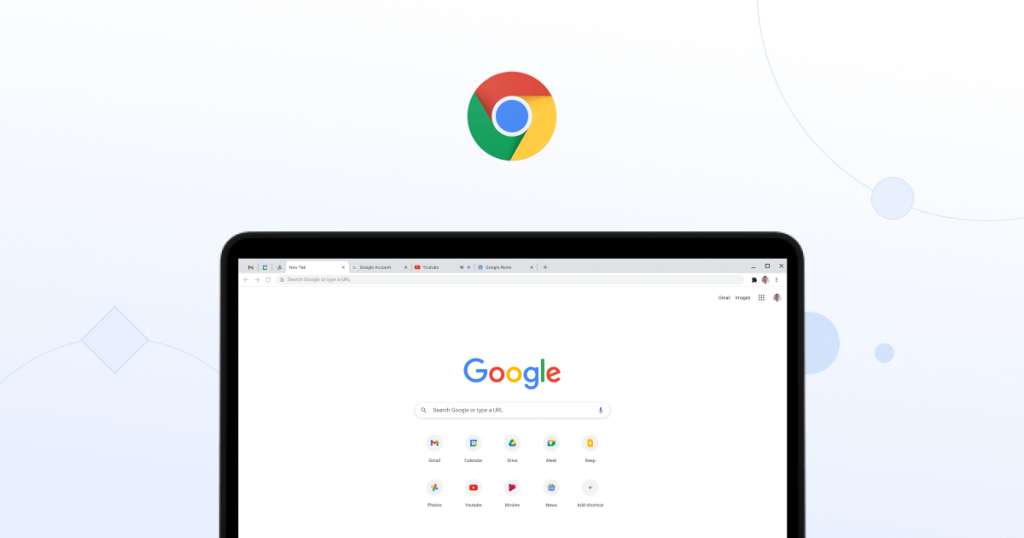
Sign in to Gmail or YouTube Without Signing into Chrome:
Step 1: Open Google Chrome browsers and type chrome://settings in the address bar. This will open the Chrome settings
Step 2: Here you will see Sync and Google services mentioned in the main page. Click on this. Alternatively you can also type chrome://settings/syncSetup in the address bar
Step 3: Here scroll down and you will be able to see Allow Chrome sign-in listed under the Other Google Services.
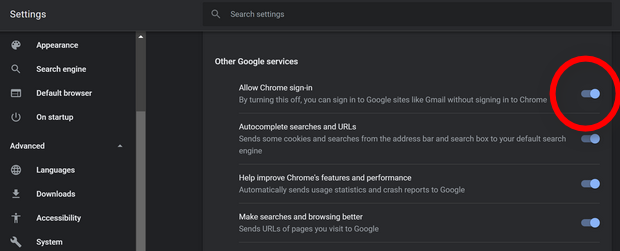
Step 4: Disable this option and you can sign in to Google sites like Gmail without signing in to Chrome.








This does not work.
This does work.
But when you flip the switch, you need to pay attention to a small “toast” popping up for a few seconds on diametrically opposite side of the screen, telling that you need (for some reason) to restart the browser for this change to take effect. Very user-friendly, Chrome, very user-friendly.