Quite often when we read articles on our desktop or laptop, you might find interesting articles, webpages, or even apps. Some of these links you might want to share with your friends and you might want to have them on your smartphone. While there are many ways to share links from desktop to smartphone, most of them are tedious. This is where OpenThisUrl works very well. It is a simple Chrome and Firefox extension, also available as a bookmarklet, which can send links from desktop to smartphone easily.
OpenThisUrl allows you to quickly send links from your desktop/laptop to your mobile. So how does this work? Once you have installed the extension, if you want to share a link to your smartphone, click on the extension icon and it generates a QR code.
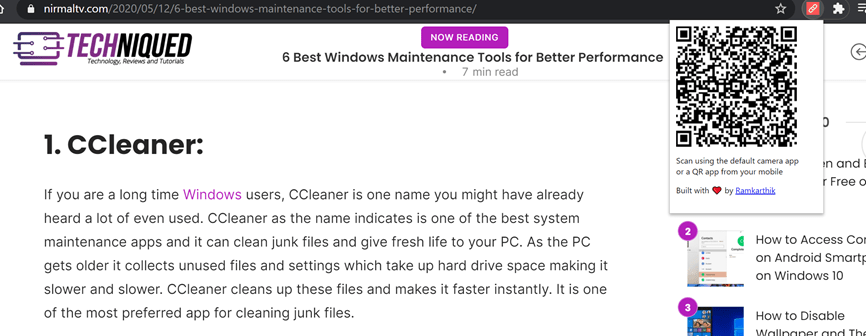
Now open your smartphone camera and scan this QR code. Android Smartphones and iPhone cameras can scan QR codes automatically without any third-party app and it will allow you to open that link in the default web browser on your smartphone.
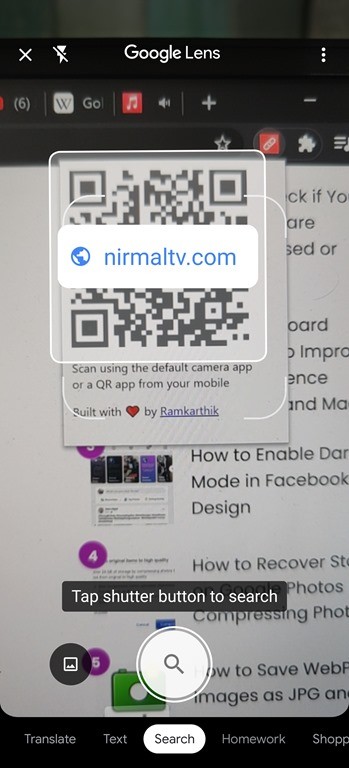
So using this simple extension, you have now transferred the link from your desktop to your smartphone in just one click. OpenThisUrl is a very helpful extension to share links to your smartphones from your desktop or laptop.







