Along with the release of iOS7, Apple has also updated the iCloud Control Panel for Windows, which is now at version 3.0. iCloud keeps mail, contacts, and calendars up to date between your iPhone, iPad, iPod touch, Mac, and Windows PC, and lets you share calendars and task lists. The new iCloud Control panel has a redesigned look in sync with iOS7.
While iCloud Cotnrol Panel 3.0 for Windows continues to offer cross-device mail, contacts and calendar syncing between iPhones, iPads, iPod touches, Macs and Windows PCs, the Windows version now adds support for bookmarks saved in Internet Explorer, Chrome and Firefox.
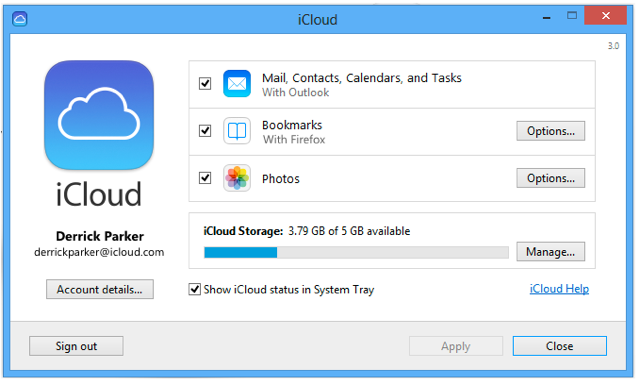
This means you can get all the bookmarks you have saved on your Chrome, Firefox and IE9+ on Windows can be easily accessed on any iOS device which includes iPad, iPhone and iPod.
Previously this feature was available only for IE, now extended to Firefox and Chrome. Before you start syncing your Chrome and Firefox bookmarks, you need to install the extension/add-on for both the browsers to start the sync process.
This is pretty useful feature for your iOS devices as you can easily have all the desktop bookmarks synced to your devices. You can download the extensions for Chrome and Firefox using the links below.
NB: iCloud Control Panel 3.0 isn’t live yet, but you can check this link to download it.
[Via Apple Insider






