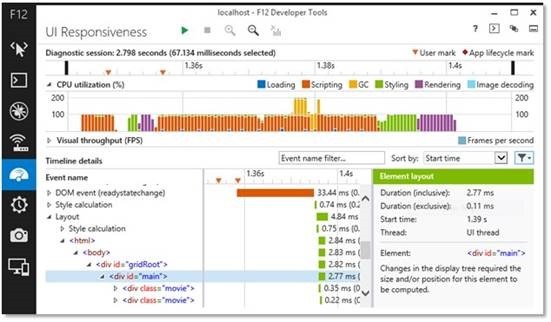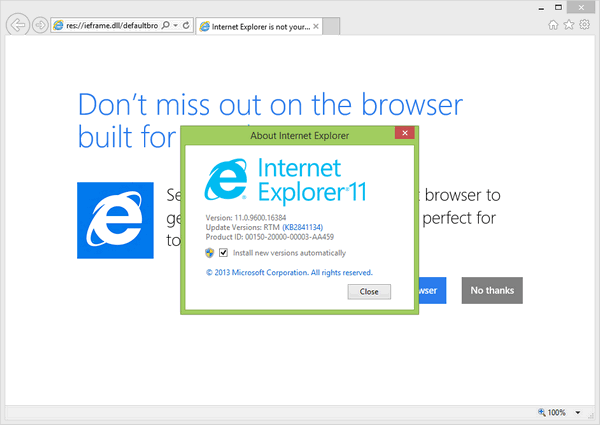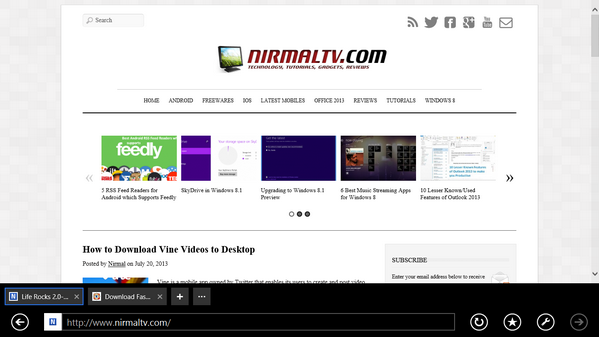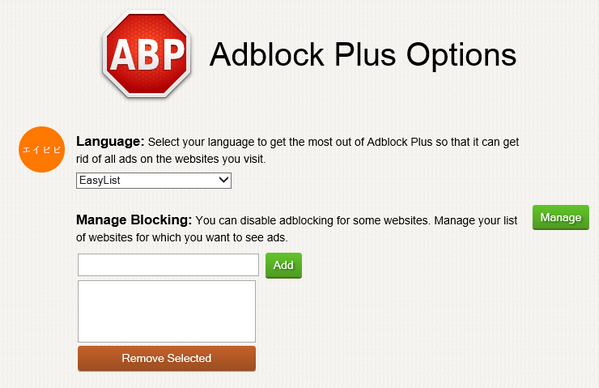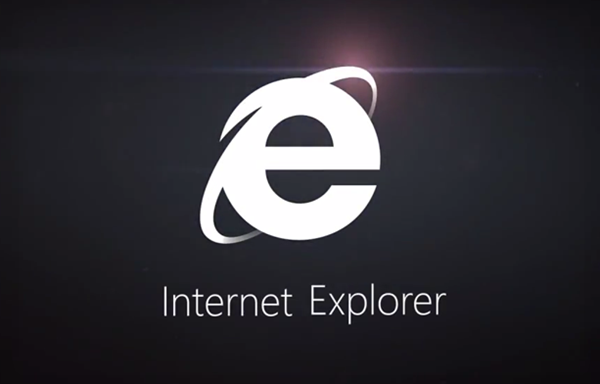One of the important changes when it comes to Internet Explorer in Windows 8 is that it comes in both metro UI mode as well as desktop mode. But at the same time we all know Windows RT/ Windows 8’s IE Metro browser has limited flash support based on a whitelist. However a lot of sites are not (yet) whitelisted and hence do not work as desired. So how do you enable flash support for all websites or for websites you frequently use? XDA Developers forum member has found more details on the whitelist mechanism and update with details on how to get flash on any website in IE10 metro browser. This is pretty handy for all Windows 8 RT users.
To enable flash, follow the steps below;
Firstly open Desktop IE10 press ALT–> Tools –> Compatibility View settings.
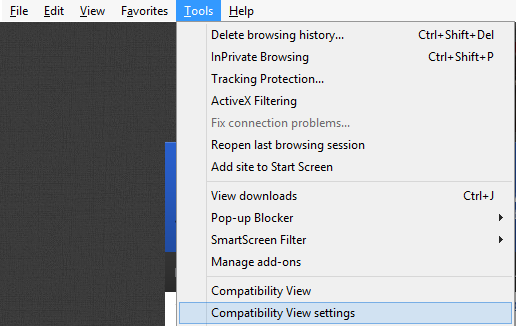
Now Uncheck the last checkmark which says: “Download updated compatibility list from Microsoft“. Only if you do this, you will be able to locally change the whitelist without getting overridden.
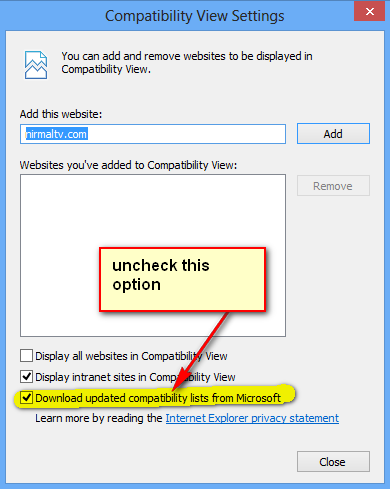
In the next step you need to open the whitelist file iecompatdata.xml file. Open the run command (Win + R key) and type “%HOMEPATH%\AppData\Local\Microsoft\Internet Explorer\IECompatData\iecompatdata.xml”
This will open the iecompatdata.xml file. Now search for <flash> tag in the code. In the code you might see <flash> followed by <domain> tag.
<Flash>
[...]
<domain>zumiez.com</domain>
<domain>zynga.com</domain>
</Flash>
Now if you want to enable flash for any particular website, type <domain>yourwebsite.com</domain> and save the file. You need to add it for all the websites for which you need flash.
Now we are almost done, one last task is to delete browsing history. Open IE10 Metro and click WIN+I (to open settings) –> Internet Options —> Delete browsing history. Now you can get flash support for the websites you added.
[Via XDA Forum