With the release of Windows 8, there are many new changes to the way we use Windows including the new start screen, Windows Explorer and many other features. Another important change in Windows 8 is the availability of new web browser, IE10. This new web browser ships with independent composition which enables responsive, fast and fluid behaviour on real websites and also better rendering. On Windows 8, there will be two version, one is full desktop version and second is metro UI version with no plugins or add-ons.
Another new feature in IE10 on Windows 8 desktop version is the ability to restore tabs from previous session when you open it next time. This is a new feature and very much a needed one when you have too many open tabs when you close the session.
You can enable or disable this feature based on your browsing requirement. To enable this feature, click on the settings icon on the IE10 and select Internet Options.
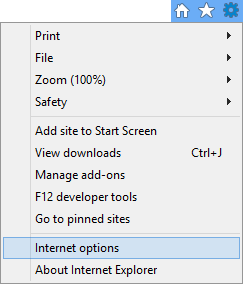
Now in the options, under the General tab, you can see a sub section “Startup”. Here you can select the option “Start with tabs from last session”
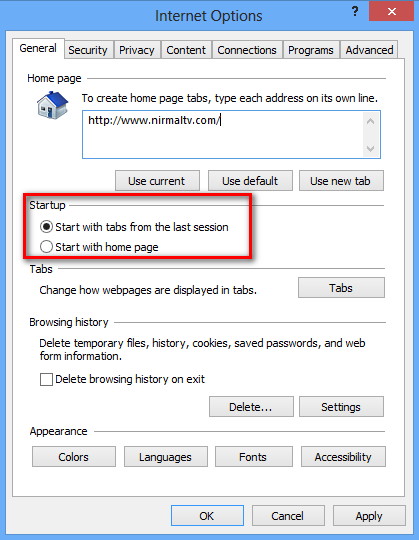
Apply the changes and close the Internet options. Next time you open IE10, you can see the tabs from the last session. This is a welcome feature for users who work with lots of tabs.


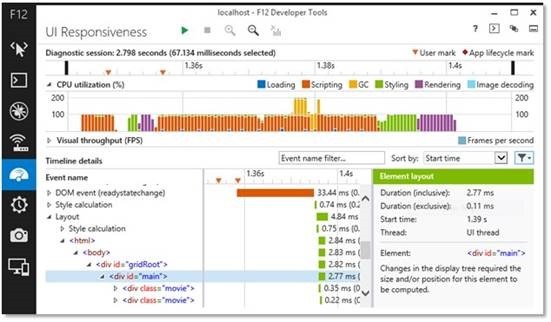
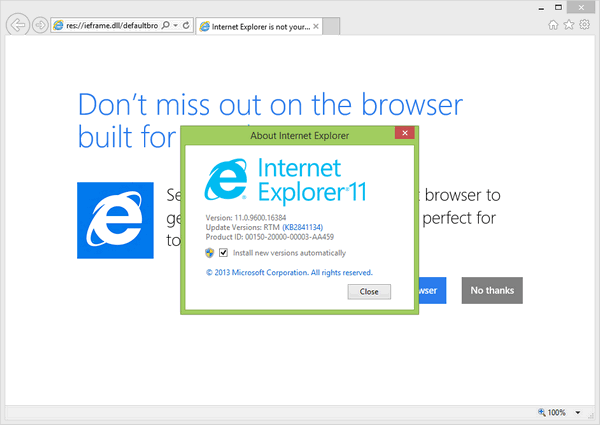
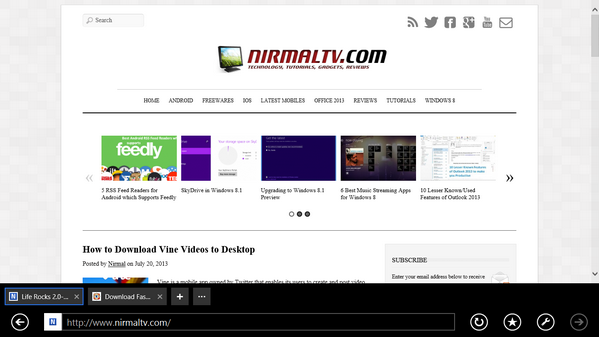
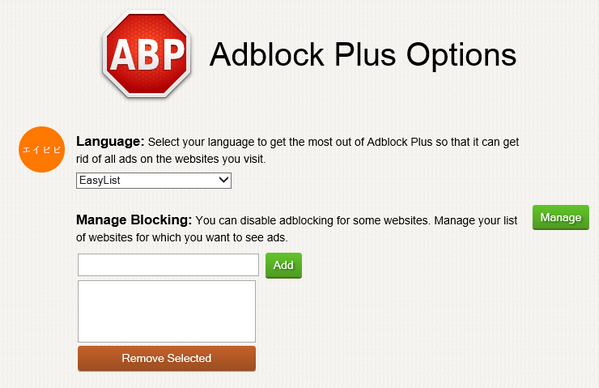
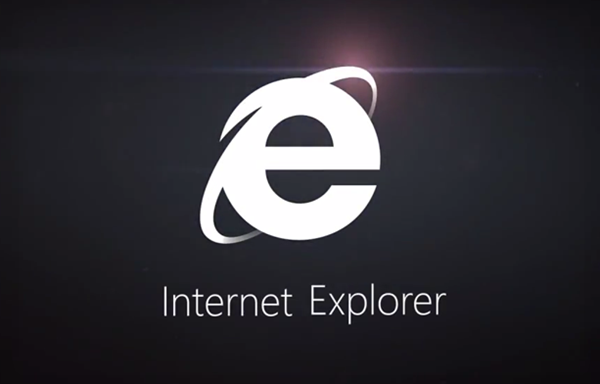

what if I want to open/save only some of them, that I always need? how to store them in one extra line how it is done with Chrome browser?
doesn’t work – tabs disappear when computer is re-started