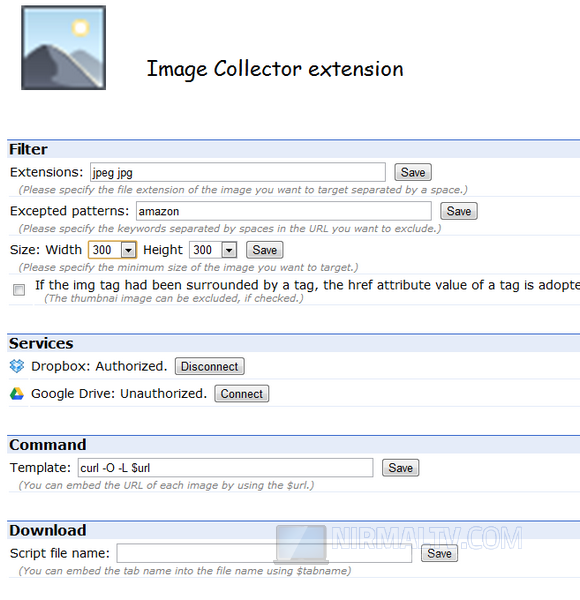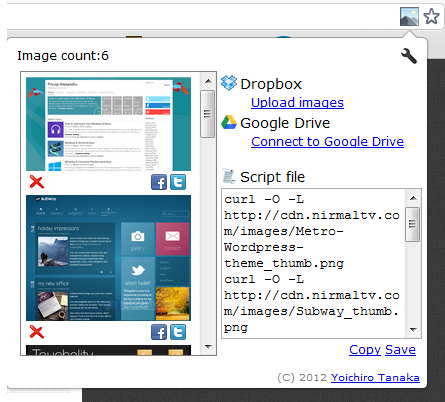There are many image sharing sites available which gives your high resolution images and wallpapers. But if you want to download these images to your desktop, then its quite a tedious task as you have to save the files one by one using the right click menu. If you are browsing webpages with large number of images which you would want to download, then you can use Image collector extension for Google Chrome.
This extension will easily upload all the images to Dropbox or Google drive account based on the criteria set by you. You can set conditions for the type of image, its size, patterns etc.
If the criteria set by you matches on any webpage, you can see an icon from where you upload them to Dropbox or Google Drive.
The tool is particularly useful when browsing image rich sites and to save images for further use.