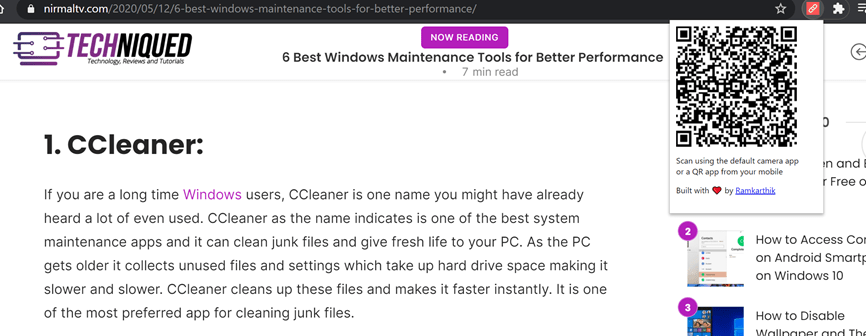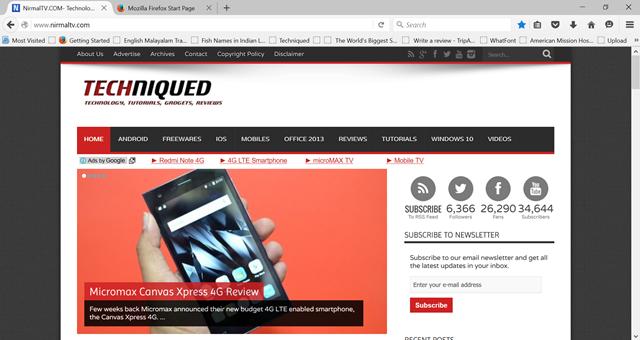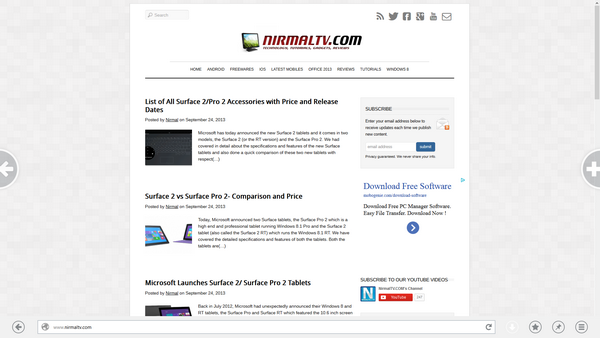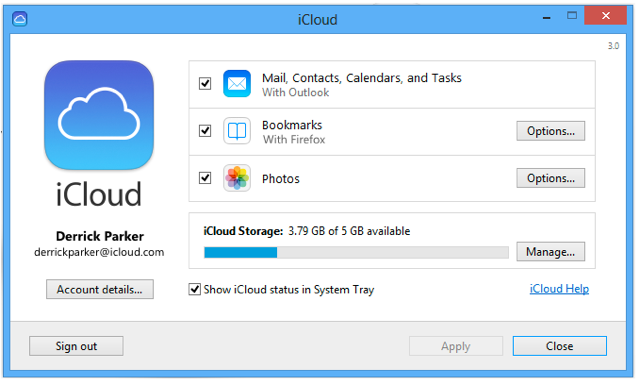The download manager in Firefox is pretty simple and does not feature customizable options to sort files into different folders or location based on file type. For example, you might want all your .doc files in one folder where as all your .exe files in another folder. Automatic Save Folder is an highly customizable extension for Firefox which is an automatic download manager. It allows you to create custom rules that let you define the folder where your downloaded files are saved to. You can create filters based on the domain you are downloading from and also based on the the file name and file extension.
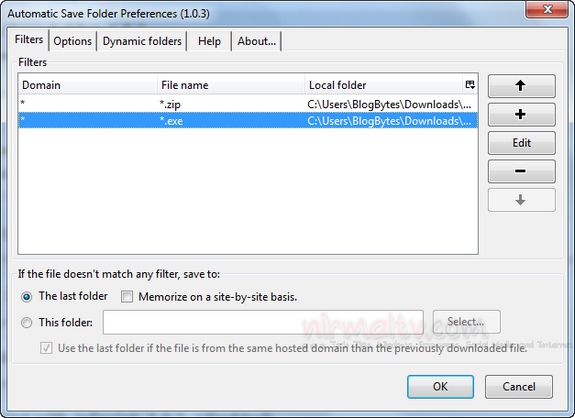
Using the main interface you can add multiple filters. Each filter can be based on domains, file names or the file types. In the image below, you can see that a new rule is create where in all the zip downloads from all domains are saved to a separate folder.
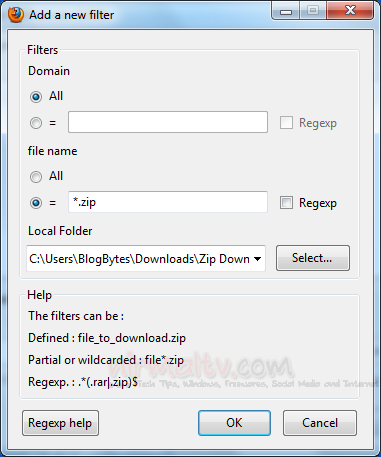
You can either manually save these files when filters are in place or make the extension automate the download, which means the add-on will take care of saving the files automatically based on the file type.
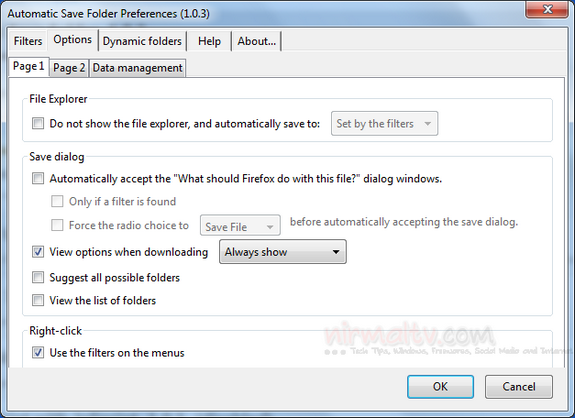
If you choose to save manually, you can see the extra set of options available when you download the file using the Firefox download manager.
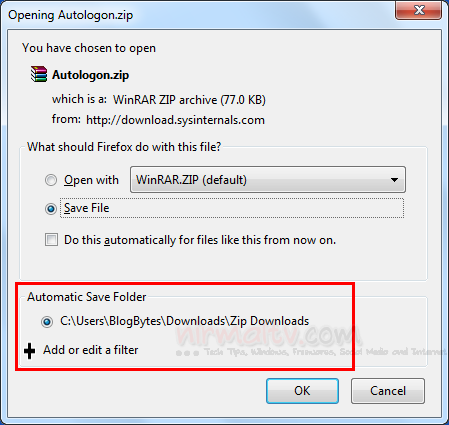
Another powerful feature of Automatic Save Folder is that it also supports dynamic folder creation. This feature enables you to automatically create folders based on the date, domain, file name or extension. For example, you can automatically organize all your downloads into sub-folders named after the current month or day and even create additional sub-folders to organize the files by type.
More details on how to use the add-on is available in a how-to page shown after you install the add-on.
Automatic Save Folder is a very useful add-on f you download files using Firefox download manager.
Download Automatic Save Folder