While using the mobile to browse the web, you might discover many interesting sites. But the screen size on your phone might prevent you from reading it leisurely. The best way to read such articles is to transfer to PC and then use the full fledged browser to read the them. Phone 2 Google Chrome is a interesting extension for Google Chrome which allows you to share links from Android phone to Google Chrome browser using Dropbox. You need to have a Dropbox account, install the Android application and also the Chrome extension.
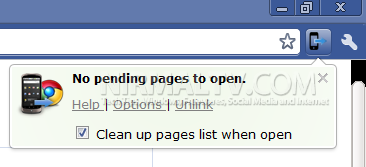
How it Works;
1. Install the application in Android phone (download it here). Once installed, you need to login to your Dropbox account from the application. Now you can start sharing web pages from the browser share option (see video below).
2. Android app will create a file in your Dropbox filesystem at: /dropbox/phone2chrome/pages. It contains information about links in standard json format.
3. In your computer, open Chrome and click on Phone2Chrome extension button. It will open each link in a new tab (image shown above).
The extension works perfectly and the shared links are opened in different tabs in Chrome.
Download Phone 2 Google Chrome







