Microsoft has released the technical preview of the latest Office suite 2010 and it comes with lots of new features and improvements over Office 2007. The major change in terms of features comes to Outlook 2010 which has got a totally new look. Some of the options have got rearranged and it might be difficult for a user to figure out the new options. Signatures in Outlook is one of the most important features used in emails and the option of creating signature is changed in Outlook 2010. You can also check out the new features in Outlook 2010.
1. To create a signature in Outlook 2010, click on the Office button on the top left hand corner and this will open the menu. Click the options button at the bottom of this window.
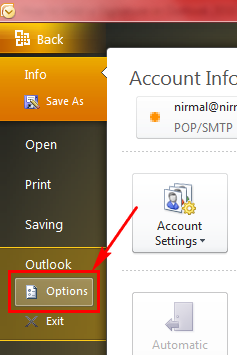
2. In the Outlook Options window, select the mail tab and here you can see signature options available. Click on the Signatures button and this will open up the Signatures and Stationary window.
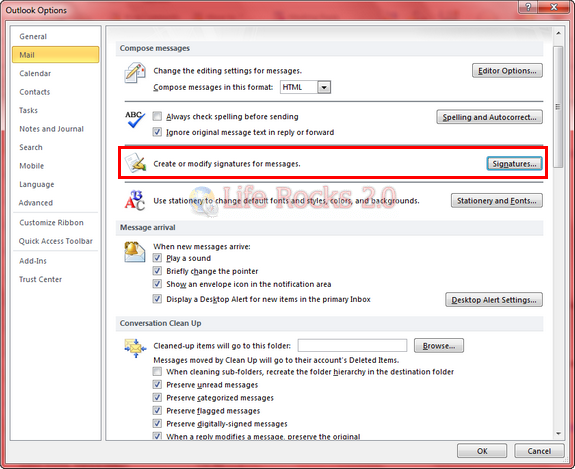
3. In the Signatures and Stationary, add your signature for the email account you want. You can add multiple signatures here and select which one to display.
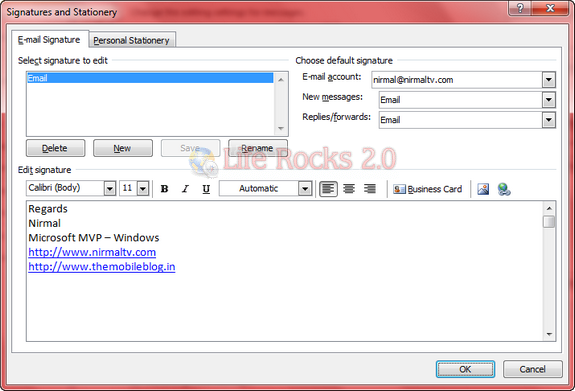
Once you have done, click on OK button and you can see the signatures in action.








Here’s where it puts them if you want to back them up or restore them…
C:\Users\\AppData\Roaming\Microsoft\Signatures
I’m very sorry to read your solution for the signature in Outlook 2010. The option you discribed is there since Outlook 95.
I want a mondern signature wit my logo and a small animation included.
I hope you have an answere for this
John – This intructions do exactly what the tittle says. No need to add more to such a stupid comment.
This is great! Keep is simple, Keep it stupid! If morans want more have them pay a programmer to assist.
norbin — You just implied that John and others with the same comment are “morons” — yet you misspelled the word, as “morans”.
If you’re going to call someone a moron, please spell moron correctly. Else, someone may confuse you for a moraon.
HTH.
Im sorry to say that, but animations in signatures are not modern, they are sooo 90s. In modern days we keep it clear and simple.
Hey Nirmal,
Thank you very much! I couldn’t find the email signature setup in Outlook 2010 prior to reading your article. Please keep them coming.
Thanks a lot!
Thanks a lot.
Thanks, this was very helpful!
My animated signature that I set up in Outlook 2010 isn’t working. I have MS XP and IE as a browser. I have been saving the animated GIF from a file to my new signature file and saving it. Otherwise, the animated signature is
(pre-set). When I click on the animated signature I want and send, it is not animated. I comes out as a picture only. Please advise and thank you!
@Susie
I’m sorry, I don’t usually make replies like this BUT…
[Start rant]
PLEASE do the world a favor and keep animated GIF away from your email signature. I’m sure you think it cute or clever or something, but really the rest of the world finds them annoying.
Please keep your signature simple. Just your name/title/company/contact details and a small GIF or PNG of your company logo.
Also, please don’t put a disclaimer or “please save paper” message in your signature. If your company has a disclaimer Exchange 2007/2010 makes it very easy for your sysadmin to add this at the server.
[End rant]
Hi Neil,
I’m trying ot get a logo onto my sig’ block. Successful but image is blurred on arrival. Original in file is sharp and clear.
Pse advise
Hi All,
Thanks for giving us interim solution.
thanks a lot. if ever can post as well how to put signature with logo and animation. thanks.
http://www.howto-outlook.com/howto/signatures.htm#newsignature
Check out this link
In ms outlook 2007 you can add an image to your signature by simply copying the image with your signature text and pasting it into the box to create your signature. Copy and paste it from a word document into the block in outlook. This will probably work for 2010. I don’t know about gifs / animated gifs, but jpgs work fine.
In outlook 2003 it takes a bit more effort: you can add an html file (save a word doc as an html -“file” -“save as”) that uses an image as your signature.
The image file location should be a relative path (ie: ../my_logo_image.jpg).
you can use an exact path, like the one Word will output (eg: c:/my folder/my_logo_image.jpg), but you will have to keep the image in that location, if you move it, it will not show up. To change the path to a relative one, you can open your html file in notepad and change it there (please see http://www.w3schools.com/ for an HTML tutorial, you will need basic html knowledge for this)
You then copy both the html file and the image (if you changed the path to a relative one) into the outlook signatures folder:
Windows Vista: C:\Users\\AppData\Roaming\Microsoft\Signatures
(If you have windows installed on another drive, it will not be c:\ but d:\ etc)
Windows XP : C:\Documents and Settings\\Application Data\Microsoft\Signatures
(If you have windows installed on another drive, it will not be c:\ but d:\ etc)
It will now be available to select from your outlook 2003.
If this last guide for 2003 is a bit vague, you will need some HTML knowledge / just stick to the direct path straight out of Word, and copy the HTML into your signatures folder.
The signatures folder path should be :
Windows Vista: C:\Users\(YOUR USER NAME)\AppData\Roaming\Microsoft\Signatures
(If you have windows installed on another drive, it will not be c:\ but d:\ etc)
Windows XP : C:\Documents and Settings\(YOUR USER NAME)\Application Data\Microsoft\Signatures
(If you have windows installed on another drive, it will not be c:\ but d:\ etc)
Thanks dude, I was looking how to add a signature in Outlook and now I know where it is ^^
thanks, I searched for 20 minutes in vain before i decided to search for this solution and found your site
When a logo is inserted you cant alter the size of it!! Is there a solution?
I’ve set up several signatures in Outlook 2010 and I was just wondering if there’s anyway to put a subject heading in the email as the signatures I have set up will all have the same subject heading. Any help would be very much appreciated.
Thank you! I’ve been getting so confused with the new look of Outlook 2010.
From MS website: “What’s new in Microsoft Outlook 2010”
Roaming signatures Custom signatures that you create for your messages are available to you from any computer that you use.
Anyone have more info on this? How is this done?
please create your html file with the folder and images please put into
(win 7 and outllook 2010 solution )
users -> appdata->roaming–> microsoft–>signatures
you are done !!
Yes but it doesn’t work.
The html code you put in the path /users/appdata/roaming/microsoft/signatures download locally any graphic instead of sending the html link by mail.
This means that each message that contains some logos or a couple of pictures (if you, like me, work as a real estate manager) are sent out with embedded attachments containing the graphics.
You can easily reach 200 Kbytes each meassage that’s a suicide if your storage is mainly on-line.
Windows Live Mail is a much better tool, to handle these kind of issues.
You can paste your html in the new message windows and convert it through the format menu.
You check it and you send it….
Of course you can work with signatures or save drafts with partial html already set waiting for some final text to be added….
Even Outlook 2003 is a great boy.
2007 and 2010 don’t have an option to avoid the caching and attaching of graphics in your outgoing messages….
I have to check thundirbird to see how it behaves with html…
I am very happy to read your blog.Thank you for sharing this article.It is great! Thanks for sharing this nice post.I will keep your article in my idea.
I’am trying to find out how to use more than one signature in the same message in outlook 2007 and 2010.
It was very simple in outlook 2003 and previous versions.
I could have a fix signature in each new message and in these messages, keeping that fixed signature, I could add some redundant text (i.e. Best regards or Our address has changed, etc.) which I saved into signature.
Can someone help ? Thank you in advance. Milvia
Thanks so much for your assistance – you saved me a pile of time!
This was really helpful, the new outlook did quite was a little confusing as it seemed to have focus on the main menus. This was a quick solution. Thank you.
Thanks. Isn’t everything easy when you know where…thanks for saving me a headache!
We are trying to use signature photos at our company. I’ve had everyone’s photo formatted to 100×100 96dpi jpg. The photos look fine initially but appear blurry when used. Does anyone know how to correct this?
Try using a png image, sometimes JPG quality might be reduced.
I’m trying to create a new signature in Outlook 2010 – by clicking on the “new” button. I’m receiving an error message that this type of file is being blocked along with instructions to go into the trust center, click “file block settings” and then to “disable the registry policy settings.” In the Trust Center, there is not an option for “File Block Settings.” I am able to find this option in at least one other Office program, but not in Outlook. I’m stuck.
i just purchased office 2010 from software king and the signature does not work. i can find it but i can’t seem to get it to function.
My Outlook signature works fine with new emails but if I’m replying or forwarding my signature text appears but with no formatting, so it looks exactly the same as the main body of the text. I’ve been told this is because of the text format of the email I’m replying to or forwarding and cant be helped unless I change it manually each time. Is this right?? Seems crazy to me!
Everything is very ope with a really clear description of the issues.
It was definitely informative. Your site is useful.Many thanks for sharing!
Good post. I will bbe going through many of these issues as well..
Operation method: first in Windows7 start menu place type “System – Properties – Performance”, then find out Visual
Effects label, remove the “Animate windows when minimizing and maximising”
option of ok check was finished. The company has presented its different series of handsets to allure different class and
age group of phone lovers. Please note that the online version is not nearly as responsive as a full standard install
of Windows 7.