Outlook is probably the best email client available for macOS and Windows for both personal and professional users. It packs a lot of tools and features you would love to have on an email client. Outlook supports Gmail, Hotmail, Google’s Workspace account, Yahoo, and other email services as well. If you are trying to configure your Google Workspace account on Outlook, a new error comes up which prevents you from adding a new workspace account. The error is “This web browser does not support JavaScript or scripts are being blocked” and you are not able to proceed after this.
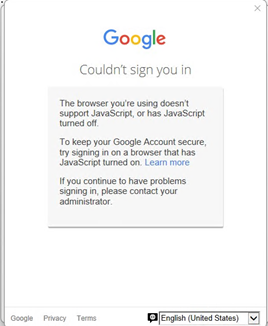
Related Reading: How to Fix You’ll need the latest version of Outlook to use this database; Error
Fix Error ‘This web browser does not support JavaScript or scripts are being blocked
In case you are encountering this error while adding a Google Workspace account, then here is the solution. This solution requires you to modify the registry settings in Windows
Related Reading: How to Back and Restore Registry in Windows 10
Step 1: From the Start menu, type regedit.exe in the search box, and then press Enter. In case you are asked for an administrator password or confirmation, you need to provide it.
Step 2: This will open the registry editor and make sure you have taken a backup of your registry so that you can restore it, in case of any issues.
Step 3: In the Registry Editor, navigate to HKEY_CURRENT_USER\Software\Microsoft\Internet Explorer\Main\FeatureControl\FEATURE_BROWSER_EMULATION
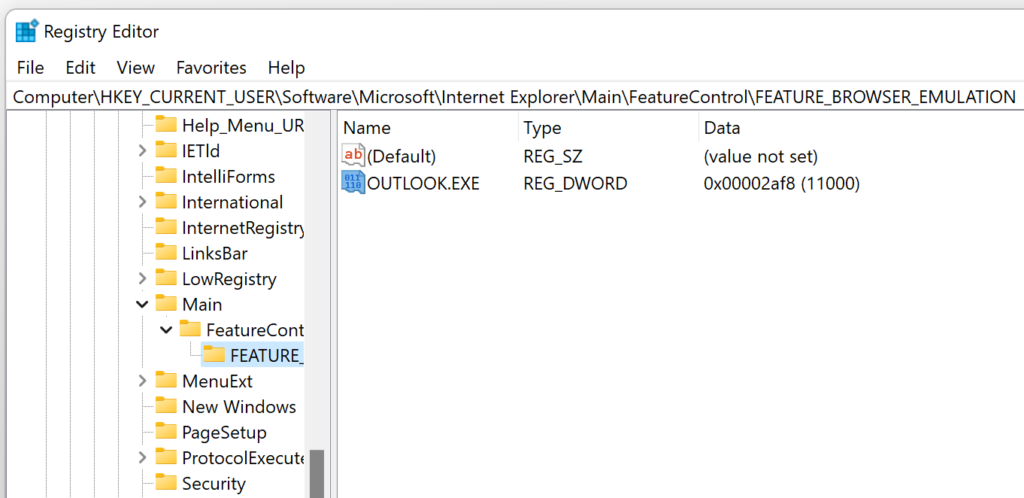
Step 4: Here you need to double-click on the OUTLOOK.EXE option in the registry.
Step 5: Now select Decimal in the list and change the value to 11000 and click OK.
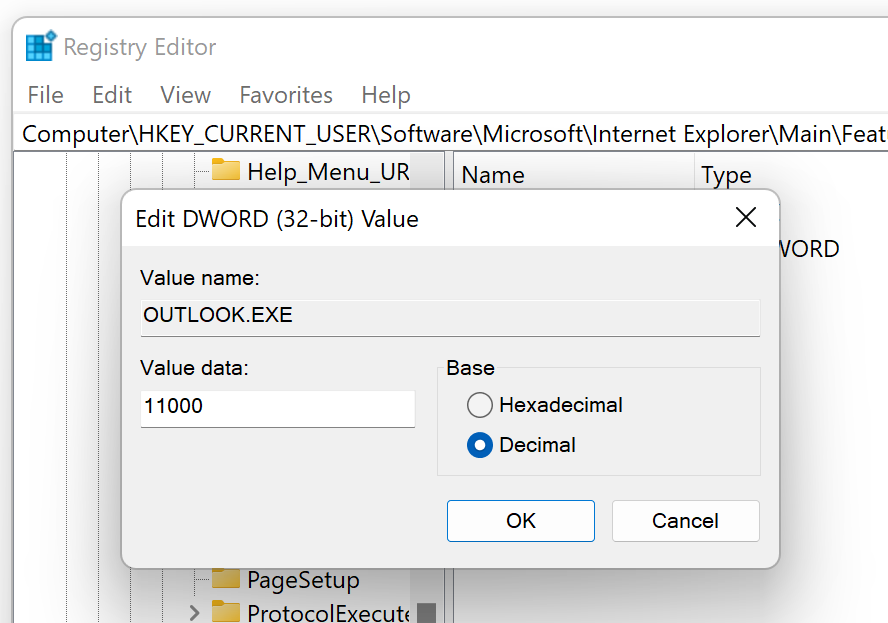
Step 6: Now you need to close Outlook and open it again.
Now you will be able to log in to your Google Workspace account and add your password and Outlook account.





