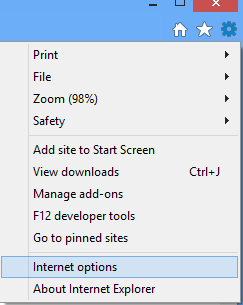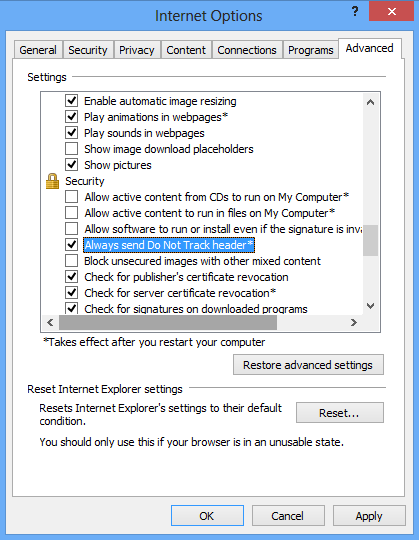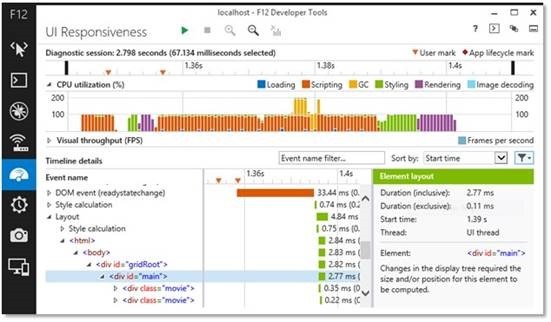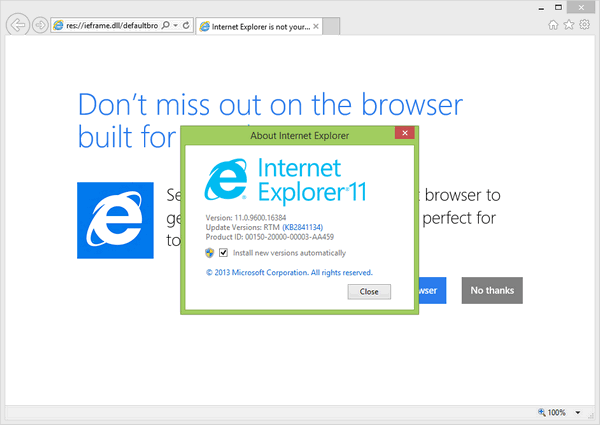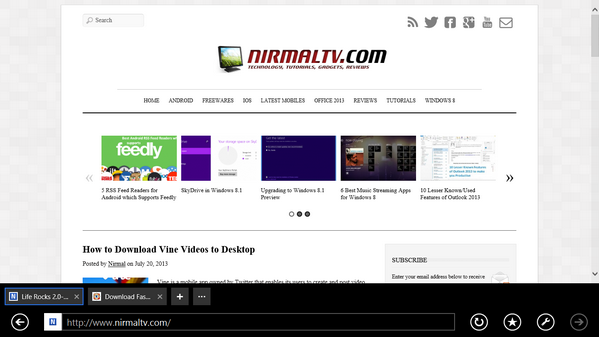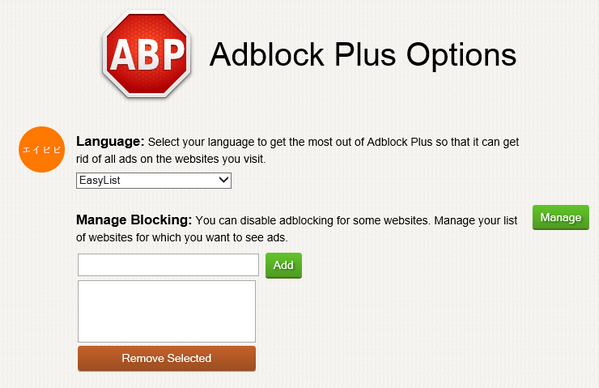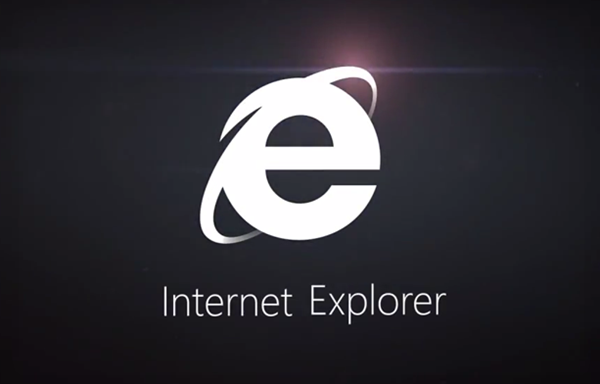With the release of Windows 8, Microsoft also shipped the latest version of Internet Explorer 10. One of the major feature or change to IE10 is the controversial “Do Not Track” feature. The Do Not Track header sends a signal to websites that you prefer not to have information collected about your visit used to track you as you browse the web. How the sites you visit choose to respond or interpret Do Not Track requests is subject to those sites’ privacy practices. While Microsoft had mentioned that this feature will be turned on by default, advertisers criticized this move from Microsoft saying that this will have adverse effect on industry.
When you install Windows 8, if you choose express settings, then probably the Do not track feature is switched on by default. But you can easily disable this feature from Settings. And in case it is switched on and you want to configure it, you can add the personalized list.
To disable Do No track, click on Settings icon and select Internet Options.
In the Internet options window, select the Advanced tab and scroll down to Security settings. Here you can see the option “Always send Do Not Track header”. If this option is checked, then Do No track feature is enabled. Uncheck the box and save the settings to disable it.
If you want to have personalized settings for Do Not Track (if enabled), click on settings and then select Safety-> Tracking Protection.
Here you can enable your personalized list and add websites which shouldn’t track you.
If you select Automatically Block, IE10 will block them automatically. Please note, if you enable and configure “Do Not Track” to work with a specific list, you may not be able to see advertisements at all on specific websites.