The e-commerce sites have discounts on various products happening over the year, but you never know when these discounts are in place as there is no specific tracking mechanism available to check if the product prices are changing. While there are extensions like Keepa to keep track of product prices and their changes throughout the year, now Google has announced that Google Chrome will be able to track price drops and will notify you of the changes in the prices. You can use your phone, tablet, or computer to check for price drops on products you’d like to buy. So let us see how you can track price drops in Google Chrome.
Related Reading: 5 Best Chrome Extensions for Better Browsing Experience

How to Track Price Drops in Google Chrome:
Step 1: Open Google Chrome on your computer and open the page where you want to track prices.
Step 2: In the address bar, at the top right, click the Track price bell icon.
Step 3: In the Tracking price confirmation box, click Done.
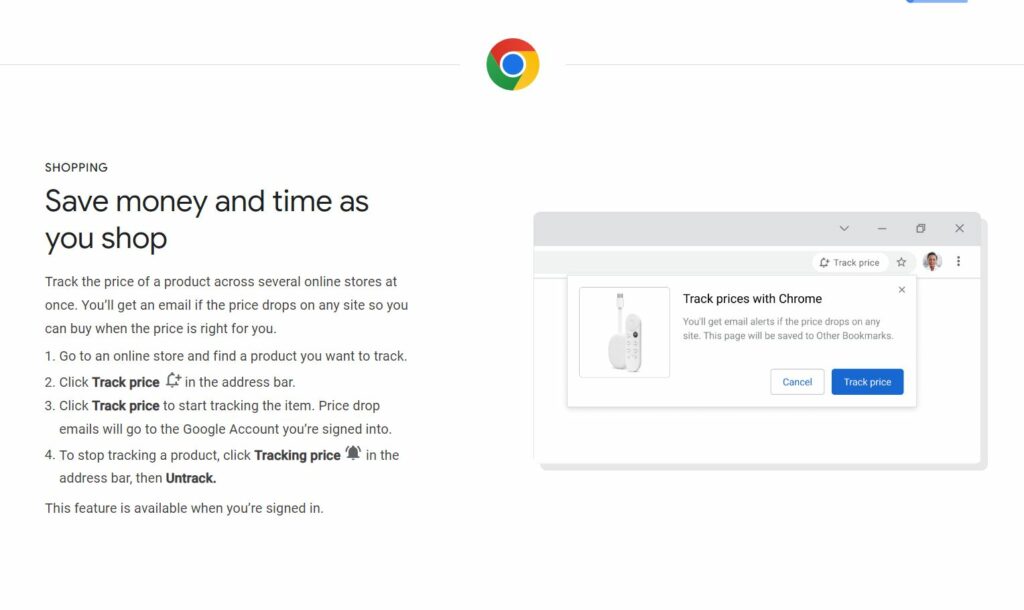
If you’re already tracking a product, the address bar will display the Tracking Price bell icon. To use this feature, you must be signed in with sync turned on and have Web & App activity enabled.
If you want to manage notifications, you click on the top right, Settings-> Sync and Google services. Under “Other Google services,” turn Get price tracking notifications on or off.
If you want to have a look at the products you are tracking then follow these steps.
Step 1: To the right of the address bar, click the Side panel.
Step 2: From the down arrow, select Bookmarks.
Step 3: Click Tracked products.
Step 4: Scroll to find the product you want to check.
If you do not want to track a product anymore, then you can uncheck the option and the product will not be tracked for prices anymore. You can also do the same from your Android or iOS devices using Google Chrome.







