If you are using a macOS Ventura, you might have installed apps on the Macbook. These apps could be either from the App store or it could be apps downloaded from the web as not all the apps are available in the App store. But in case you are no longer using an app, it is always advisable to uninstall the app as it takes up storage on your macOS. And in some cases, you might just need a bit more storage space. One of the easiest ways to do that on your Mac is to uninstall apps that you don’t use anymore. So how to uninstall apps on macOS Ventura?
Related Reading: How to Show Hidden Files in macOS
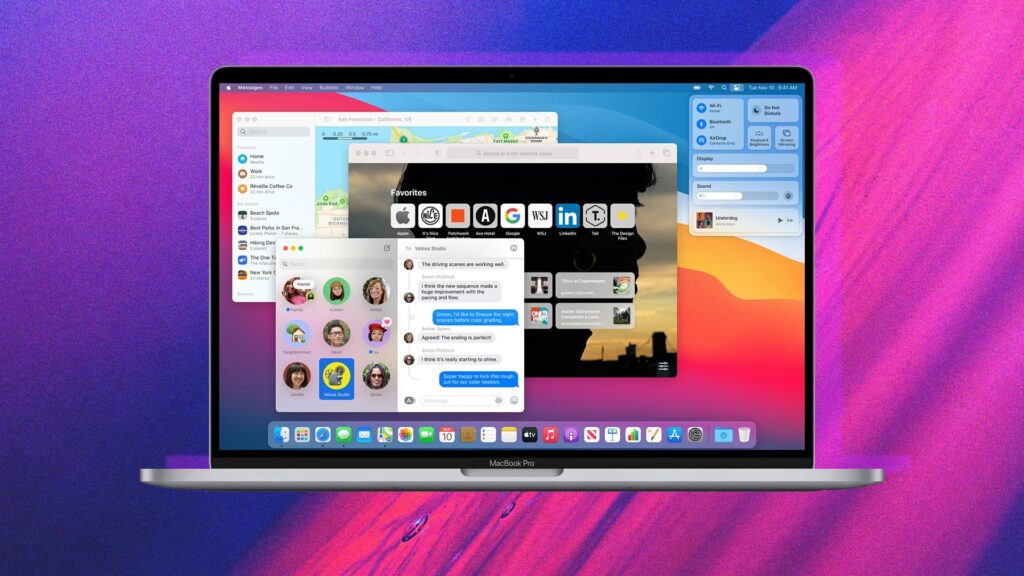
Since there are two types of apps to uninstall, here are the steps for both of them.
How to Uninstall Apps on a macOS Ventura Installed from App Store:
If you have installed a particular app from the app store, here is how to uninstall it.
Step 1: Open the Launchpad on your macOS from the dock.
Step 2: In the launchpad, you will be able to see all the apps installed on your Mac and this will include the ones installed from the app store as well.
Step 3: Click on the app until it wiggles, similar to the effect you see on iPhones and iPads. You can also hold down the Option (?) key in case you are not able to bring it. Both options will yield the same result.
Step 4: Now you can click on the delete button (a small X) on the top left corner of the App Store app you want to delete.
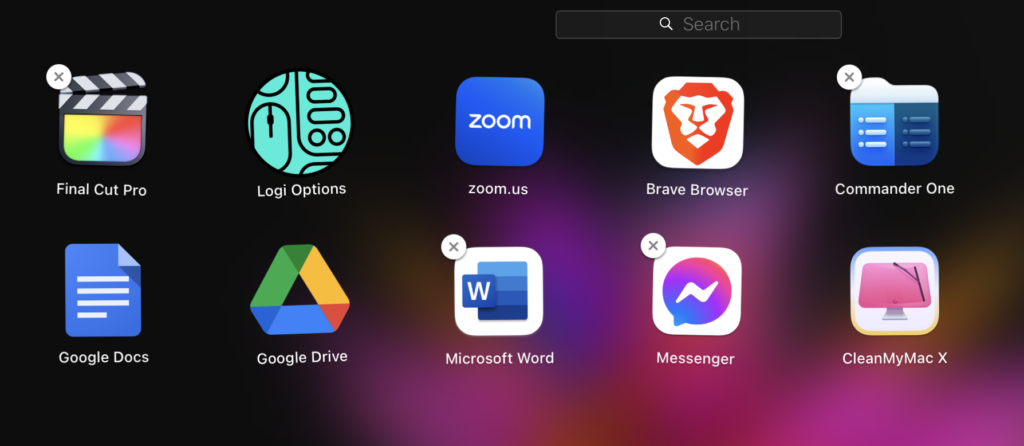
How to Uninstall Apps on a macOS Ventura Installed from the Web:
If you have downloaded the app from the author’s website and installed it on your macOS, then you will not be able to uninstall it from the Launchpad.
Step 1: Open the Finder in your macOS and select the Application folder from the left sidebar.
Step 2: In the applications folder, you will be able to see all the apps listed and this will include the apps from the App store and also those installed from the web. You need to find out the app you want to uninstall.
Step 3: From here, you can either drag and drop the app to the Trash can in your macOS. Alternatively, you can also right-click on the app from this list and select the Move to bin option.
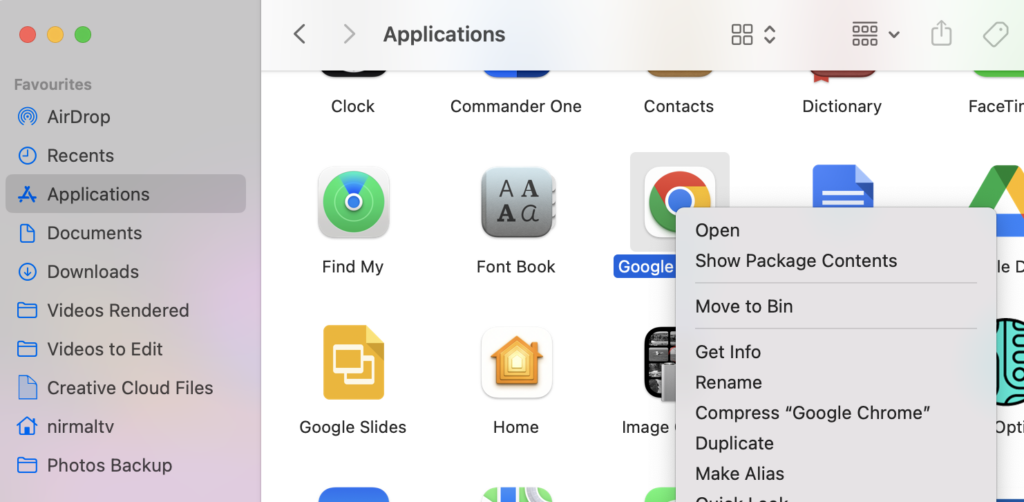
Now your app will be uninstalled and will not be available in macOS.







