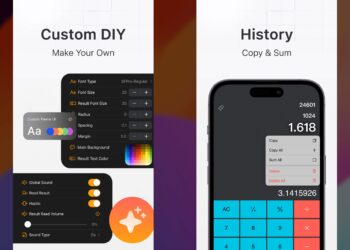In this digital world, one of the important things is the internet connection and almost all of our gadgets are connected to the internet using Wi-Fi. Whenever you are connecting a new device to the Wi-Fi network, you need to enter the router password for security purposes and the device will save the password in it for future connection. So every time you connect the device to the same Wi-Fi, the password won’t be asked. But what if you are already connected to the internet, but you forgot the Wi-Fi password and want to connect another device to the network? Here is how to view Wi-Fi passwords on iPhone and iPad, in case you have forgotten it.
Related Reading: How to Enable a VPN on iPhone
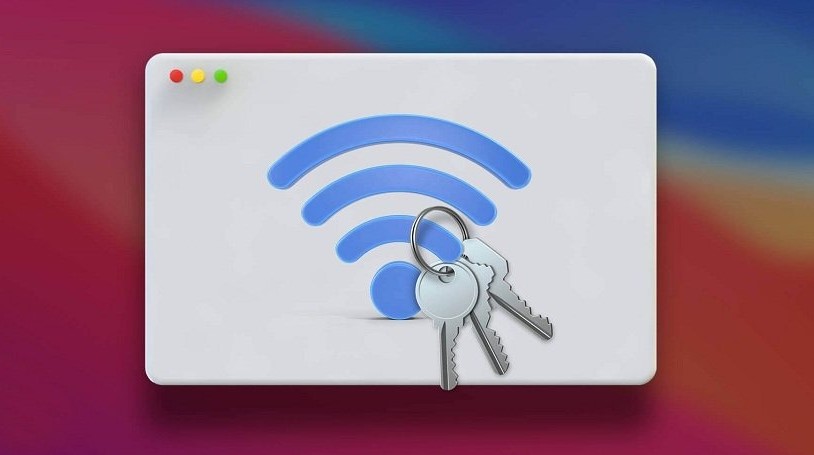
How to View Wi-Fi Password on iPhone and iPad?
The steps to get the Wi-Fi password on iPhone and iPad are mostly the same.
Step 1: Open the Settings panel in iOS (iPad and iPhone)
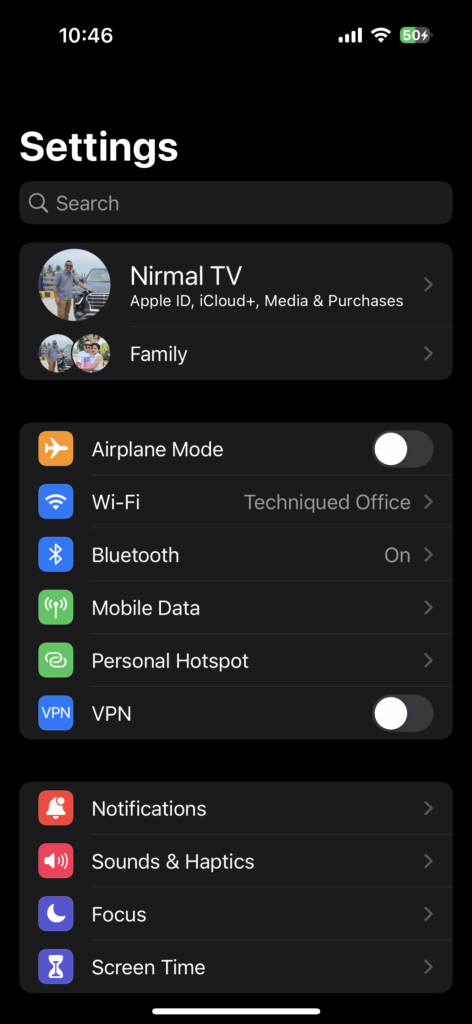
Step 2: Click on the Wi-Fi connection option listed in the settings panel.
Step 3: This will open the Wi-Fi settings on your iPhone. You need to make sure that you are connected to the same Wi-Fi network for which you want to retrieve the password. You will be able to see the network and an i icon against it. Click on this information icon.
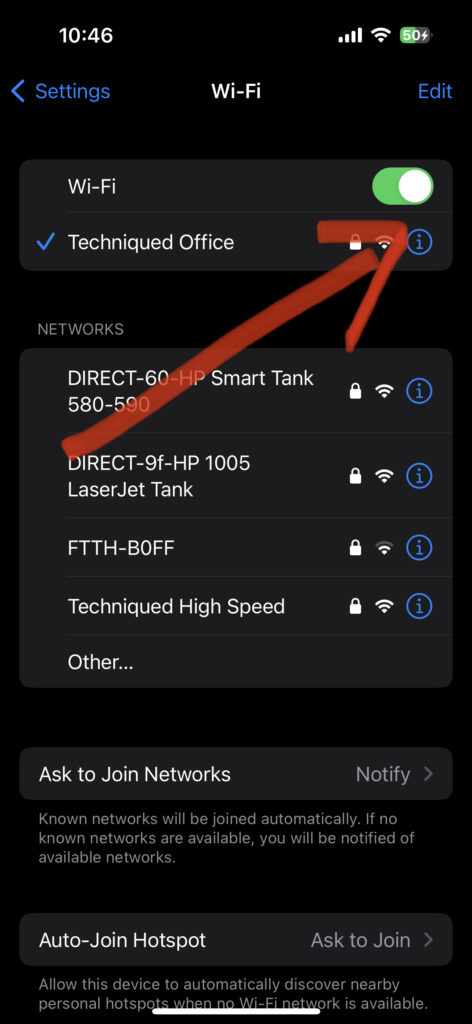
Step 4: When you click on the icon, it will bring the detailed information page for that network. Here you will be able to see a column Password listed and the password will be masked.
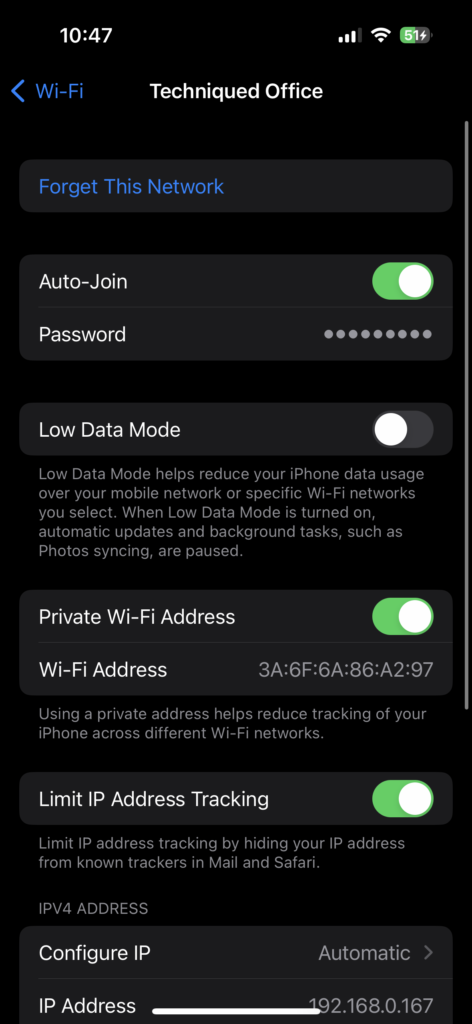
Step 5: Click on the masked password and the device will either ask you to enter the PIN or use your facial data (Face unlock) and show you the password upon verification.
This is how you can retrieve the password from an iPhone or an iPad.