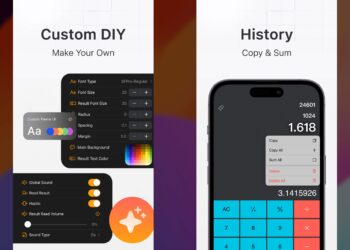With the expansion and popularity of the internet, there are many places across the globe where certain websites are banned and cannot be accessed. These might be due to socio-political conditions or other country-wise restrictions. In such cases, the best option is to use a VPN. If you are facing these issues, a VPN (Virtual Private Network) will help you solve these problems. Apart from these VPN services allows you to browse the web anonymously. While there are a plethora of VPN services available, many are paid. If you are using an iPhone, let us see how to enable a VPN on iPhone.
Related Reading: 15 Best Free VPN Services for 2023
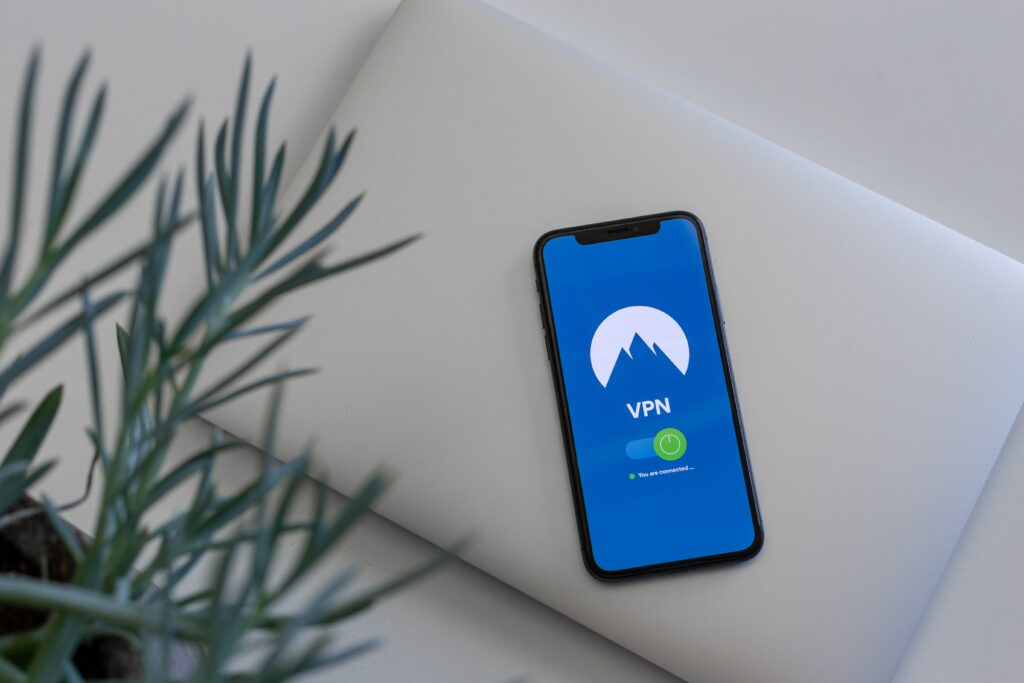
How to Enable a VPN on iPhone:
Step 1: The first step is to identify a VPN service that suits you. There are many services that are paid and some of these are also free. Some of these services also offer a free trial.
Step 2: Once you have selected a VPN service, create an account with the service.
Step 3: Now, go to the app store and install the VPN service app you have selected.
Step 4: Once you configure the app, you will be asked for confirmation via a pop-up message. The message will ask you if you’d like the VPN app to add a VPN configuration. Tap Allow button on your iPhone.
Step 5: Now the VPN app will set up the configuration on your iPhone.
Once the installation and configuration are completed, you can now start using the VPN service. The app will also add an additional option in the settings panel for easy access.
Once it is completed, you can enable VPN from the settings, and also it can be changed in the Settings app. Once it’s open, navigate to General > VPN & Device Management > VPN. This will display a list of all installed VPN apps. If you have only one VPN installed, you can enable it by sliding the button.
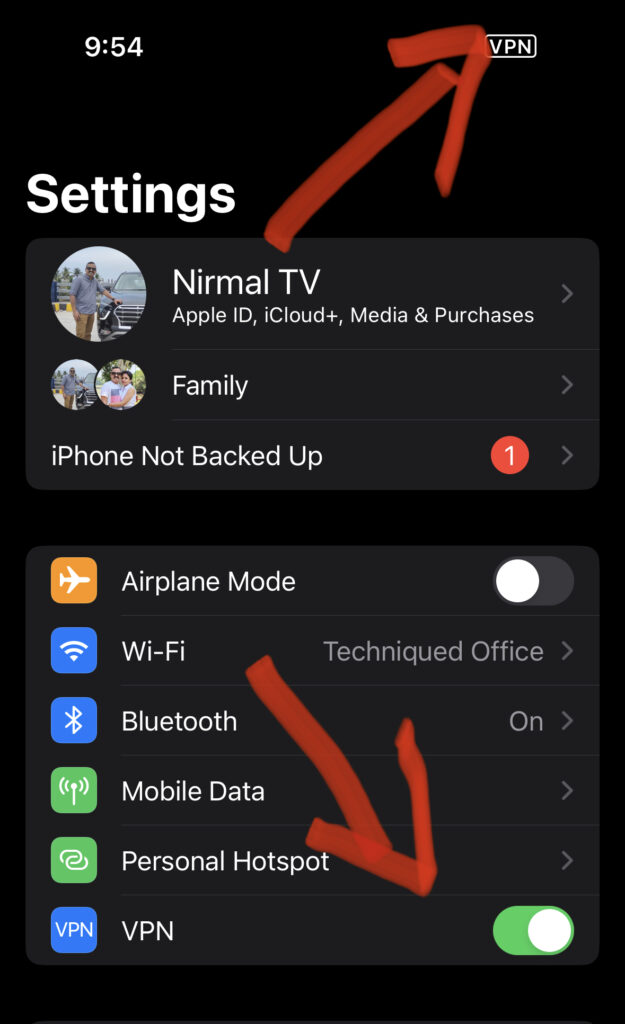
Once the list is open, you can switch VPN services (in case you have installed multiple apps) by tapping the desired VPN app or by selecting the Information icon to see VPN details.
You can install multiple VPN apps, but you can activate or enable only one VPN at one time.