Since we use smartphones a lot for our daily digital activities like social media, news, browsing, email, etc, the smartphone is the best companion right now. Sometimes when we are sending large audio files online, there might be restrictions on the file size. Some of the audio files are large and social media apps like WhatsApp have file restrictions. In such cases, you will not be able to directly sent the file. The best option available is to compress audio files on Android and then share them on apps or social media. So how to compress large audio files on Android?
Related Reading: How to Fix Mobile Data not working on Android

How to Compress Audio Files on Android?
The easiest way to compress audio files on Android is to use WinZip. You can download and install WinZip from the Play store.
Step 1: Once you have installed Winzip on your Android phone, open the app and search for the music file. It will be available in the music folder or if you have saved it in any particular folder, select it using the interface.
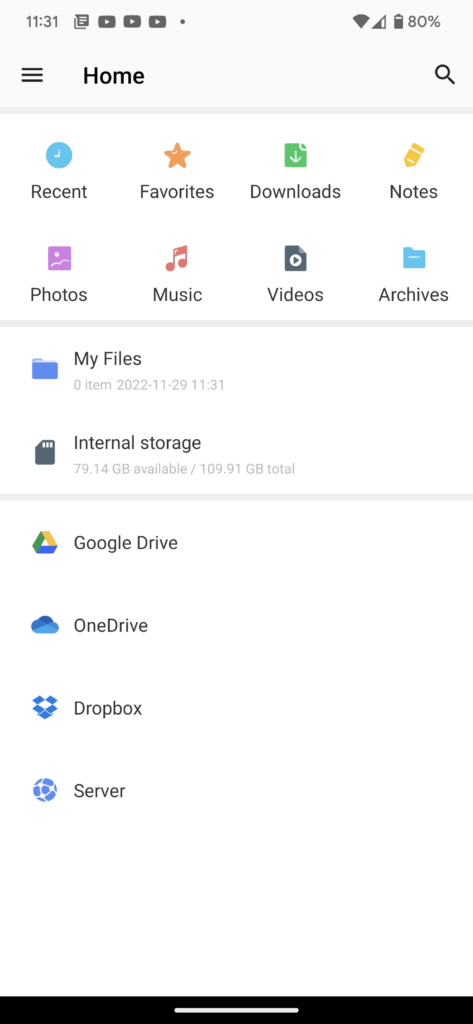
Step 2: You will be able to see three dots against the file, select this.
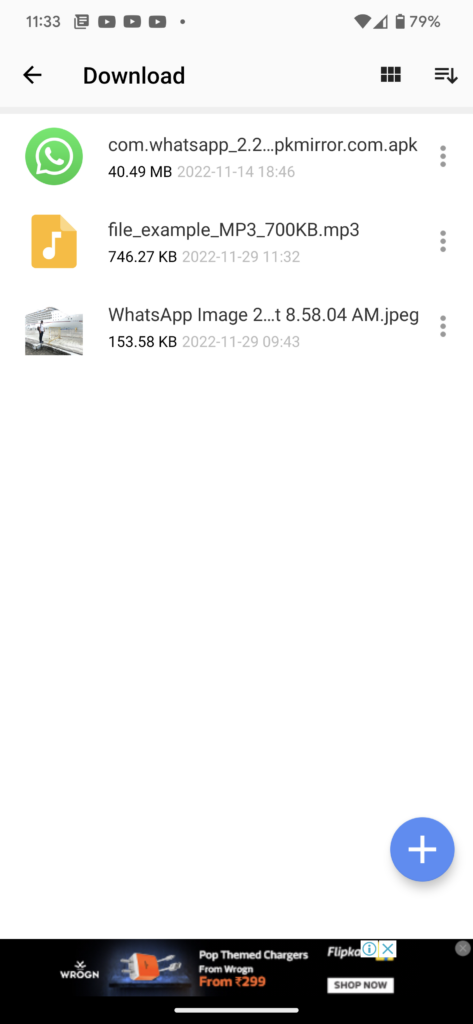
Step 3: This will bring an interface where you get lots of options to choose. Here you need to select Zip and Share option.
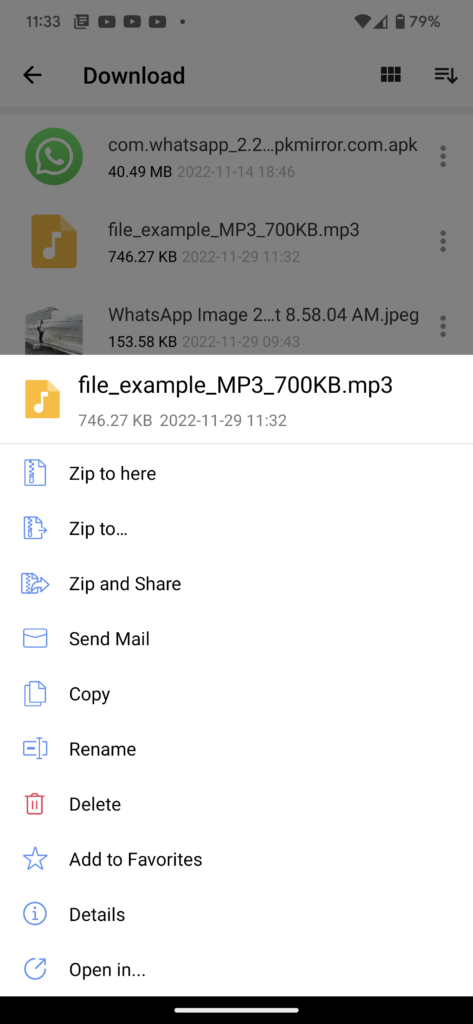
Step 4: Finally you can rename the file using the interface and click the ok button to save it.
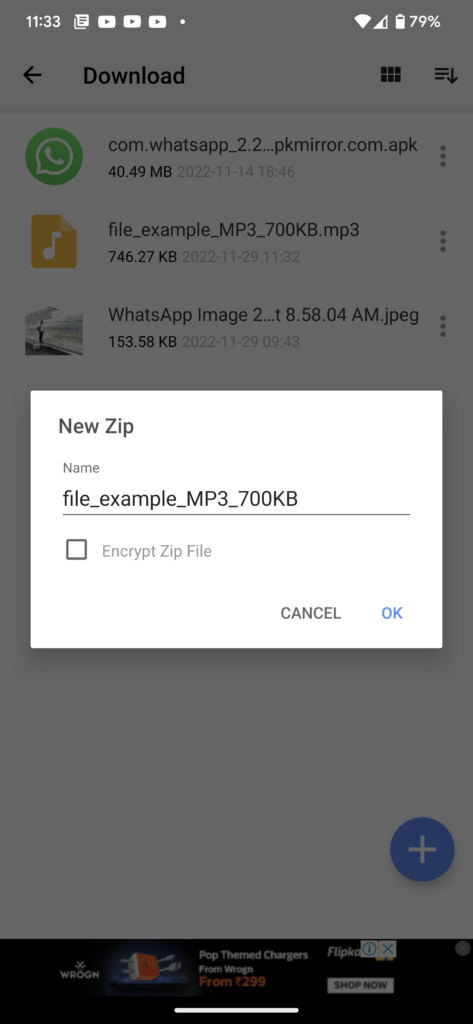
Now your audio file is compressed and you can share it.
Another option is to use online services from your Android phone. There are many online services which offer free audio compression option. But most of these services also reduce the quality of the audio since they are not lossless conversion. So if you are not really worried about audio quality, then you can try for online sources as well.






