While iPhones have really powerful hardware, there is no dedicated gaming mode available on the devices, unlike Android where most of the flagship devices have dedicated game modes. The problem with gaming on iPhones is that when there are lots of apps running in the background, you will be getting a lot of notifications and even calls as well, while gaming is in progress. This will have an impact on the gaming experience and it spoils it. So how to create a Gaming mode on iPhone? While there are no dedicated gaming tools available for iPhone, we can use the Focus option in iOS to create a game mode and use this to reduce distractions while gaming on iPhones.
Related Reading: How to Disable iOS Notifications while Gaming on iPhone or iPad

How to Create a Game Mode on iPhone:
iOS16 comes with focus options and you can use this to create a gaming option, here is how to do it.
Step 1: The first step is to open the notification area and click on the Focus option available. In case you are not able to see the Focus option here, you can alternatively enable it from Settings as well.
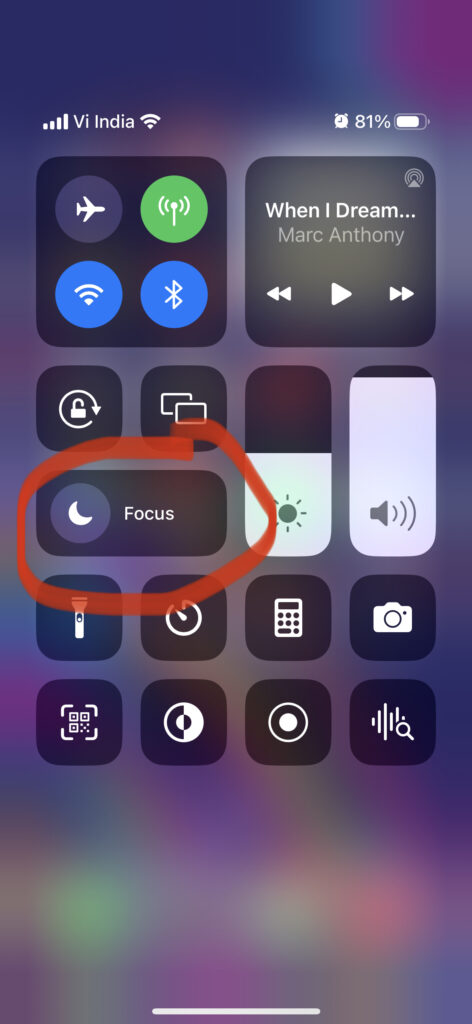
Step 2: When you have the Focus option, click on the + icon at the bottom of it.
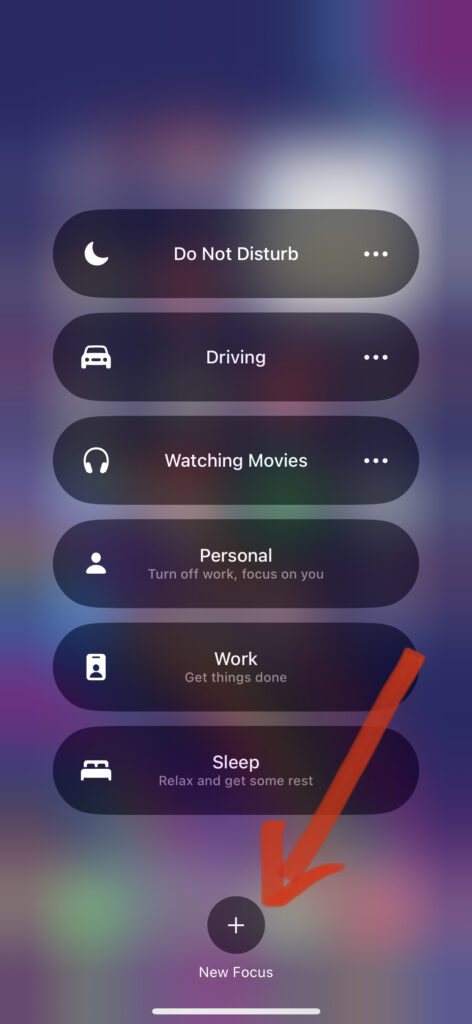
Step 3: In the next step, you will see a gaming option in the Focus modes. Select the gaming option, you can also rename the gaming focus mode.
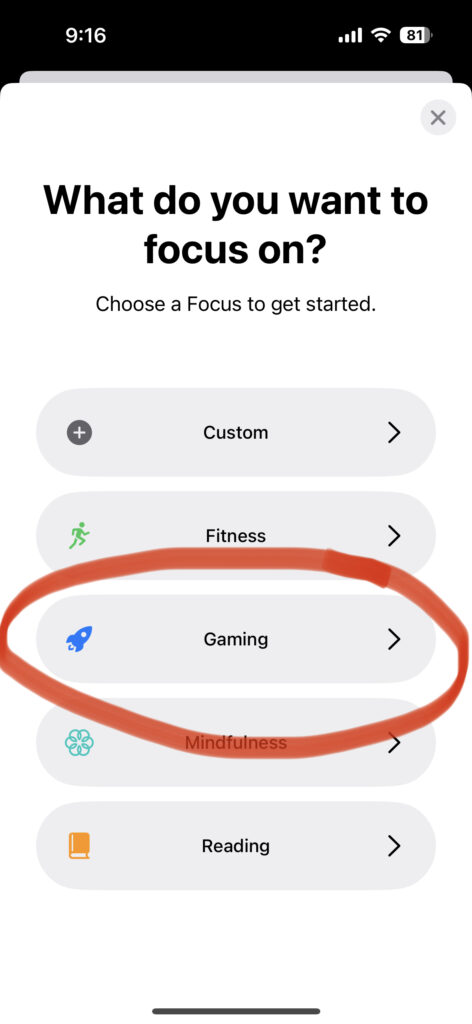
Step 4: Now click on the Customize Focus button available.
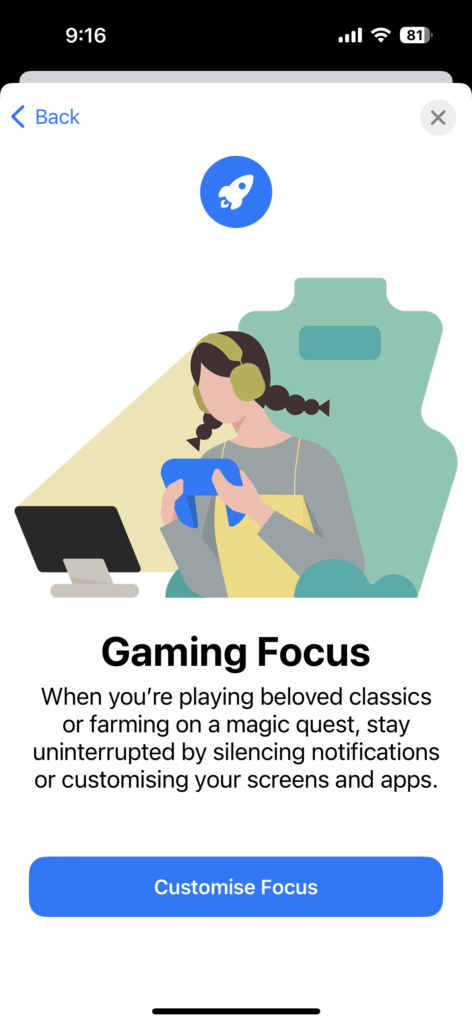
Step 5: In the Gaming Focus, you will be able to silence notifications from people or apps. You can customize from whom you want to get notifications while gaming.
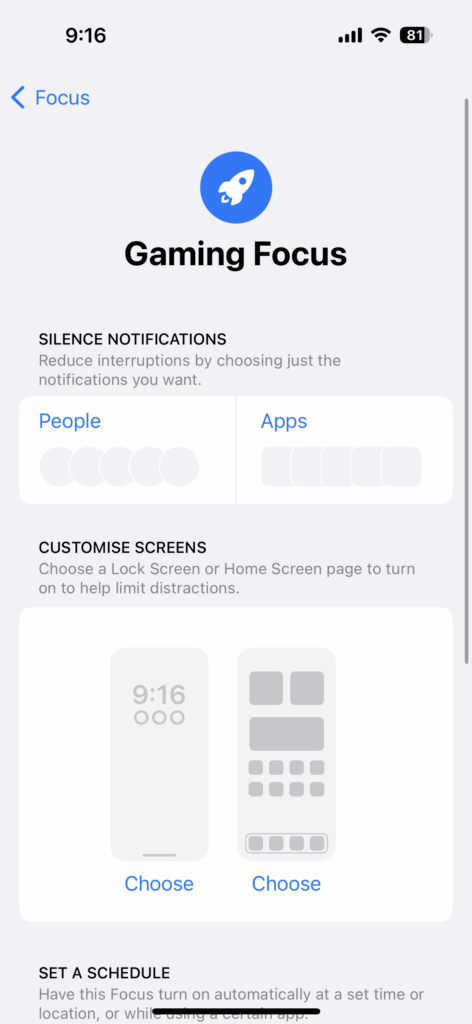
Step 6: Click on the people button and you can add contacts from whom you will receive notifications, in case you do not choose any contact, all the notifications will be silenced.
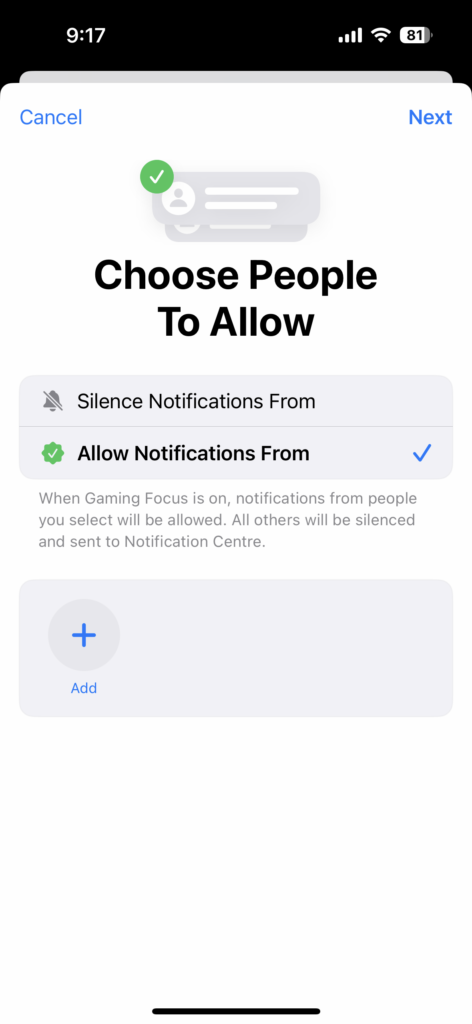
Step 7: Similarly, you can also choose the apps from which you want the notifications to appear while gaming.
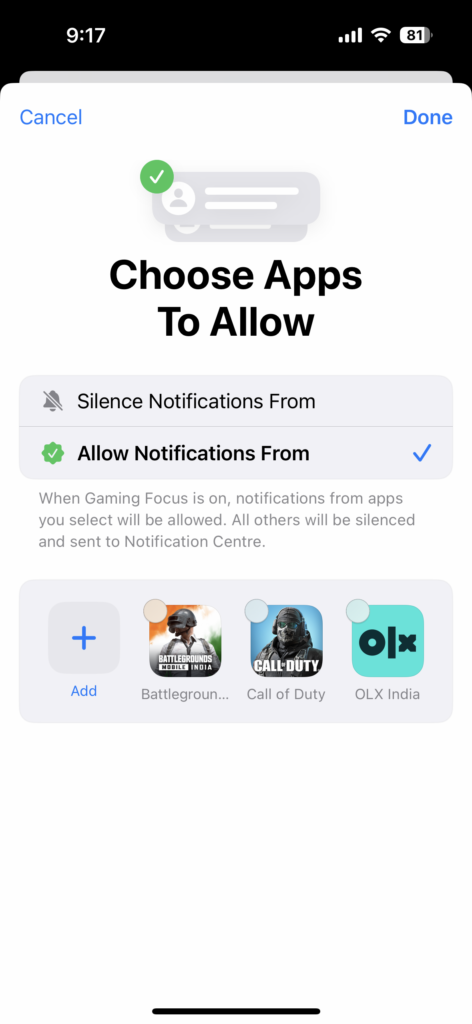
Step 8: You can also set a schedule when this game mode has to be turned on, by default if any wireless controller is detected, it will turn on gaming focus mode.
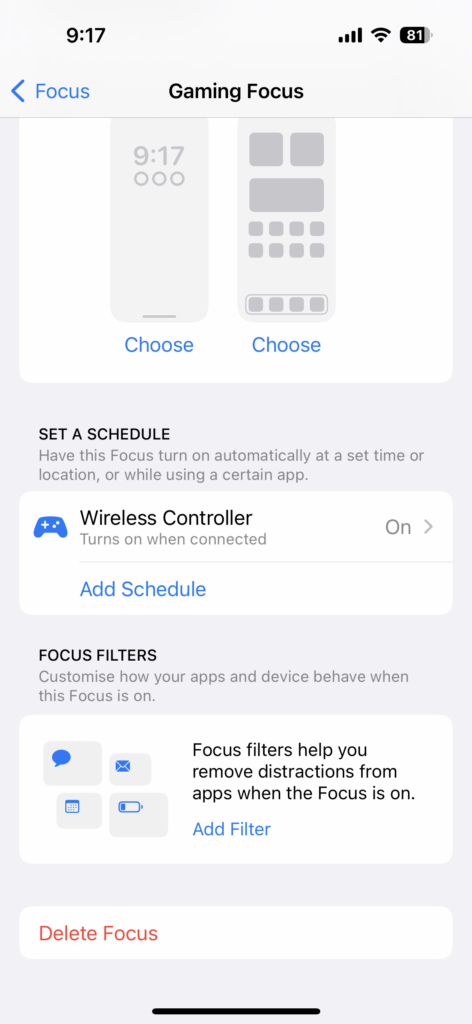
Now that you have customized the Gaming focus mode, you can enable it from the notification toggle, whenever you start gaming.





