There are many instances where you want to take a screenshot on your Windows PC and then share the details on social media or email. While there are many free screenshot tools available in Windows 11 including the new Snipping Tool, there aren’t any options for long screenshots. A long screenshot is typically a full-size screenshot of a web page or a folder. So how do you take a long screenshot on Windows using this free tool?
How to a Long Screenshot on Windows:
In order to take a long screenshot on Windows, you need to install the free app PicPick. While the app has both free and paid versions, the free version should be good enough for normal users. You can download and install the app from the link below. Once installed, open the app and you will be greeted with this screen.
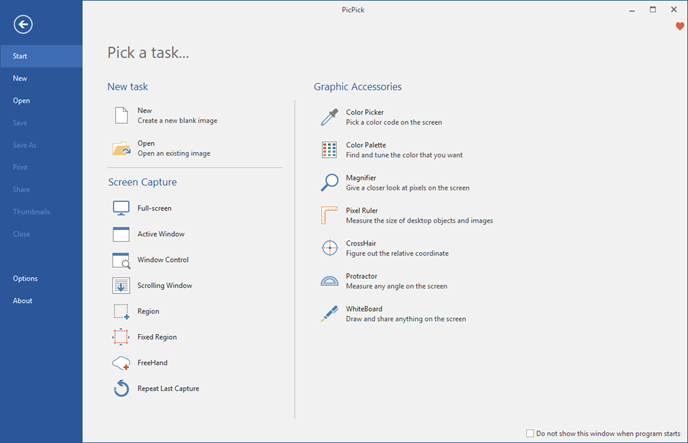
Here you can see an option “Scrolling Window”, select this option when you want a long screenshot on Windows. The app will capture a full screenshot of your webpage and allows you to save the file onto your PC. You need to wait for the process to complete, without even moving the cursor. The app also offers you the option to edit your screenshots. You can add your annotations, watermark, drawings, shapes, and more to the captured screenshot before making the final save.
Features of the app:
- Take screenshots of an entire screen, an active window, the scrolling windows, and any specific region of your desktop, etc.
- Support multiple monitor environments, capturing with the cursor, auto-save, and file naming, etc.
- Support the floating widget Capture Bar which makes it easy for you to take screenshots.
- Customize your own keyboard shortcuts.
Apart from these options, you also get a variety of graphic design accessories including a color picker, color palette, pixel ruler, protractor, crosshair, magnifier, whiteboard. Once you have done editing, you can save, share, or send your images via Web, email, FTP, Dropbox, Google Drive, SkyDrive, Box, Evernote, Facebook, Twitter, and more.
PicPick is a very good solution to take long screenshots on Windows and it is free as well.







