When you use your Windows 11 PC, you probably will install a lot of apps and browsers for web browsing. Over a period of time, these apps will have temporary or unwanted files that are stored on your PC and take up unwanted space on your Windows 11. Also, even if you uninstall certain apps, the data held by those apps might not be completely deleted and some of the registry entries will still remain on the PC. So in such cases, it is better to have a PC Cleaner tool. PC cleaner tools allow users to automatically or manually remove junk files, optimize settings, and improve your PC’s overall performance. So here is the list of the best free PC Cleaners for Windows 11.
Related Reading: 5 Best Windows 10 File Manager Apps to Try
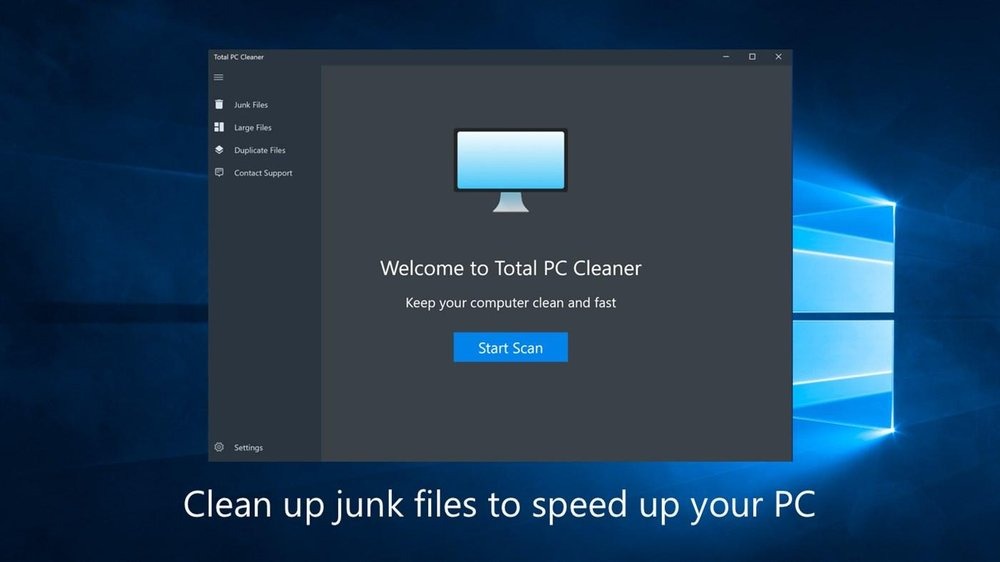
8 Best Free Cleaner Tools for Windows 11
Here is the list of the best cleaner tools you can install on Windows 11.
1. CCleaner:
CCleaner is one of the best options when it comes to cleaning and removing junk files from Windows 11. CCleaner’s new Health Check analyzes your PC and recommends quick fixes, then automatically tunes and updates it so it starts and runs faster, and is more secure. It can update drivers, install apps, and more on Windows. It can also clean up the registry and remove unwanted apps and files from your PC.
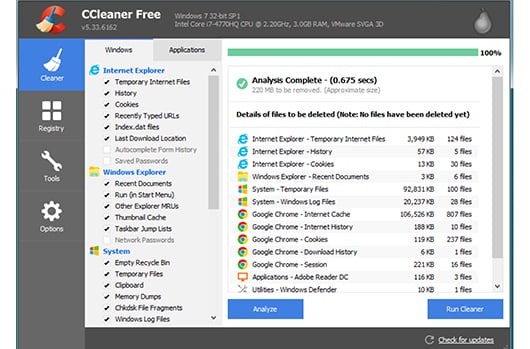
2. Total PC Cleaner:
Total PC Cleaner is yet another free tool to clean up your PC. It lets you clean your PC’s cache and big files. It has everything you need for a free computer cleaner. It can clean caches, application Caches mail caches, Office caches, browser caches, duplicate files, and other caches from your PC.
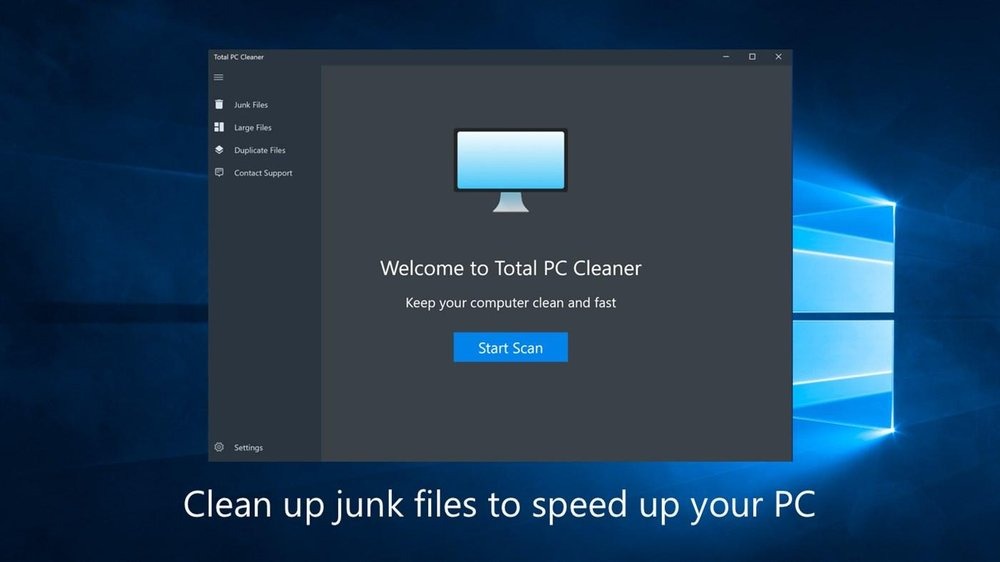
3. Cleaner One Pro:
Cleaner One Pro is yet another highly rated free PC cleaner and security protection tool, which helps to clean up disk space, speed up your Windows OS, and protect your privacy. Free up disk space, delete cache, optimize memory usage, defragment the hard drive, tune up system performance, clean registry junks, repair registry errors, and manage start-up items and applications easily. Keep your computer clean, safe, and running at its peak performance.
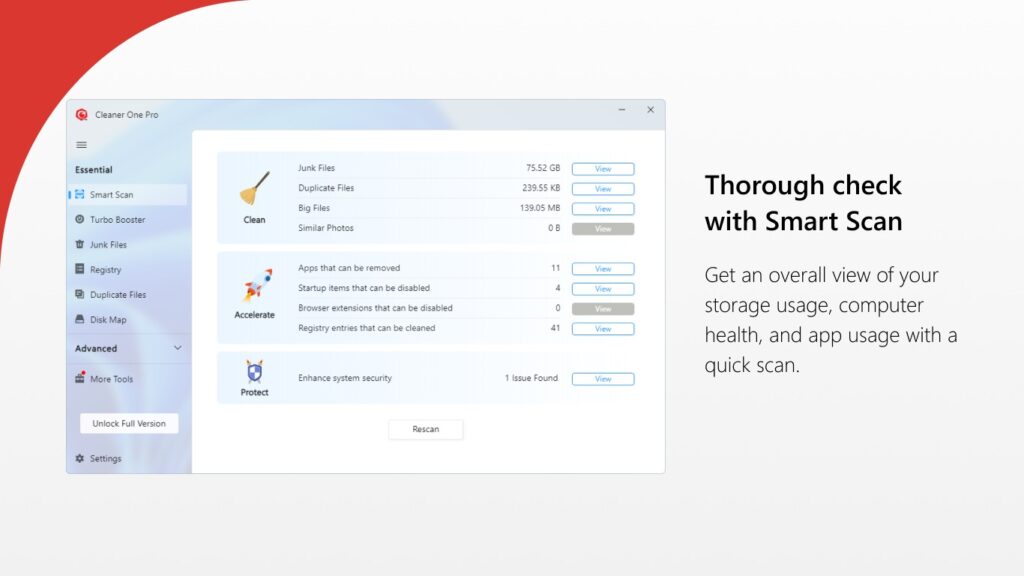
4. Microsoft PC Manager:
Microsoft PC Manager as the name indicates, is a freeware tool from Microsoft to manage your Windows 11 PC. You can clean up your system free up spaces and boost your PC’s performance. The app allows users to spring clean and manage large files. Use storage sense to let Windows free up storage for you. The app has other features as well and is completely free of cost.
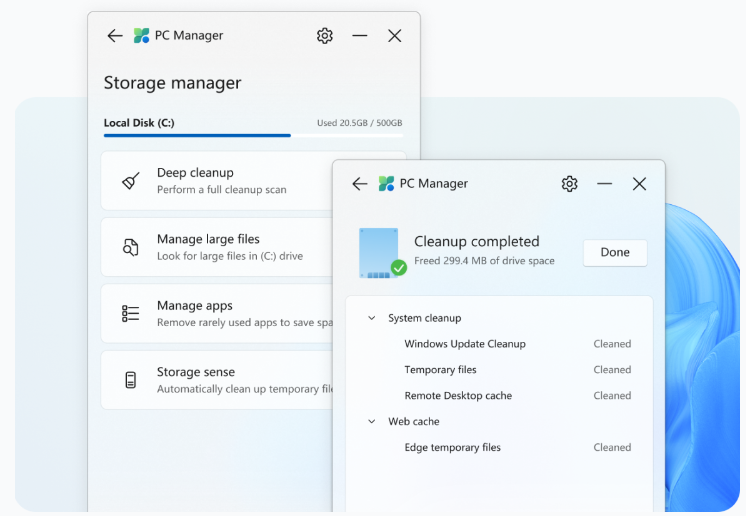
5. Wise Care 365:
Wise Care 365 is another PC cleaner tool that is a full-featured software under WiseCleaner. It is a powerful computer system cleaning and optimization tool. It can quickly optimize the speed of the system and shorten the boot time of the computer/laptop. It has a pretty good interface which makes it easy to navigate.
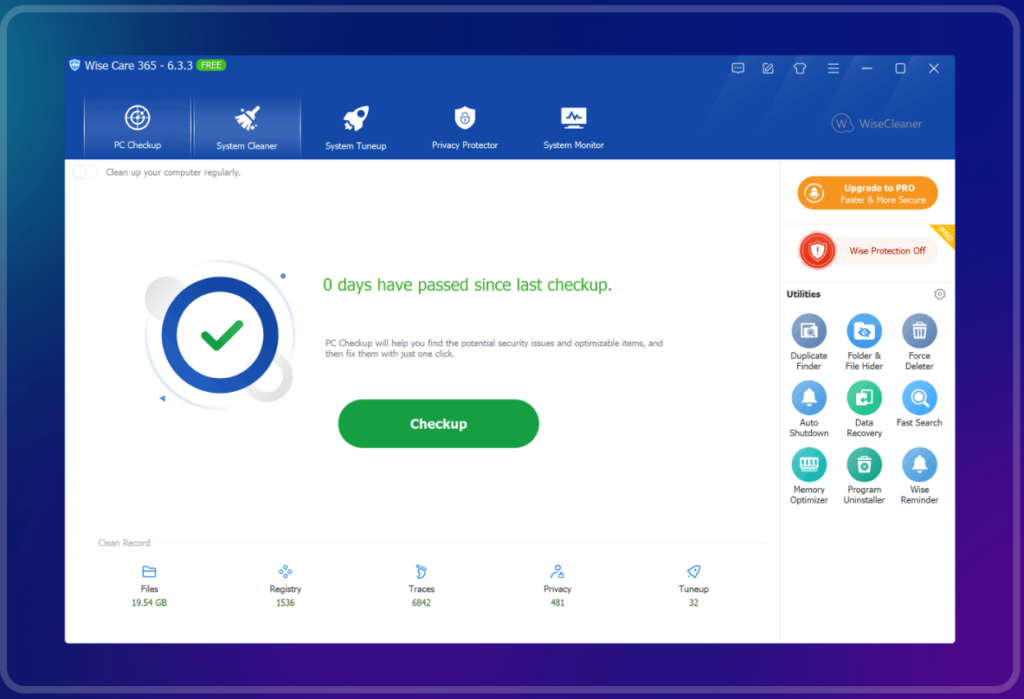
6. CleanMyPC:
CleanMyPC is the Windows alternative to the popular app CleanMyMac. It comes with a simple and easy-to-use interface. This app comes with a lot of features, including the ability to remove junk files, repair invalid registry entries, and remove apps that have not been used lately. The free version has certain limitations and if you need full features, you should be taking the full version.
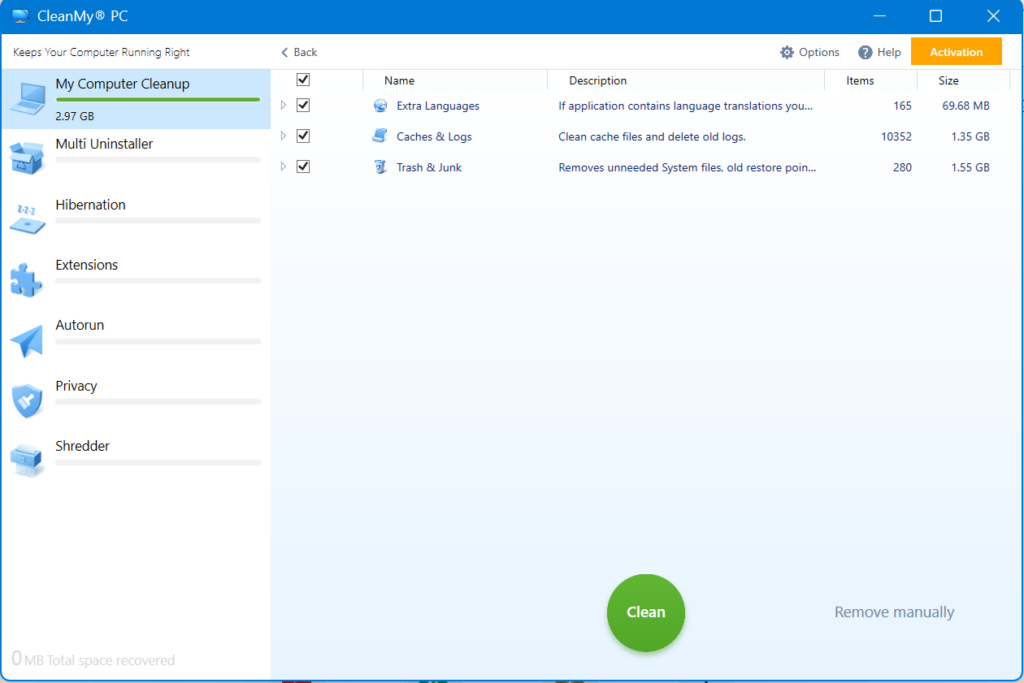
7. IOBit Advanced System Care Free:
IOBit’s SystemCare is one of the really good and feature-rich free tools to clean your PC. In the new AI mode, Advanced SystemCare can make a personalized plan for you to scan and clear tons of junk files, unnecessary logs, and caches, leftovers from third-party tools, browsers, including your Windows 10 system. It always learns from your optimization habits and PC performance status. Find out your PC problems and errors, then fix them all.
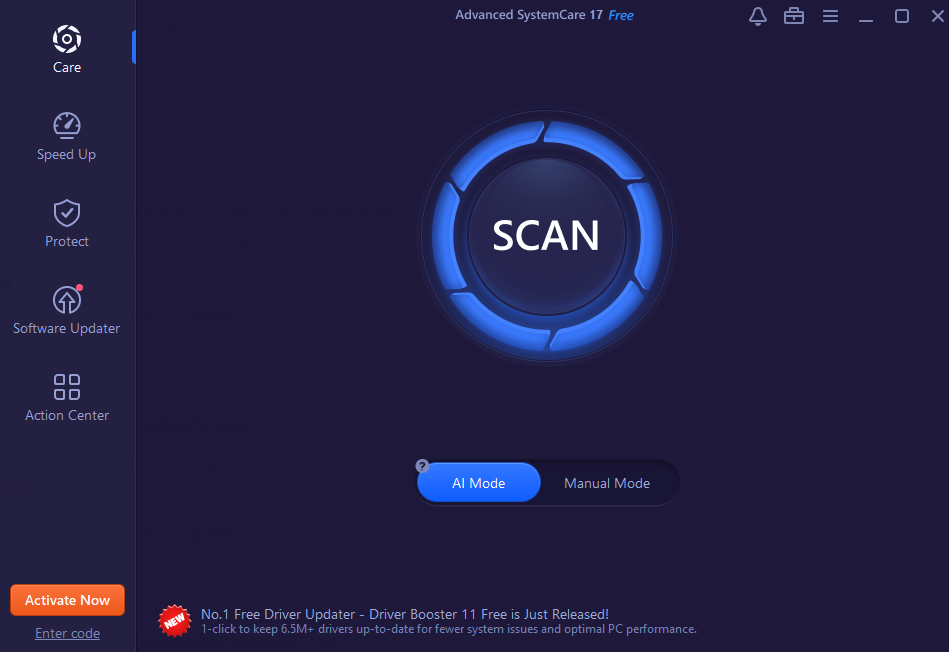
So this is the list of best free cleaner tools for Windows 11 that you can install right now. Which is your pick, do let us know in the comments.






