Microsoft announced Windows 11 a few days back and it came with a lot of new features, design improvements, and also performance improvements. Windows 11 is now available for all eligible PCs and users can now upgrade to the final version. One of the features which are missing is the drag and drop support in Windows 11 taskbar. This was a very handy feature, but not included in Windows 11. It is quite surprising that even after multiple builds, this feature is still missing. But now we have a workaround wherein you can get drag and drop support in Windows 11 taskbar.
How to Get Drag and Drop Support in Windows 11 Taskbar:
Windows11DragAndDropToTaskbarFix is a simple fix for this problem and works with the new Windows 11 taskbar and does not require major changes to the system. While the tool isn’t complete yet in terms of bringing the traditional drag and drop support, it fixes the issue to an extent.
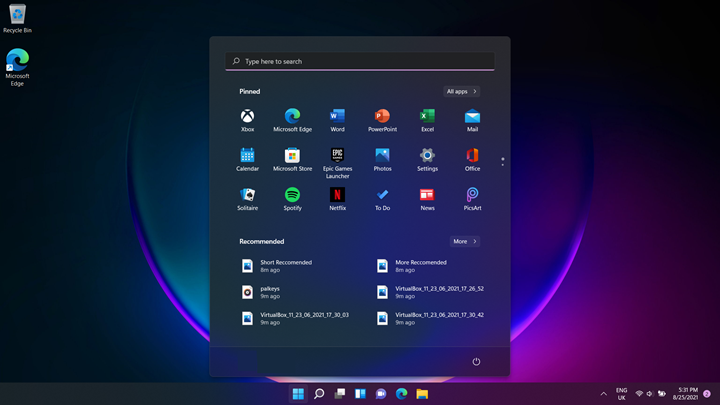
The program detects if you’re currently pressing the left mouse button and determines which icon on the taskbar you hover the mouse pointer on. If the cursor stays in the same area for a defined number of milliseconds – it simulates the Win+T hotkey and arrow keys in order to restore the intended window, using a quite complicated method. It also supports dropping files to the “Show desktop” button (bottom-right of the screen). The program supports auto startup and has many configuration options.
Limitations of the app:
The program does not support pinning apps to the taskbar using the drag and drop gesture, and this feature is currently not planned. However, you still can pin apps to the taskbar by clicking on their icons with the right mouse button, and then “Pin to taskbar” from the list.
More details on how the app works are available here, you can have a look at the source code as well.






