Windows 11 is now available for everyone to download and install and you can install it on any eligible PC. Windows 11 comes with a lot of changes to the UI. Windows 11 comes with a host of new features as well, including the redesigned start menu and also a new taskbar. The new setting panel has also been redesigned and it looks refreshing. Now, if you are a person looking to make the taskbar a bit more customizable, then you should be trying out the app RoundedTB. This app allows you to add margins and rounded corners to the Windows 11 taskbar.
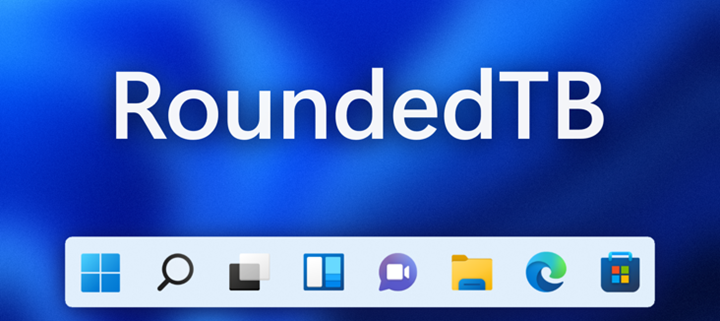
With RoundedTB app, you can customize the shape and appearance of Windows’ taskbar, without modifying any system files or making any permanent system changes. This app is available in the Microsoft store to download.
Once the app is installed, you can enter the margin and rounded radius in the app, and the taskbar layout changes. There is also an advanced option if you want more flexibility. You can also make it look like a macOS dock.
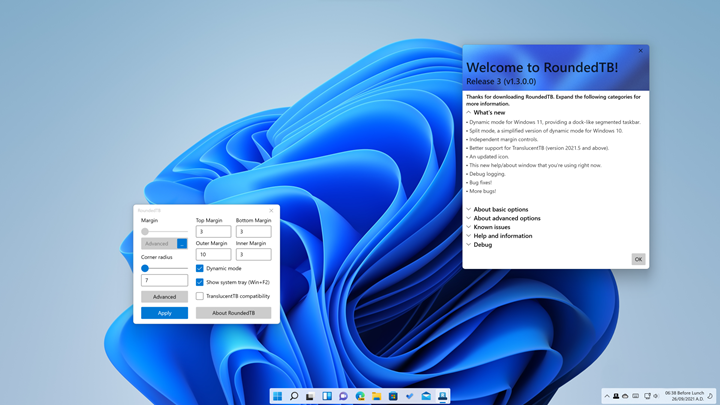
You can also set independent margins. In the advanced settings, a […] button appears on the margin box. Click it to enable independent margins, which allow you to specify the margin for each side of the taskbar. You can also use negative values to hide the rounded corners for some sides, allowing you to “attach” the taskbar to different sides of the monitor.
You can also hide or make the system tray visible. While the app is primarily designed for Windows 11, it also works with Windows 10 with certain limitations. You can download the app from the Microsoft store.







