Windows by default allow the user to resize the running application windows, but there is no specific option to set the size of the window. So if you want to resize any application windows to a specific size, then here is a freeware tool. Window Resizer is a freeware utility that allows you to resize any window to an exact, predefined size.
This app is quite handy if you are testing website details or designs. It allows you to see how the page will look when viewed at a smaller size. The utility is also handy when compiling screenshots for documentation, using Window Resizer allows you to easily maintain the same window size across screen grabs.
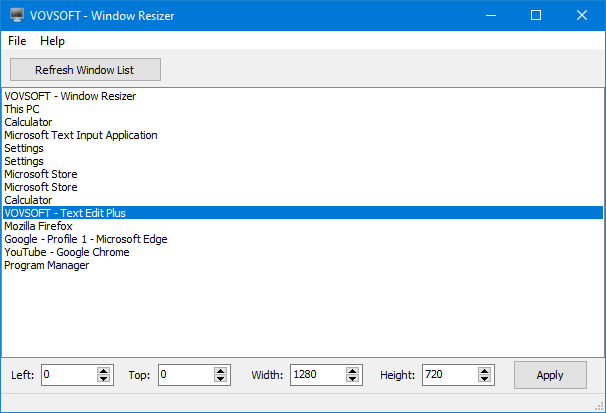
When you open the app, it shows the list of all apps running on your Windows PC. You can select any app and specify the size at the bottom section and click on the apply button. The app is available in a portable version as well, so you do not have to install the app on your Windows.
The app is free of cost and works on Windows 10/8.1/8/7/Vista/XP (32-bit and 64-bit). You can download the app from the link below.







