Instagram is one of the most popular social media apps for uploading images and videos. You can upload images and videos in the form of reels, posts, story and more. But if you feel your data is not secure or for any reason what to close your account, there is an option to delete Instagram account permanently. So how do you deactivate or delete your Instagram account? Let’s find out.
How to Delete Instagram Account Permanently:
If you want to deactivate your account Instagram also offers that option instead of deleting it. Scroll down to see how to deactivate your account.

Step 1: Open web browser on desktop or smartphone as you cannot delete an account from the app.
Step 2: Open Instagram.com and log in to your account which you want to delete.
Step 3: Now open this account deletion page.
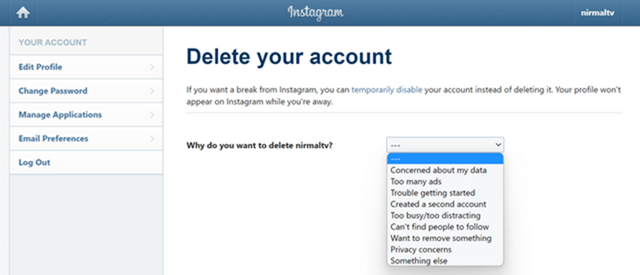
Step 4: You will need to provide a reason for deleting your Instagram account.
Step 5: Once you provide the reason, your account will be marked for deletion. You will still get a month’s time to rethink your decision on deleting the account.
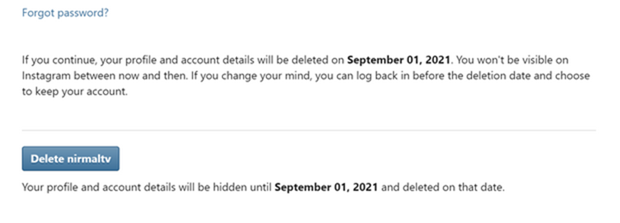
Step 6: Once you have clicked Delete account, your account will not be visible but you can come back within the stipulated time and activate it back.
How to Disable your Instagram Account:
Step 1: If you want to disable your account temporarily then log in to your account from the browser.
Step 2: Open this deactivation page in the browser.
Step 3: You will need to provide a reason for disabling your account.
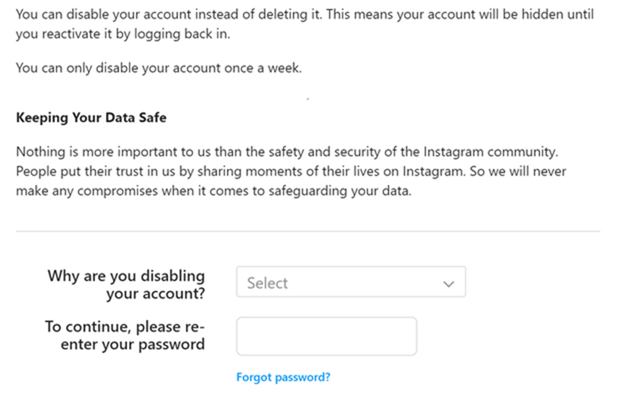
Step 4: Click on the button Temporarily disable the account available below.
When you press the button below, your photos, comments, and likes will be hidden until you reactivate your account by logging back in.








methodologies