Windows PC over a period of usage will have a lot of junk and unwanted files. These files are mainly the cache files, temporary files, browser cache, and many more. These files are unwanted and they take up space in your PC. Apart from this, there are also many large files on your PC like videos or partially downloaded files, etc, which need to be cleaned up to reclaim space. Total PC Cleaner is a free app available in the store, that can help you in cleaning up Windows PC, optimizing memory, speed up Windows and also make the experience better. So let’s have a look at the app.
Once you have installed the app (link available below), you can see the main screen, where you can search for junk files, large files, and also duplicate files.
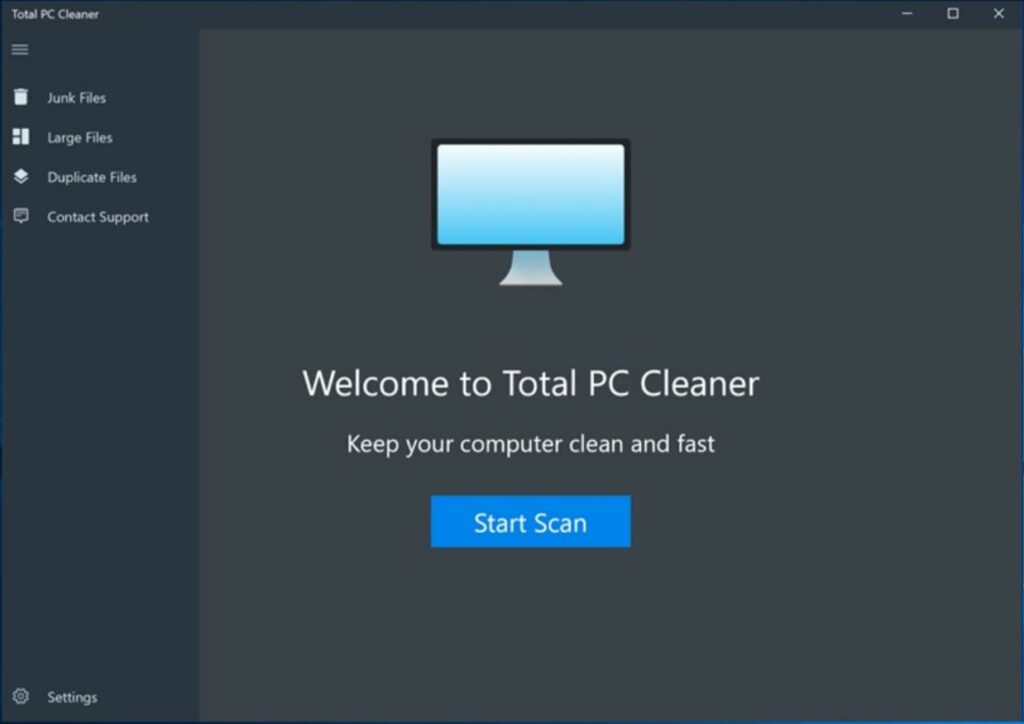
You can click on the start scan button and the app will scan for unwanted files. Once the scan is complete, you can select the files you want to delete.
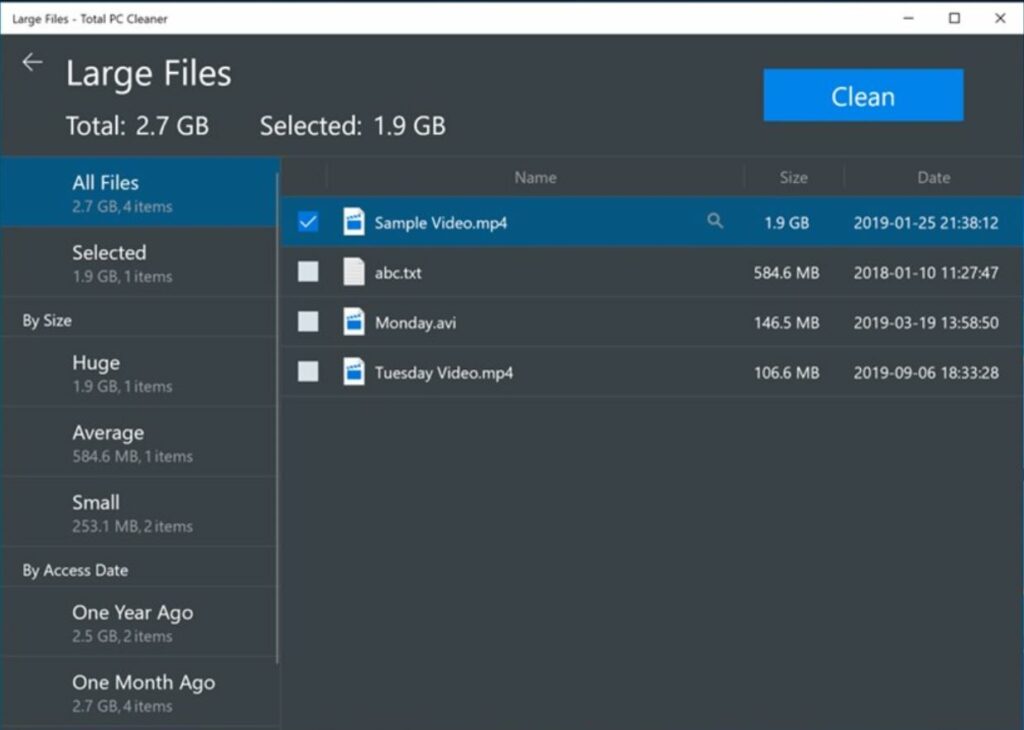
It lets you clean your PC’s cache and big files. It has everything you need for a free computer cleaner. It scans your whole computer to clean up junk files, speed up your PC, and boost its performance. So basically you can speed up Windows using this app.
The app can clean the following categories:
- System Caches (Cache Cleaner)
- Application Caches (App Uninstaller)
- Mail Caches (Mail Cleaner)
- Office Caches
- Browser Caches (Browser Cleaner)
- Downloads – Remove Ads (Ads Cleaner)
- Large Files (Large File Cleaner)
- Duplicate Files (Duplicate Cleaner)







