In a world with Covid-19 pandemics raging, we have changed the way we work. Now, instead of going to work, we work from home and this has made us work online mostly. With work from home becoming a trend now, most of the meetings are also online. One of the widely used app for online meetings is Zoom. The app has had a wide acceptance for meetings and we had also shared some keyboard shortcuts to make the experience better and improve productivity. But one of the issues is that we often forget these scheduled meetings, but here is a way to remind you of meetings and automatically join Zoom calls at the specified time. Let’s have a look at how it can be done.
How to Automatically Join Zoom Calls at the Specified Time:
This Windows app allows you to automatically join Zoom meetings at the scheduled time. Zoomeetings Auto Join is the new app that allows you to do this. The app is a paid one and once you have downloaded and installed it, you will see an interface wherein you can schedule a call.
You can see an option to add a Zoom meeting. You can enter a name for the meeting, the URL of the meeting, and the meeting ID and password if needed.
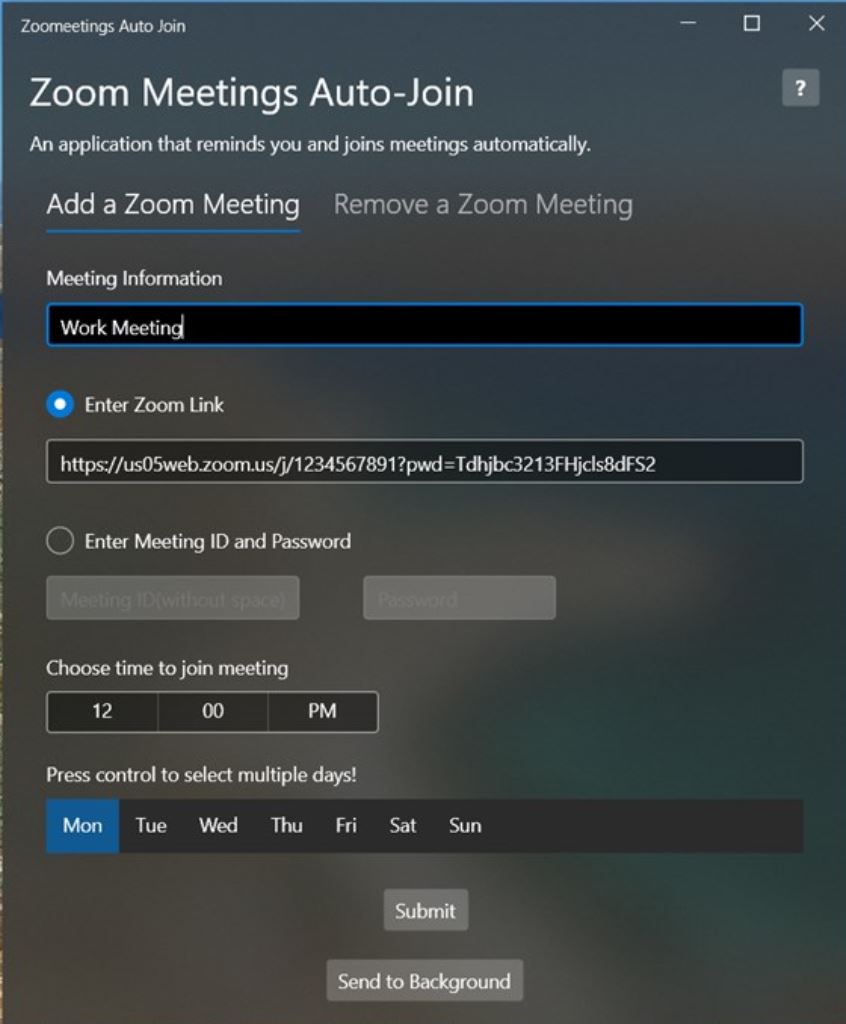
In the next step, you can enter the date and time of the meeting and click on the send to background button. This will add the reminder and you will get a message that it is added.
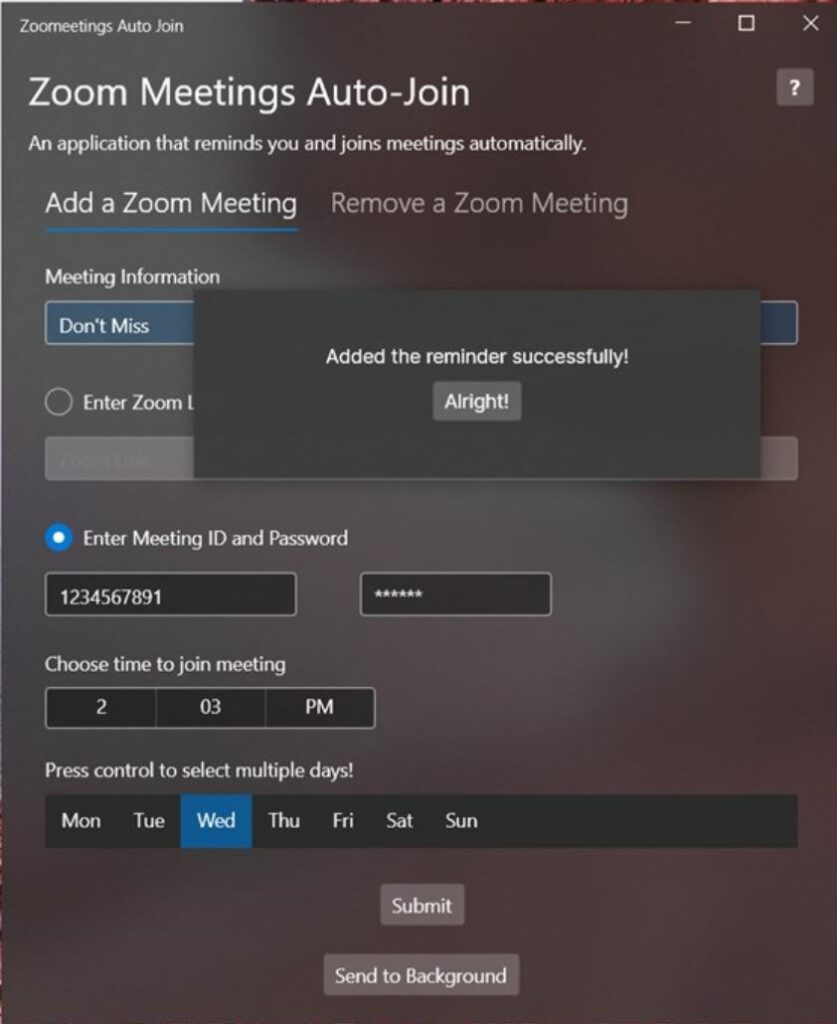
Now, when the time is reached, the app will automatically log in with the credentials added on Zoom. You need to make sure Zoom is already installed on your PC.
Any added meetings can be removed from the app anytime. The app is supported on Windows 10 and higher versions. The app works perfectly well and could be handy for people who have a lot of meetings scheduled and might miss some. You can buy the app from the link below.
Download Zoomeetings Auto Join

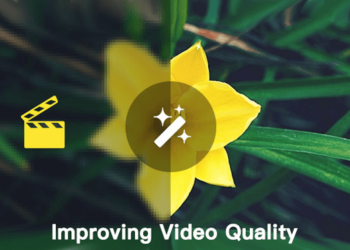
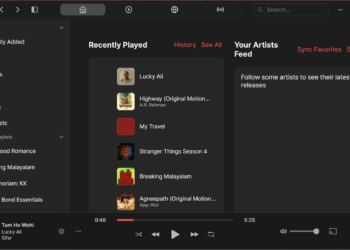
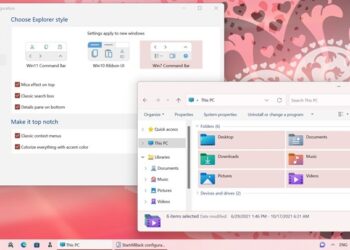
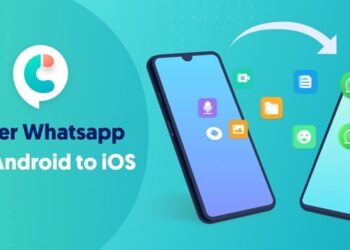
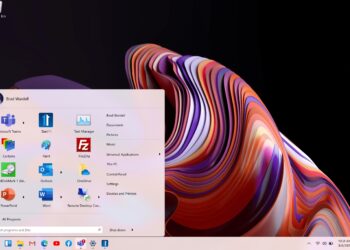
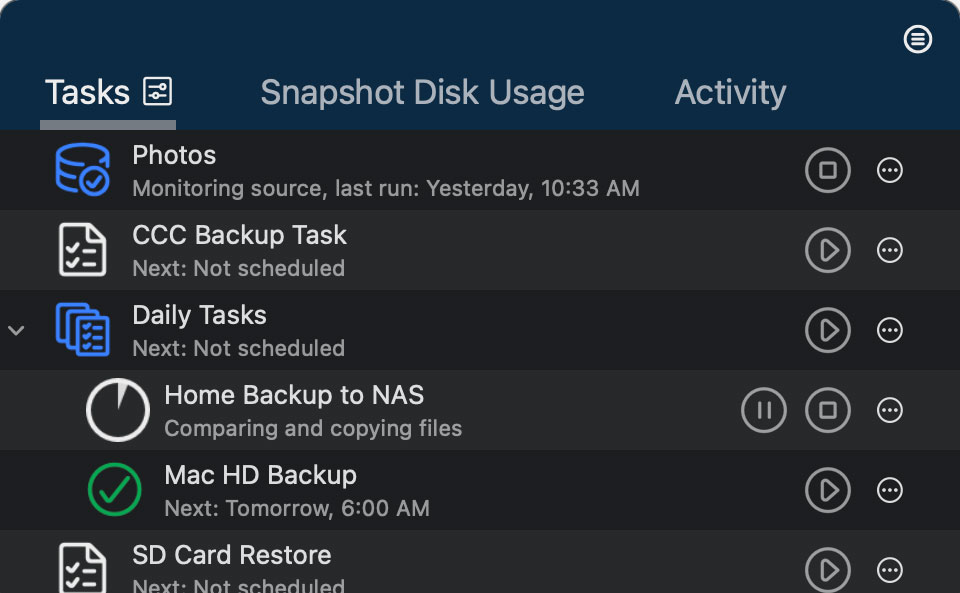

Thank you. I’ve spend $3.24 on app that doesn’t work and I can’t ask for refund.