Windows 11 has been announced by Microsoft and it comes with lot of changes to the UI and also performance improvements. Windows 11 is now available for Insiders and can be downloaded. It will be available as a free upgrade for eligible PCs later this year. Microsoft had also mentioned the system requirements for installing Windows 11. One of the changes is with respect to the TPM 2.0 which is now mandatory for installing Windows 11. We had covered on the tools to check if your PC is compatible or ready to install Windows 11. Here is another free and portable app which does the same thing.
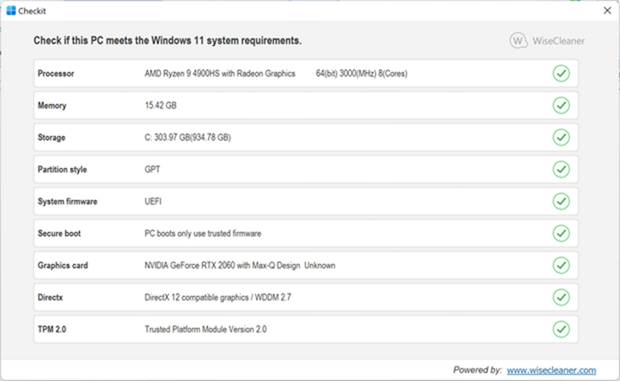
This app is completely portable, which means it does not require any installation. You can run the app and it checks for the compatibility of your PC to run Windows 11. WiseCleaner Checkit is another option for verifying if your PC’s hardware is Windows 11 ready using the currently known criteria.
This app tells you what exactly is preventing your PC to install Windows 11. For example, if the PC has lesser RAM, then it suggests you to upgrade your RAM. Similarly it pin points the issues and then gives a solution for it.
There has been so much discussions regarding the TPM 2.0 support and Microsoft making it mandatory. Microsoft also released the list of all processors which support Windows 11, you can have a look at it here. Windows 11 will bring a new fresh and simplified UI and also performance upgrades. We have covered in detail about the UI changes coming to Windows 11.
This app can be downloaded free from the link below.







