If you are a Windows 10 user, you might be already knowing the ALT+ TAB functionality. When you press ALT+ TAB on Windows 10, it brings in an interface where you can see the thumbnail of all the active windows on your PC. From here, you can switch to different applications. This will also show multiple instances of the same application. In macOS, there is a similar functionality CMD+ Tab which brings in all the open applications but does not show the different instances. It only allows you to switch between apps, not application windows. For example, if you want to have two windows open within the same browser and switch between them, then you can’t do that on macOS. This is where the AltTab app comes into the picture. AltTab is an open-source app that brings in the Windows ALT+Tab function in macOS with the ability to customize as well.
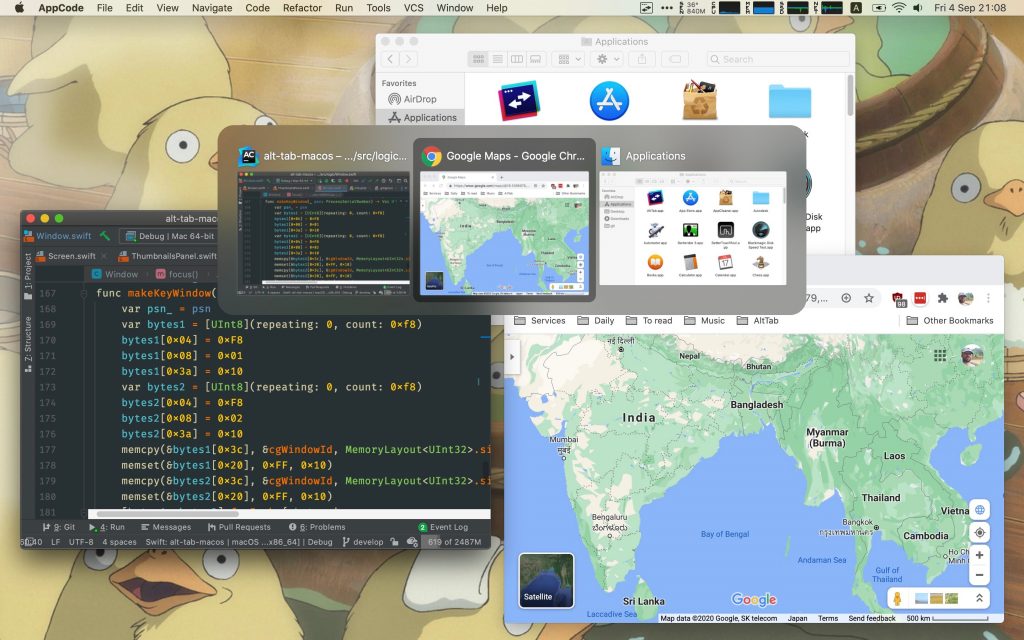
The application is pretty simple to use, once you have installed it on your macOS, you can get the ALT+Tab functionality on your mac. You also get the option to customize the features. This is one of the strong points of the app apart from being open source.
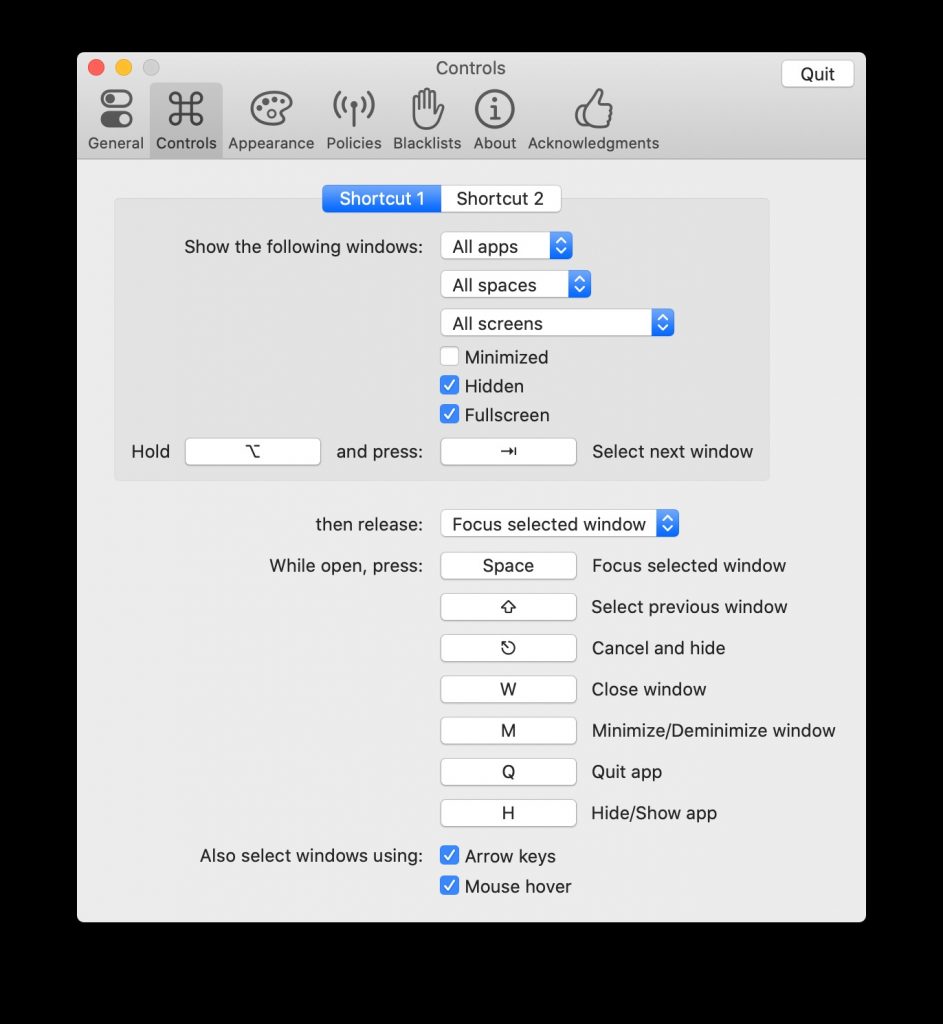
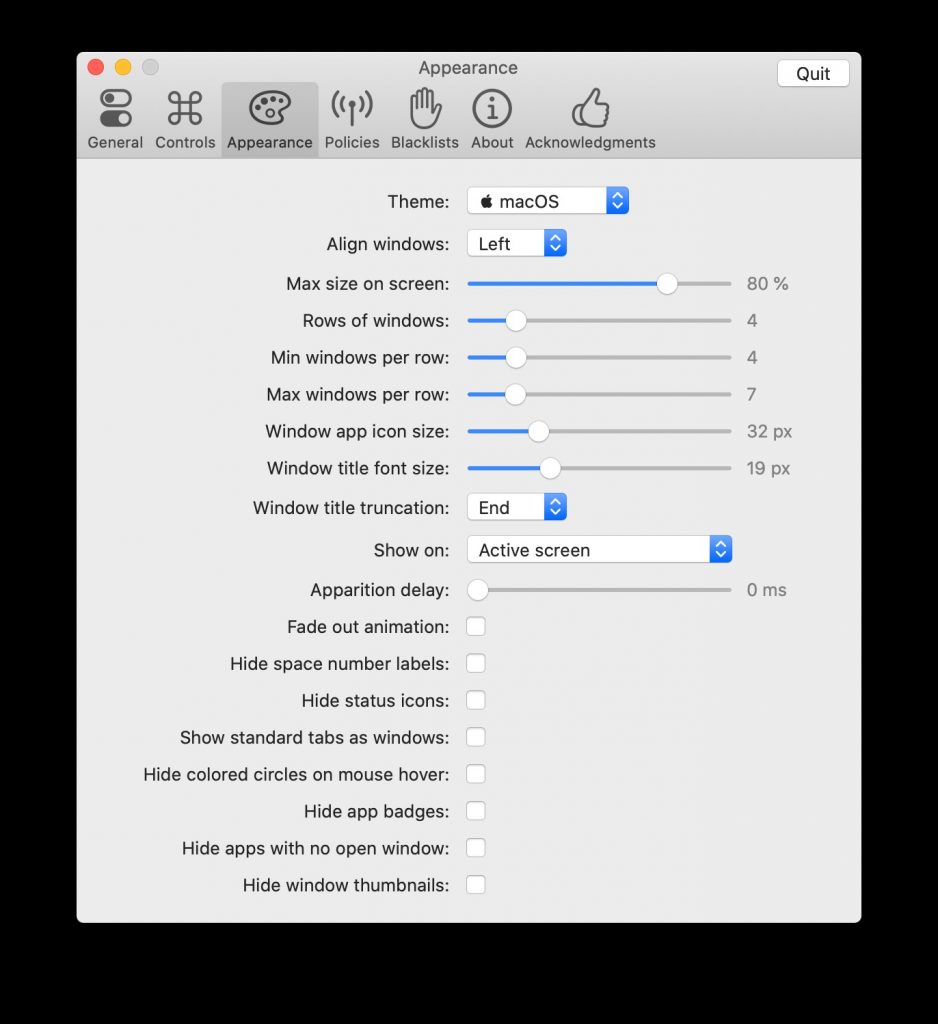
If you do not want a command+ tab function, you can change it from the settings. When you toggle this, you can see all your active windows of all running applications, and you can cycle between them by holding down ? and pressing ?. But unlike in Windows 10, you will not be able to close a window which is probably a macOS restriction. You can change either of the two shortcut keys, switch between two themes that are available, as well as customize the window dimensions, the font size, and the icon size.
AltTab is definitely one of the best apps for macOS users as it gets you more details and information of the application windows currently running on your macOS. AltTab is a highly recommended app and it is available free of cost and you can download it from the link below.







