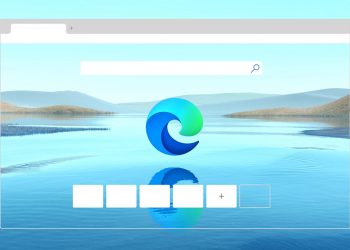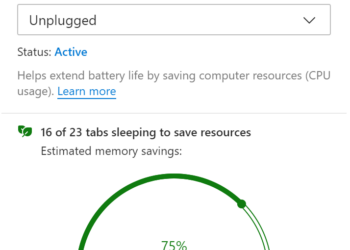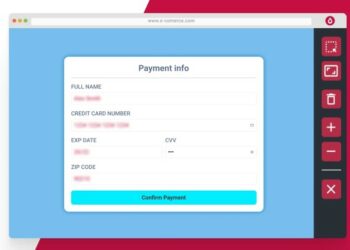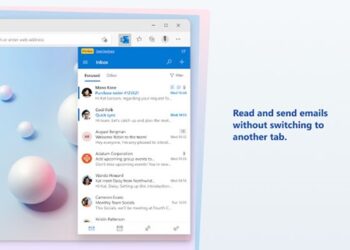Microsoft had announced the Edge browser quite a long time back and has been in development and last year Microsoft announced the Chromium-based Edge browser for Windows 10 and Mac. Microsoft Edge browser based on the Chromium platform has been pretty good in terms of performance and does not have the memory lag issues seen on Chrome browser. So if you want to move from Chrome, Edge browser is the best to go. Now, if you have moved to Edge browser recently, here are the 5 best Microsoft Edge features to try out.
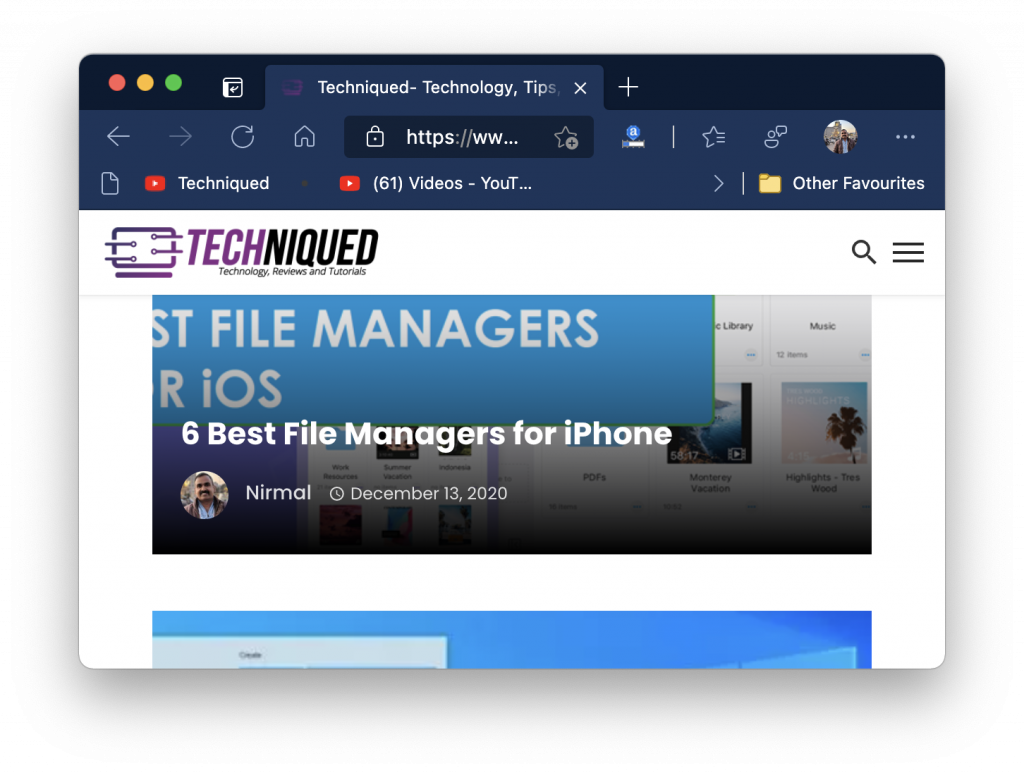
1. Customize the appearance:
With Microsoft Edge browser, you can customize the look and feel of the browser to suit your needs. Open the browser and click on the three dots on the top right corner and select settings from the menu. In the settings, you can select the appearance tab. Here you change the look and feel of your browser. You can download additional themes from either the Microsoft store or the Chrome store.
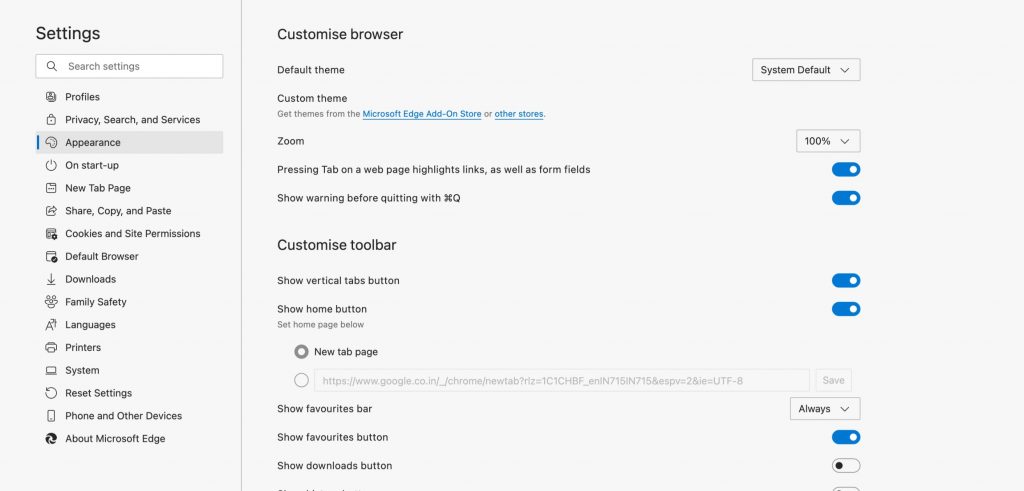
2. Tracking Prevention:
This is one of the really useful features of Edge browser as it allows users to select the level of tracking they want on their browser. You get three options- Basic, Balanced, and Strict. In the basic mode, tracking will be on most sites while in strict mode, tracking will be prevented on most sites. This is a very useful feature as you can control what ads you want to see.
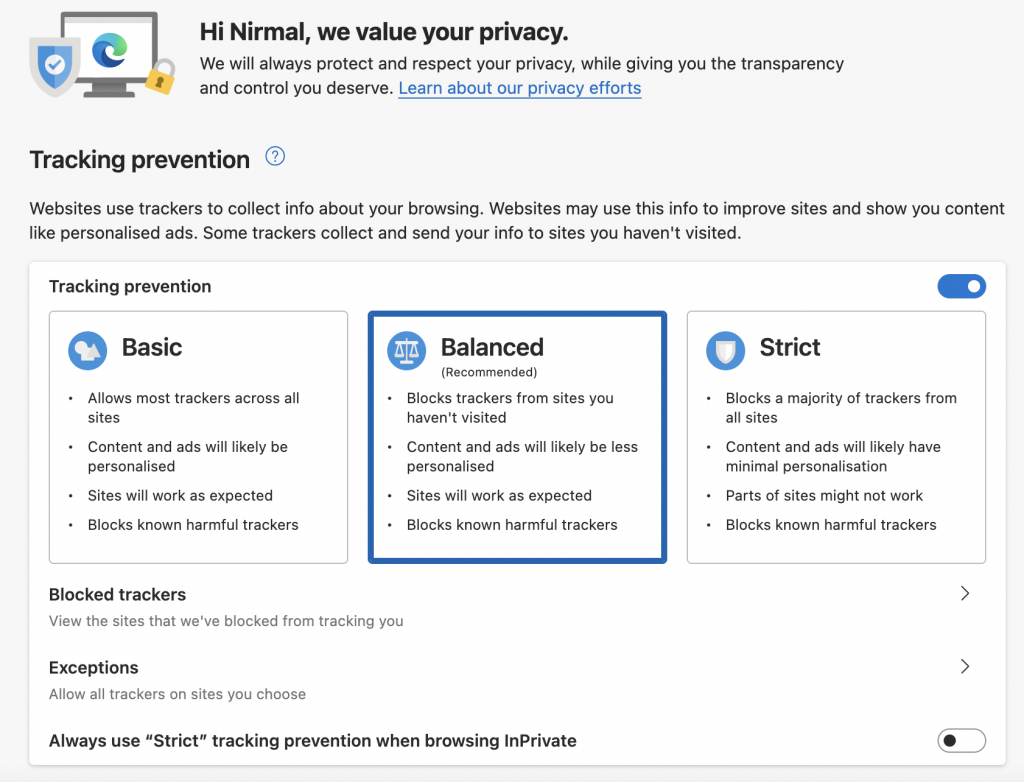
3. Family Safety:
This is one of the features which allows parents to keep control of what their kids do on the internet. You can see what websites your kids are visiting on Microsoft Edge, and what they search for on Bing. Apart from this, you can keep the bad stuff away by filtering out inappropriate websites on Microsoft Edge, and searches on Bing.
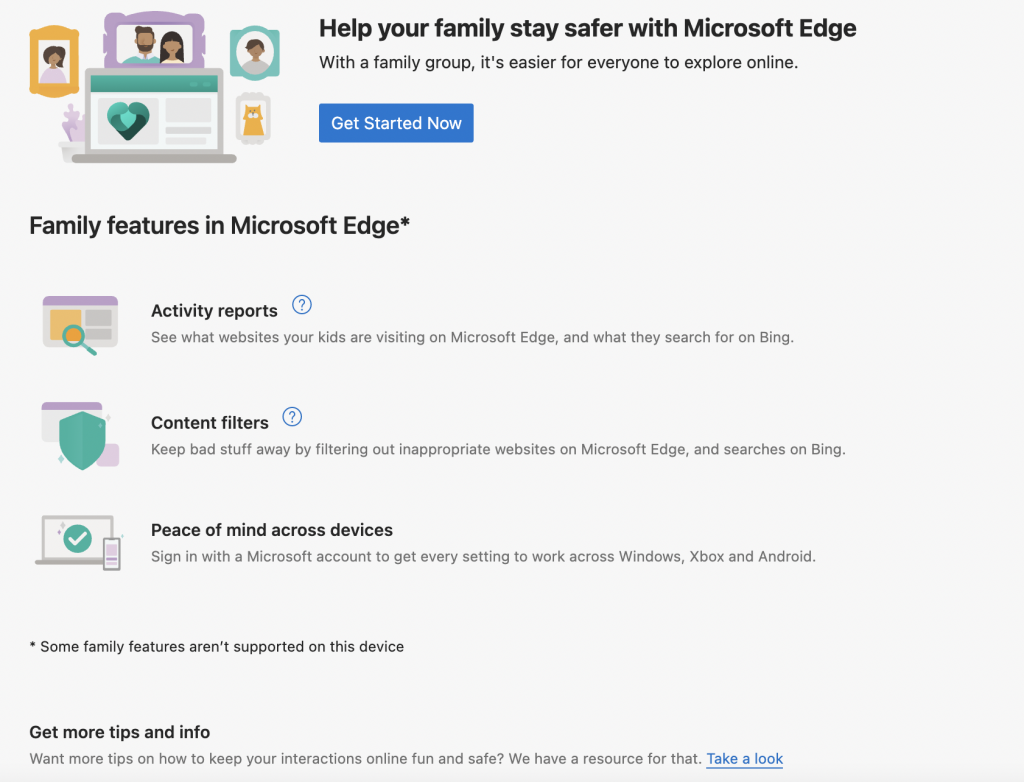
4. Quick Web Capture:
If you want to take screenshots of web pages, you do not have to install any third-party apps or tools. Edge browser has a built-in web capture tool where you can capture full page screenshots or select the area for screenshots. This is another very useful feature in Edge browser.
5. 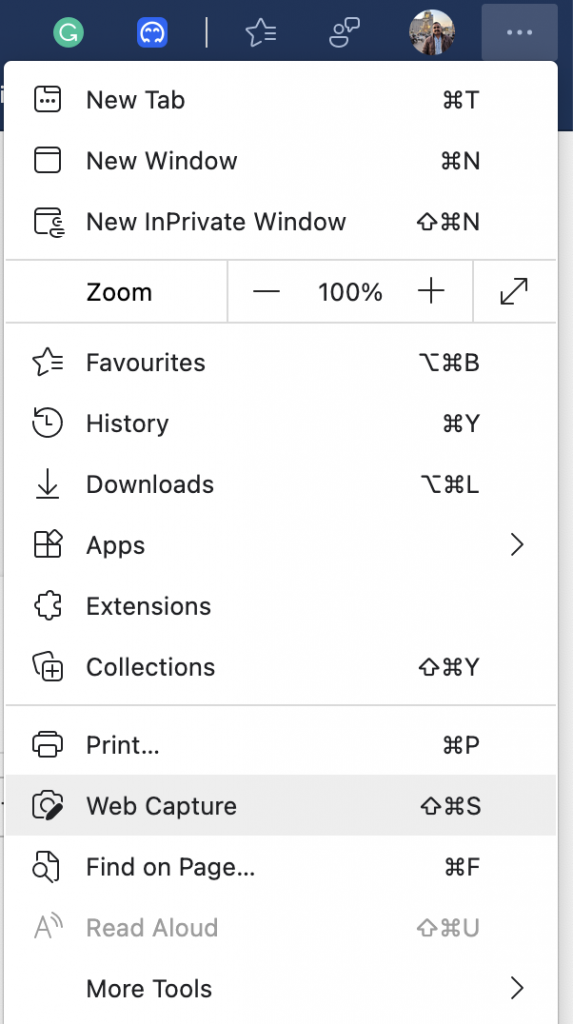
5. Read Aloud:
With Edge browser, you can also ask the browser to read the content from any website aloud. This way you can be work on other things while the website content is read aloud by the browser.
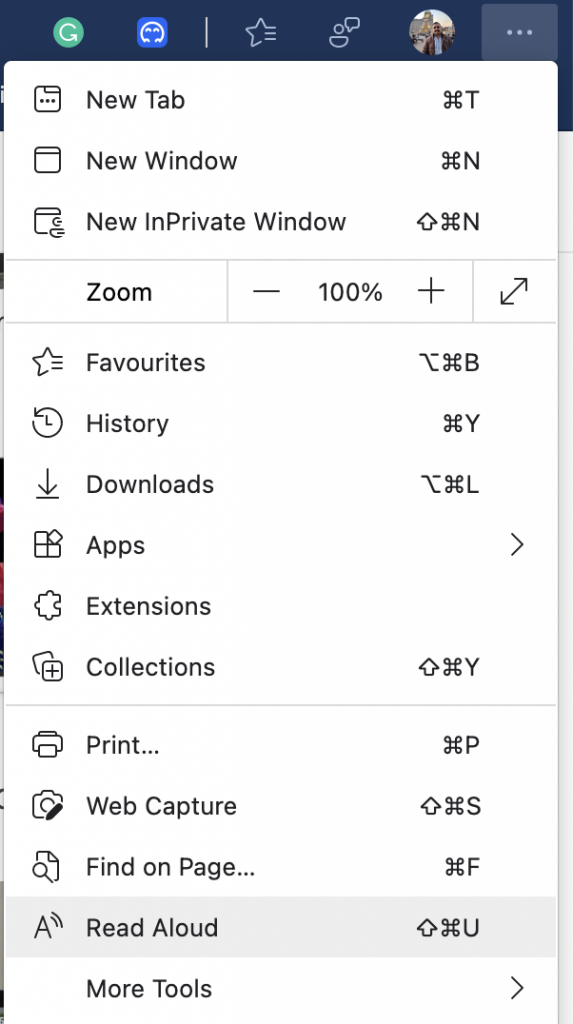
6. Collections:
Collections is another unique feature of the Edge browser and this allows users to collate images and content from the web. So you can create multiple collections in your Edge and these collections can be links or images.
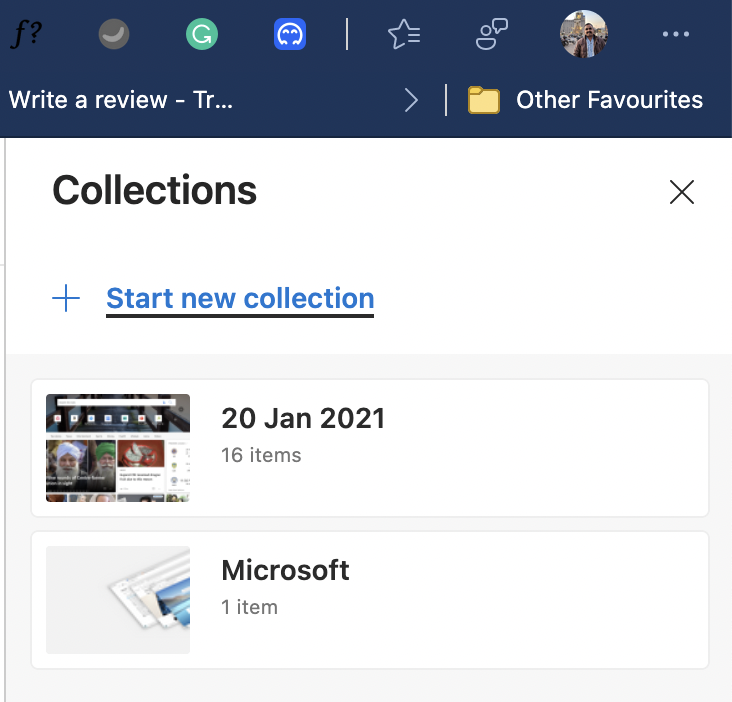
Apart from these features, you can also install any Chrome extension on Edge browser, which means you have a wide collection of extensions to choose from. Here is a quick tutorial on how to install extensions on Edge.
4.