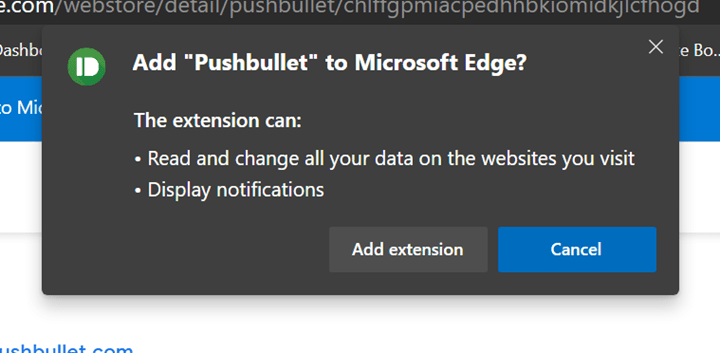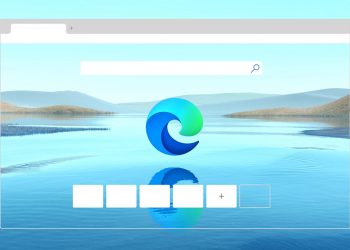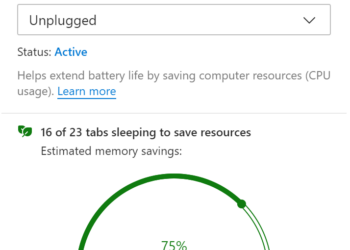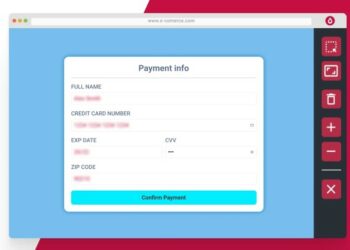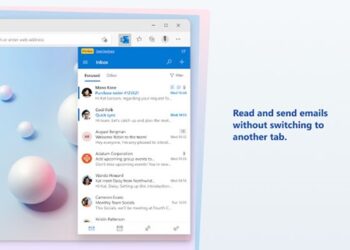Microsoft had the Edge Web Browser on Windows 10 for quite some time now. But recently the company has announced a brand new Edge browser based on Chromium. It is available for download for Windows and Mac OS users. The new Edge browser is based on Chromium which means you get all the aspects of Chrome browser. One of the features which made Chrome browser popular is the support for extensions. Microsoft has a dedicated Edge browser extension store. But can you install Google Chrome extension on Edge browser? We are going to show how to do it.
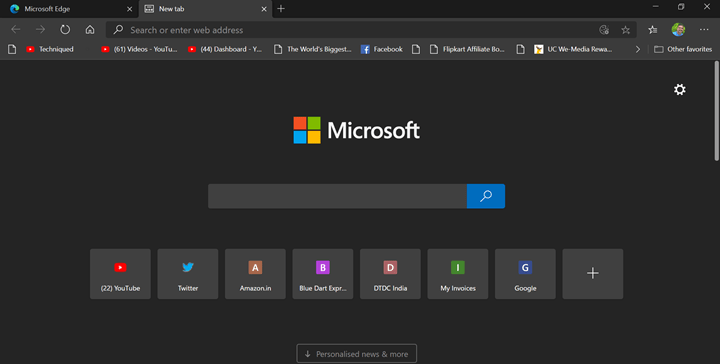
Related Reading: How to Change Search Engine from Bing to Google in Microsoft Edge
Install Google Chrome Extension on Edge Browser
Step 1: Open Edge browser and navigate to Chrome Web store for extensions. You can click here for it. This is the official store for Chrome extensions.
Step 2: When you open this page on Edge browser, you get a small notification on the top saying you can install Chrome extensions on Edge.
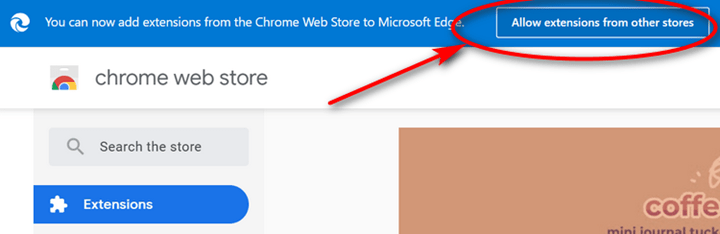
Step 3: Click on the button Allow extension from other stores. Now you get a pop up message asking for confirmation. Click allow.
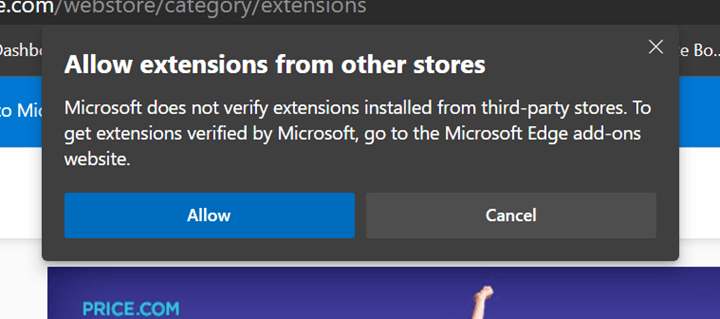
Step 4: Now you can start installing Chrome extensions on Edge Browser.
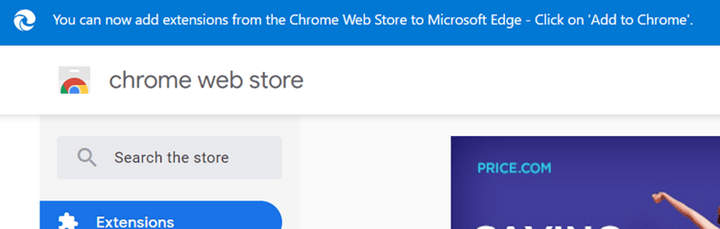
Step 5: Go to your favorite extension in the Chrome web store and now you can see the button “Add to chrome”. Here you will be adding to Edge browser. Click on this button.
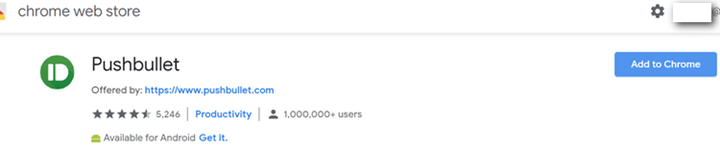
Step 6: You will be asked for a confirmation to add the extension to Edge Browser. When you click Add extension, the extension from Chrome store will be added to Edge browser.