Windows 10 comes with a file manager built-in for accessing, managing, and also arranging your files in the OS. The file manager in Windows has come a long way with new features added with every new update to the OS. But there are still some features missing in the default file manager of Windows like the ability to have a tabbed interface. This is where the free app Files comes into the picture. Files is the modern file manager you always wanted. It’s packed with features such as fluent design, tabs, layout modes, and much more.
Related Reading: 8 Best Extensions for Windows 10 File Explorer
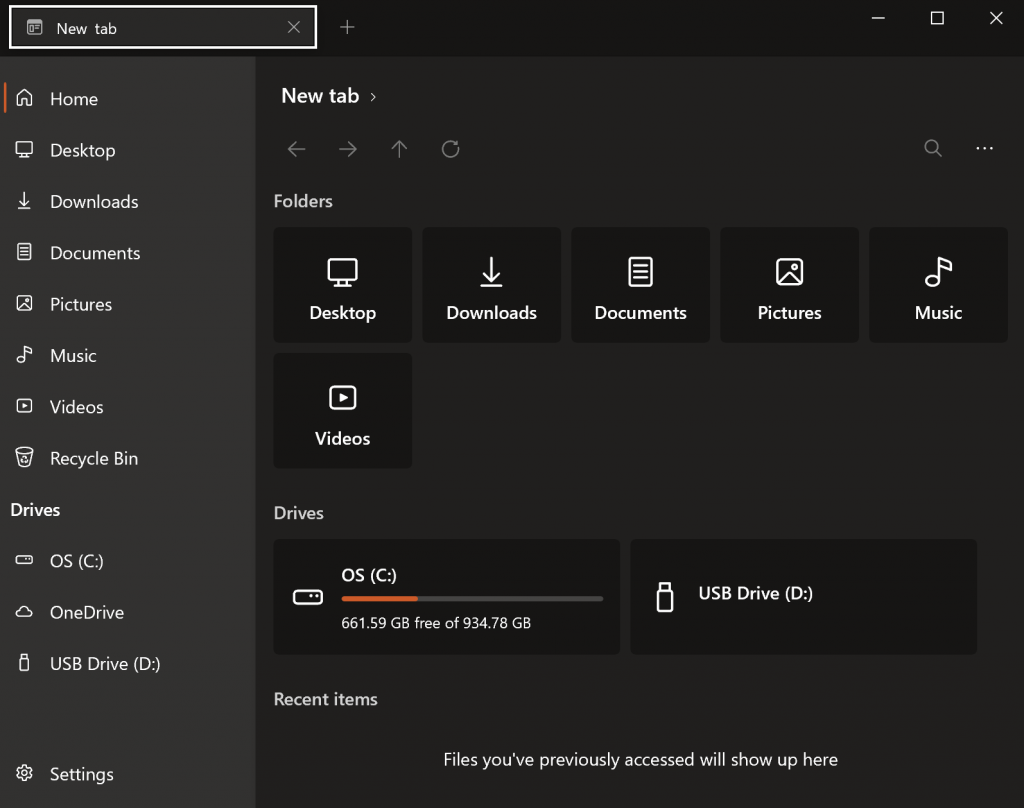
While the Files app has been in the Microsoft Store for quite some time, the new 1.0 version brings in a lot of new and much-awaited features to the app. These features include search inside of hidden directories, search unindexed items, allow different layout modes and sort directions for individual directories, and also implemented a dual-pane feature.
The app has a clean and useful interface which has the ability for a tabbed interface. So this means you can open multiple file manager windows from the main interface and switch between them quickly.
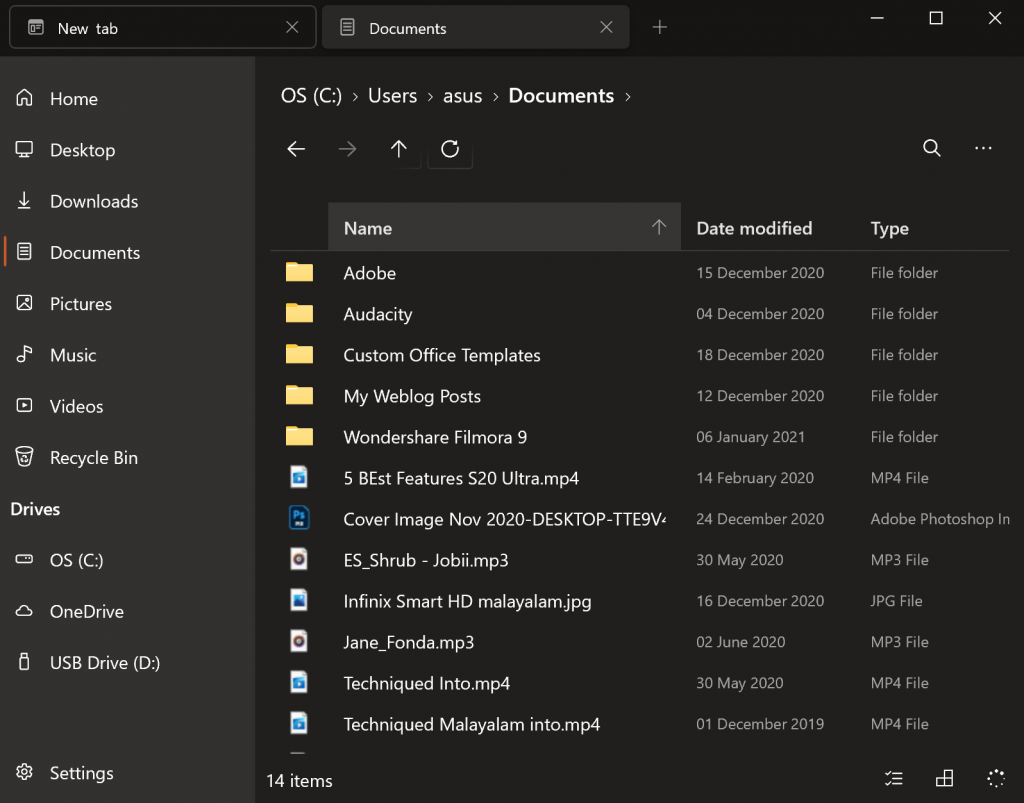
Apart from the features the app offers in terms of usability, you can also do a lot of customization of the interface and this can be done from the settings. You can also enable a dual-pane window. The right-click or the context menu also offers a wide range of options to manage your files.
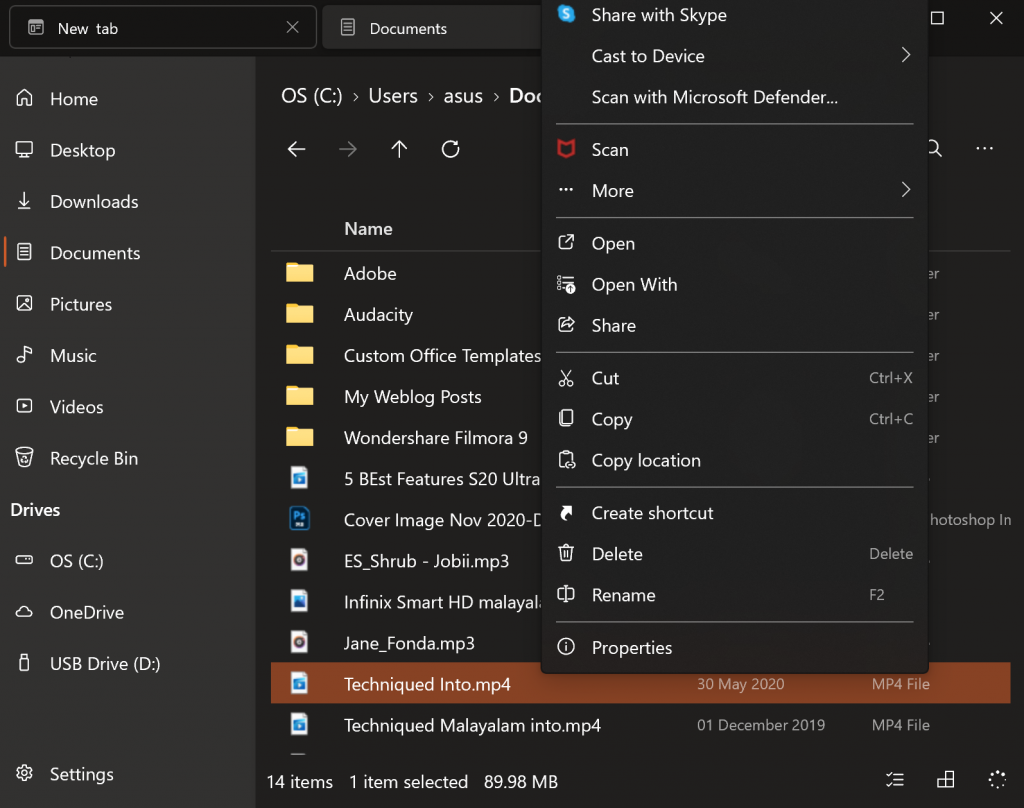
Another useful feature of the app is the ability to save your sessions. This means, when you close and re-open the app, all your tabs are saved and you can get it back. This is a very useful feature for a file manager. In short, Files is what the original file explorer from Microsoft should have been.
So if you are looking for a good file manager app with tons of features, without a doubt, download Files from the app store and it is the best file manager for Windows 10. It is completely free of cost.







