Windows has had a basic config and also look and feel for the icons and folders in the OS and this hasnt changed much over the years. There hasnt been an option to customize the folders in Windows 10 by default. There are many third party apps available. CustomFolder is a freeware tool for Windows 10 which allows you to customize the folders in Windows. This app is a free tool but requires installation.
Once the app is installed, even if you run from the start menu, it wont open. So in order to get it working, what you need to do is to press SHIFT key and right click on any folder which you plan to customize. This will open up the default screen.
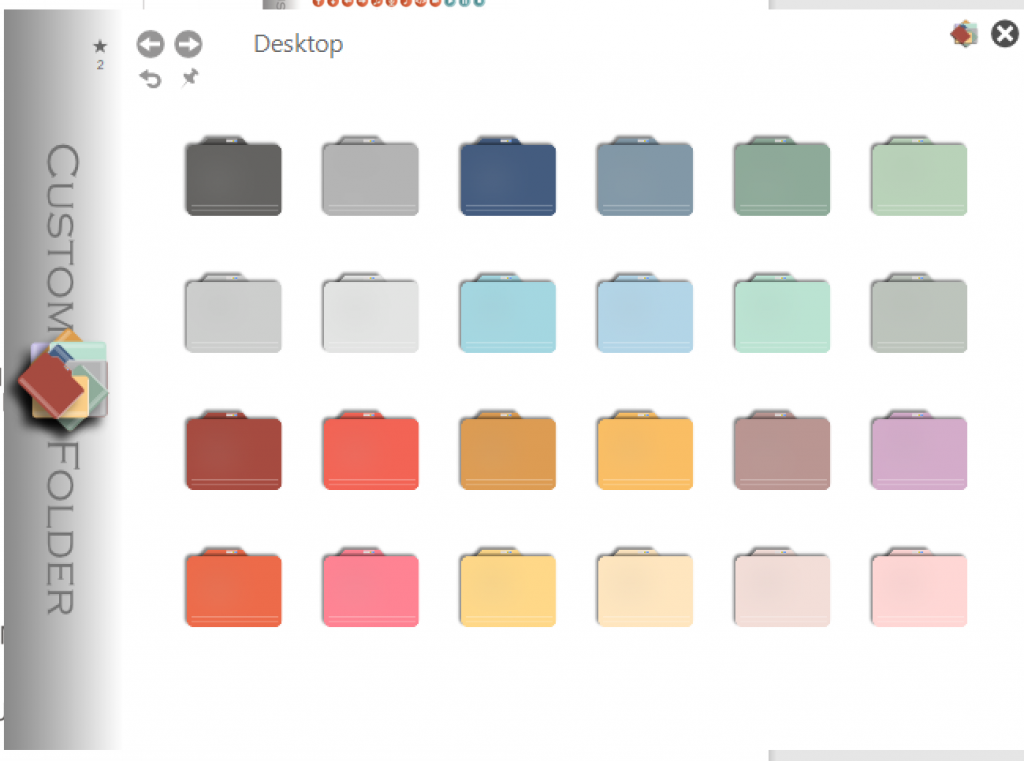
In this default screen, you can select the color and select the desktop link and go to the folders and customizations.
You can create emblems with folders. You can choose upto 9 emblems per icon. There are 8 collections of 24 icons each which can be added and customized.
For this you must add folders numbered from 3 to 8 in the CustomFolder installation folder in the ICON folder and within them add icons named from “01.ico” to “24.ico”
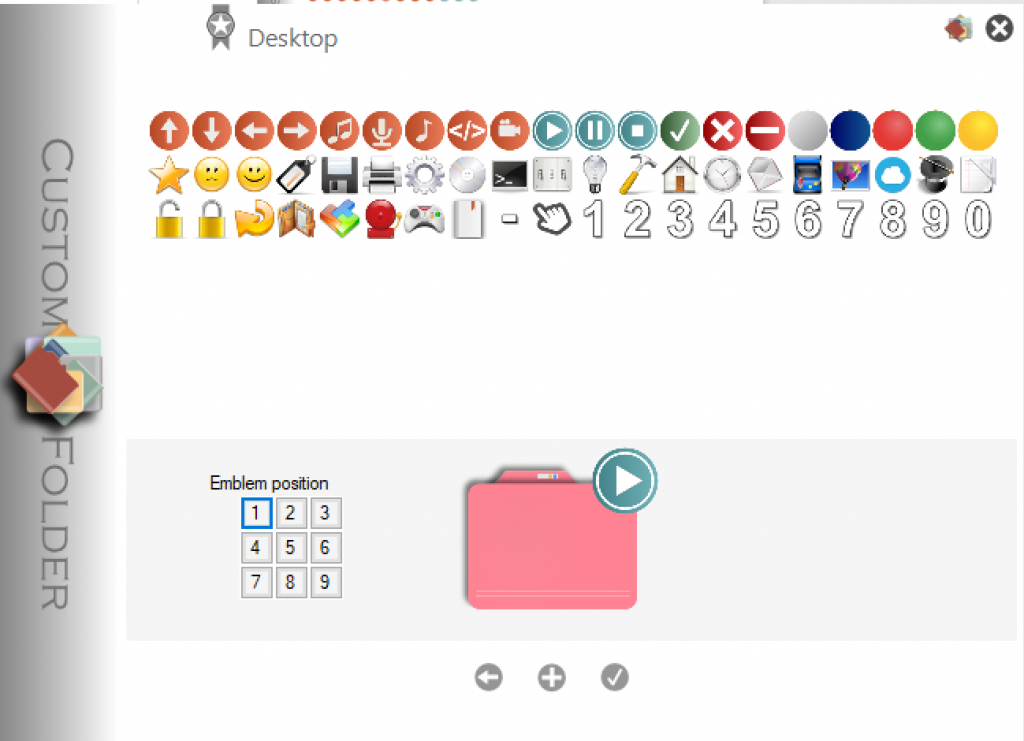
This tool allows you to customize folders in Windows 10 along with emblems. This app works only on 64bit version of Windows.








super