Today, with the expansion of Internet, filtering content and websites is getting more and more popular. Several countries have restrictions in accessing content which they believe is violation of rules. Further, there are restrictions imposed by school and offices in using social sites like Facebook, Twitter etc. There is also restrictions on using services like Hulu, Pandora, Spotify, etc. outside US. So if you are facing these kind of restrictions when accessing your favorite sites, then you can try out the free extension for Google Chrome, Stealthy which allows you to open any blocked website.
Stealthy extension allows you to access blocked websites from a click of a button. If your country or organization one of the many that block you from Facebook, YouTube or others? Want to get past the restrictions and government or organization block? Then Stealthy is the solution for you.
Using the extension is dead simple, once you install, you get to see a button in the toolbar, click on it and you are connected to another remote IP or country which allows you to bypass local restrictions. There are quite a lot of options available and you can even select US if you have a pro account.
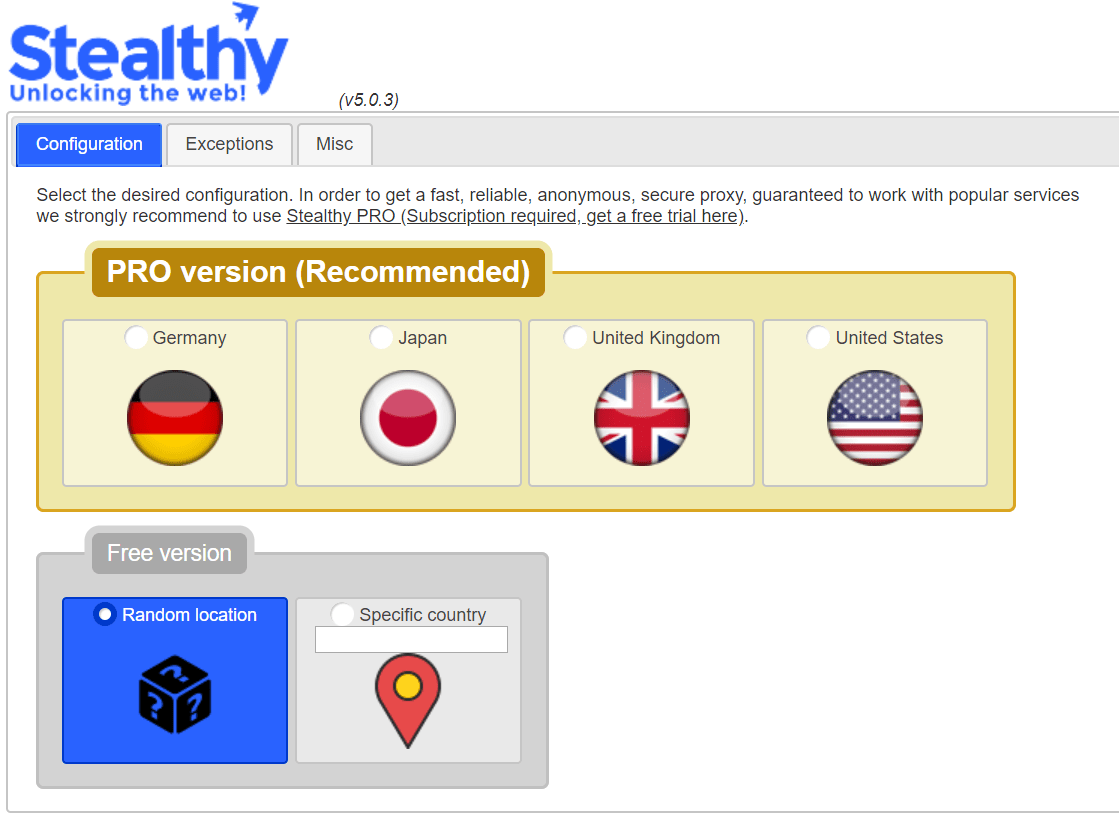
You can also add exceptions to the list. Each time you connect to stealthy, it connects to random country, so in case the service is not available in that country, just disable and enable it again. Once you have connected, you might want to check your current IP and country to know if the services are available there.
Stealthy is a simple, user-friendly add-on that lets you visit websites that are restricted based on geographical location, governmental or organizational regulations and works exactly as mentioned. Stealthy is definitely worth a try especially when you want to block certain social sites.

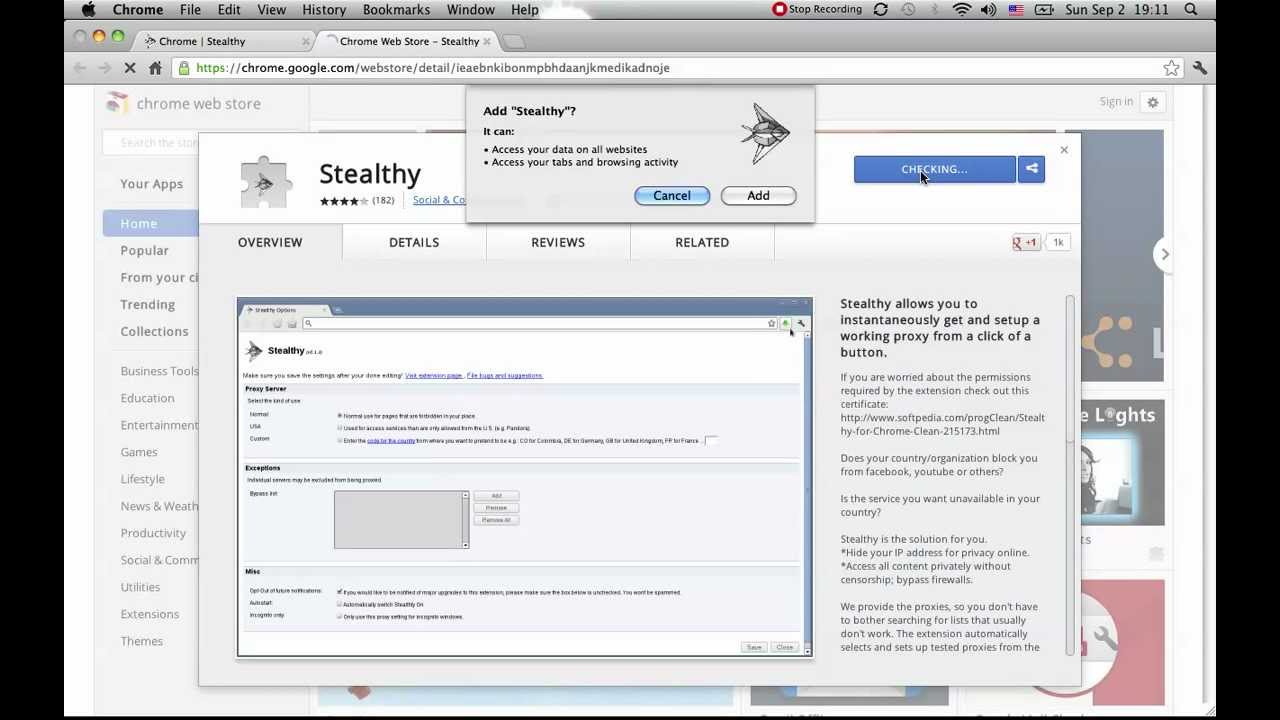







Spotify is not available in my country 🙁 I had to use a vpn from arcvpn to sign up for service.