With video becoming one of the most important things on Internet, people are spending a lot of time watching videos. There are many platforms to watch videos and you might see ads in many of them. Sometimes, the playback speed of your videos is an important criterion as you might want to speed up or slow down the playback. Video Speed Controller is a free Google Chrome extension which helps you to control video speed on the browser.
The Video speed controller is probably one of the best video speed chrome extension to use if you want to save time and be more productive. You will be able to skip past lengthy video advertisements quickly with this video accelerator.
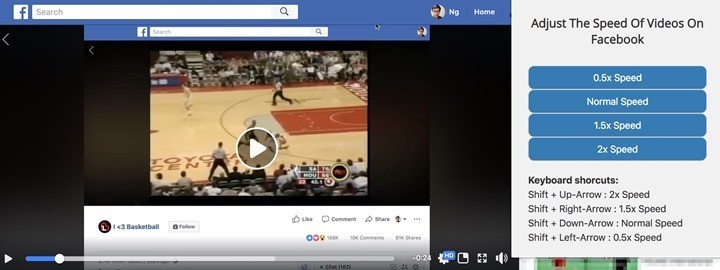
Once you install the extension you can see the option to speed up video when you click on the icon for the extension. If you are on a video page, you can increase or decrease the playback speed using the extension. Sometimes Facebook or Twitter does not allow you to skip ads or speed up ads, but with this extension, you can speed up ads on Facebook or Twitter along with YouTube and other services.
The extension also supports keyboard shortcuts.
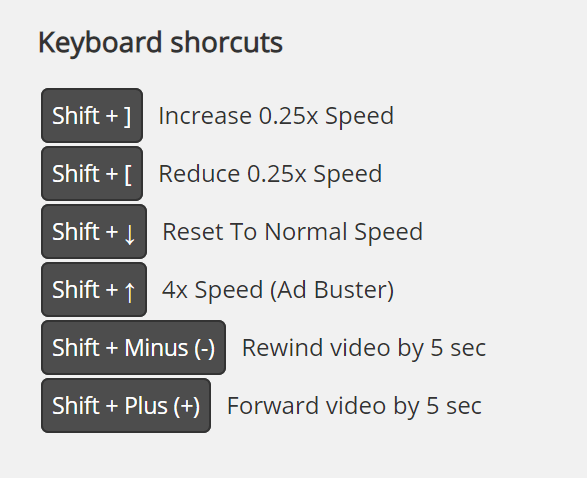
Some useful features of the extension:
- Speed Up Advertisements
- Learn Faster While Watching Tutorials
- Experience Long Videos Quicker And Save Time
- Slow Down Fast Action Sequences
Video Speed Controller is a nifty little extension which works very well and you can download it free of cost.
Download Video Speed Controller







