With a lot of popular websites/apps moving to dark theme or dark mode, it is now one of the popular themes. If you are a fan of dark themes, then here is a simple Chrome extension to bring in the dark theme for any website when you are using Google Chrome.
Dark Reader is a free chrome extension which can enable dark mode or dark theme on any website.
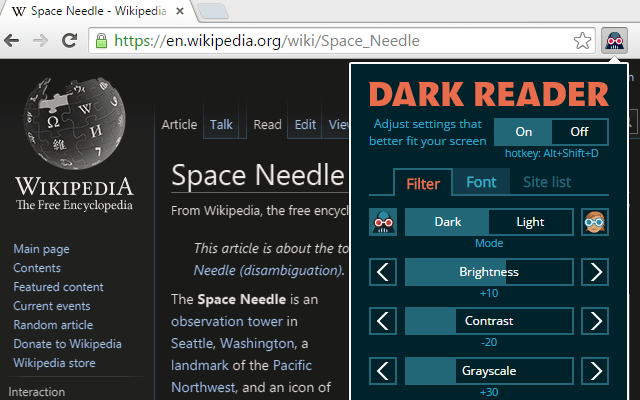
The usage of the extension is pretty simple and once you have installed the extension, you can see an icon in the navigational bar on Chrome.
Dark Reader creates dark themes for every website you navigate or open. This extension doesn’t just invert colors of the website you visit. It is powered by new Chrome engine features it uses special intellectual way to transform bright blinding stuff into eye relaxing, high contrast, deluminated, dark themed and just smart looking web-pages which are easy to read at night. Use the dark mode to take care of your eyes.
You can also adjust a lot of parameters for the dark theme including brightness, contrast, sepia filters adjustment, font settings and ignore-list.
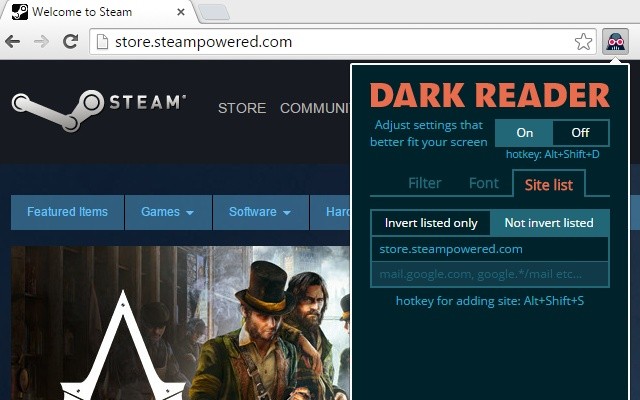
You can use the hotkeys Alt+Shift+D for switching the extension On/Off and Alt+Shift+A for adding current web-site into your sites list (you may choose if you would like to ignore these sites or invert them only).
You can download the extension from Chrome store.
[appbox chromewebstore eimadpbcbfnmbkopoojfekhnkhdbieeh]






