Google Allo is an instant messaging mobile app developed by Google for the Android and iOS and it was released last year. The app uses phone numbers as identifiers and allows users to exchange messages, files, voice notes and images using a smartphone. Google has now announced the availability of web version of the app. This means you can use Google Allo on Desktop (PC). In this post, we will show you how to set it up and use Google Allo on your web browser on Windows or Mac.
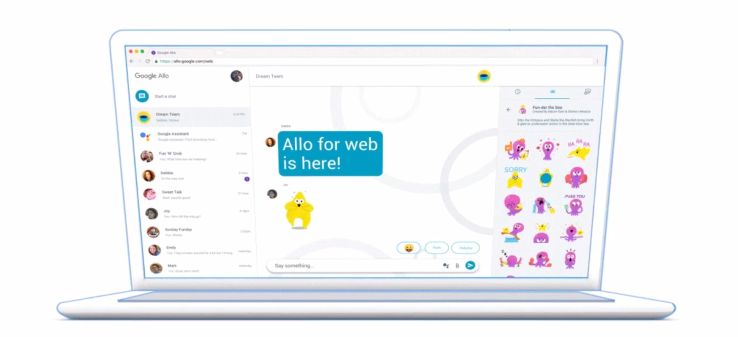
Pre-requisites:
- Chrome browser: Allo for the web only works on Chrome.
- Allo app on your Android phone: Make sure you’ve installed and registered the latest version of Allo. iOS pairing is coming soon.
- Allo for web in mobile app: In your Allo mobile app’s menu, check that you see “Allo for web.”
How to Use Allo on Desktop (with Web):
To use Google Allo on web, follow the steps below.
- Open Allo on your Android phone
- Now open Google Allo web page at https://allo.google.com/web
- Go to Menu on Allo app on your Android phone and select “Allo for web” from the menu.
- Scan the code with your phone.
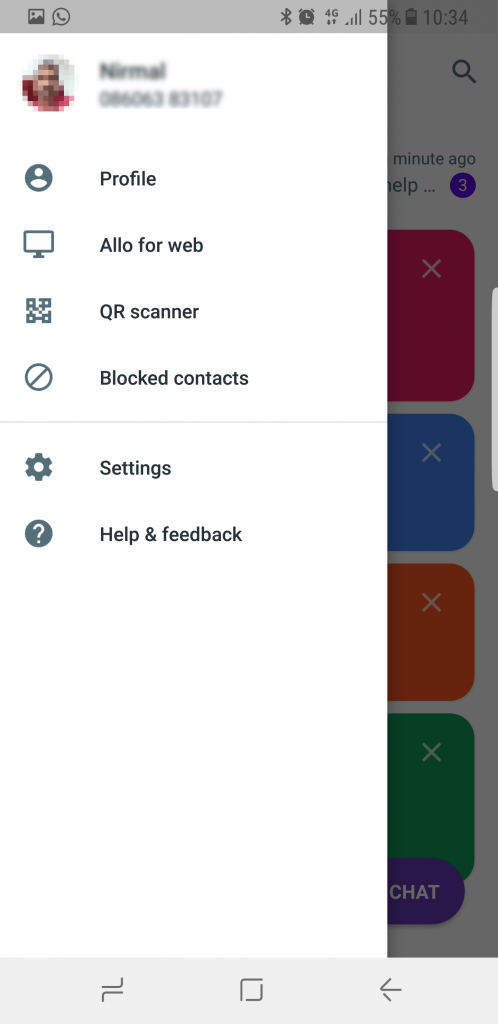
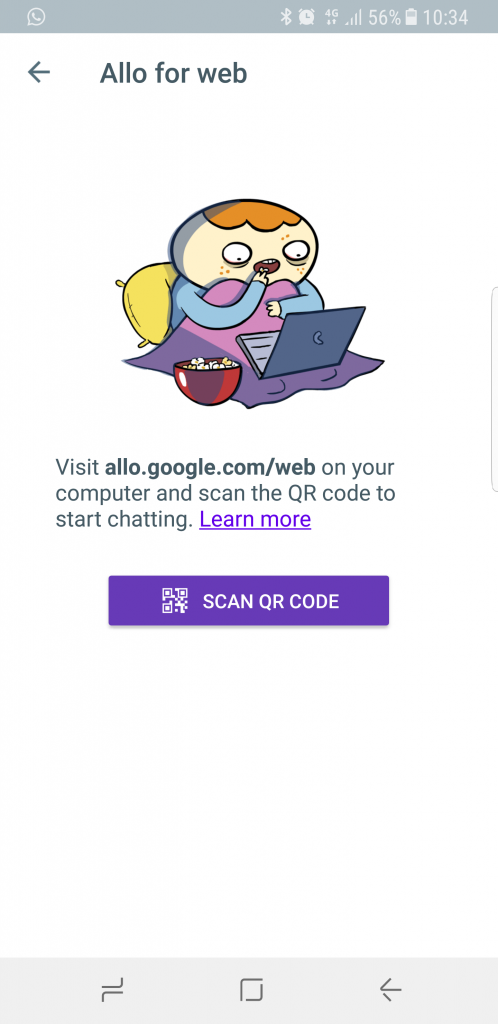
For this to work, you need to have the latest version of Google Allo on your Android phone. In case you are not seeing the “Allo for web” option, then it means you have not updated the app.







