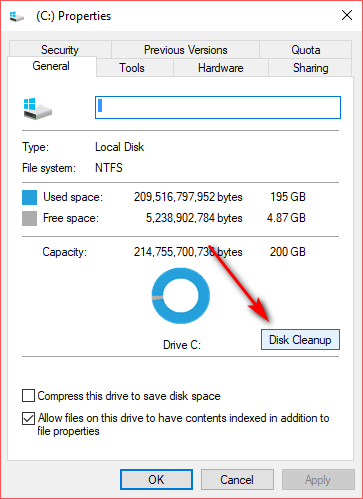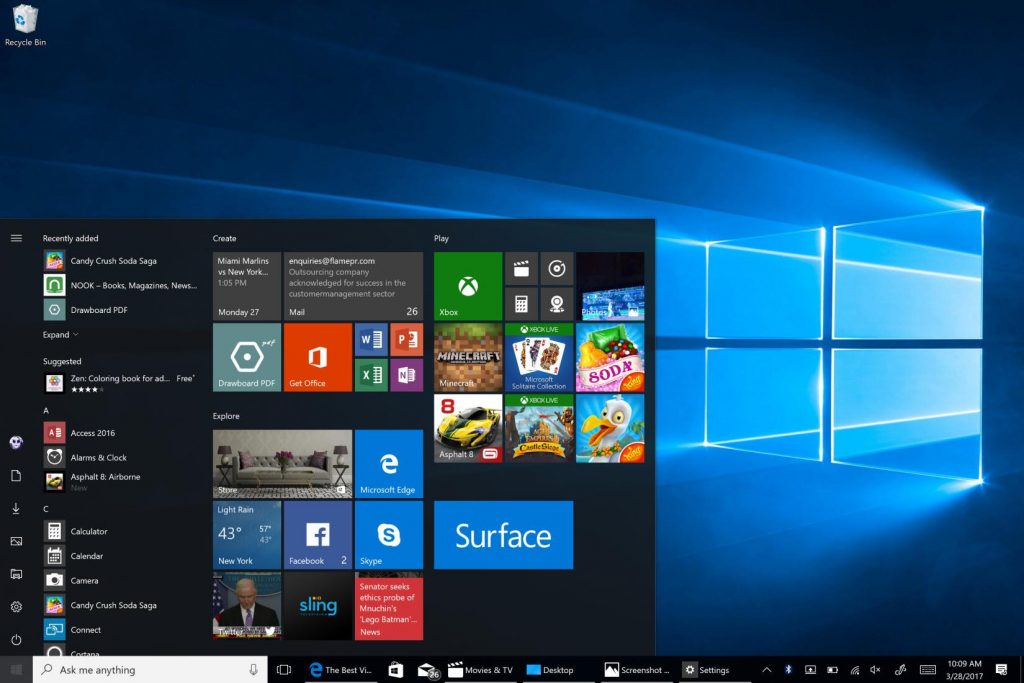When you install Windows 10 on your hard disk, it takes up a lot of space for the core OS files. When you start using Windows 10, you install apps, save files and more on your hard disk and this results in low storage on the hard disk drive where you have installed Windows 10. With low storage space, your Windows 10 might not work properly and you will need to clean up the drive. So in order to save hard disk space on Windows 10, here are some useful options to try.
1. CompactOS:
In Windows 10, Microsoft is offering a compression tool called Compact OS. Using this method will compress the system files and this will give additional space on your drive. This option is extremely useful if you are running a Windows 10 from a device where hard disk space is limited. To use this, open command prompt in administrator mode and fire the commands below.
Compact.exe /CompactOS:query
This will query Windows to see if CompactOS is enabled or not
Compact.exe /CompactOS:always
This will enable CompactOS
Compact.exe /CompactOS:never
This will disable CompactOS
Enabling this option can save around 2-3GB of storage space. This can be enabled on the fly using the commands.
2. Moving Libraries:
The folders like downloads, pictures, documents and video libraries take up storage space. But you can easily move them to another location and set the target. To do this right click on the library you want to move and select properties and open the location tab.
Here you can specify the target location, which can be a folder in another drive and link it to this folder. This way, you can move all the libraries from your Windows 10 drive.
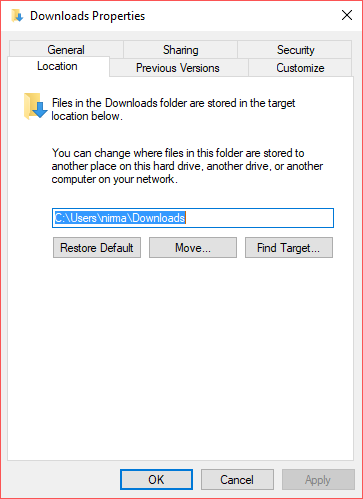
3. Install Apps on another drive:
If you want to recover space on your default hard drive, one of the good options is to change the location of the drive where you install apps. to do this, go to Settings-> Storage and then select the option where you can save new content.
In this setting, you can see an option to save new apps to any particular drive.
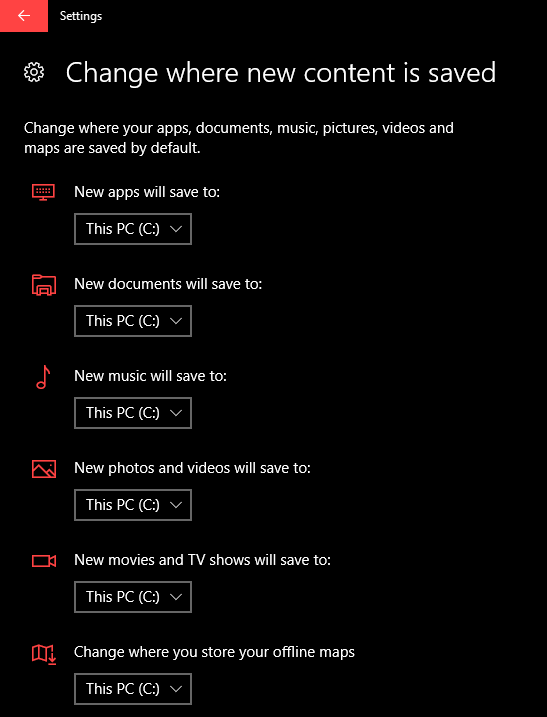
4. Cleaning Cache:
To clean the cache in the drive, right click on the drive and select Properties. Here in the general tab, you can see the disk clean up option. This should be able to reclaim some space on your drive.