Google Chrome is without a doubt the most popular web browser available today with support for tons of extensions and it also comes with great features. You can also set to open Chrome with the set of tabs you were using previously. This means you do not have to open the previously worked tabs each time you open Chrome. But at the same time, this will also cause additional load and use system resources especially when you have too many tabs running. Native Lazy Tabs is a Google Chrome extension which helps you to open chrome faster.
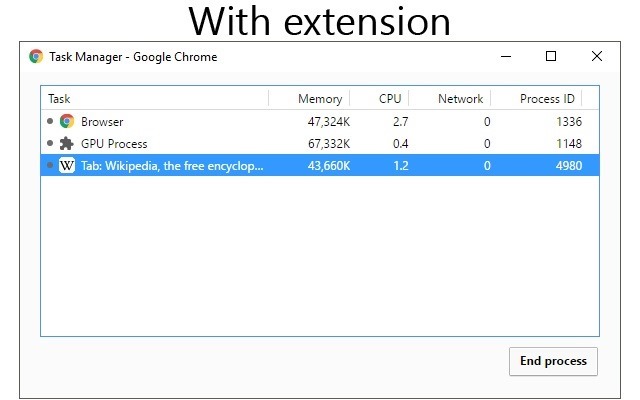
Chrome opens all the tabs at the same time and this will take up a lot of time before you can actually start using it. Native Lazy Tabs is an extension for users that don’t want to load all tabs when Chrome is started. It’s native because it uses the native tab discarding method from the Google API.
The extension does not have any additional interface to work with, but once installed it will load only the tab currently in focus and all other tabs will open as and when you switch to that tab.
You can actually see the extension in action when you load Chrome. You need to press SHIFT + ESC and this will open Chrome task manager. You will be able to see only the current tab in the task manager, even though all the tabs will be available in Chrome.
Native Lazy Tabs doesn’t do a lot of functions, but it promises to open Chrome faster and it does a good job in that. The extension can be downloaded from the link below.







