We all know that as Windows is the most popular desktop OS, there are lots of viruses, malwares and spywares on the internet which could affect the OS. One of the ways in which your PC could be affected is from the internet and the other most common way is from USB pen drives or hard disk connected to your PC. The solution to this problem is to disable USB drive on your PC, in case you feel other users will be accessing your PC.
Using this method, only when you have enabled access to USB drive, you can connect drives to PC. In this post, we will share a simple freeware tool called Windows USB Blocker which helps to block or disable USB drive on Windows.
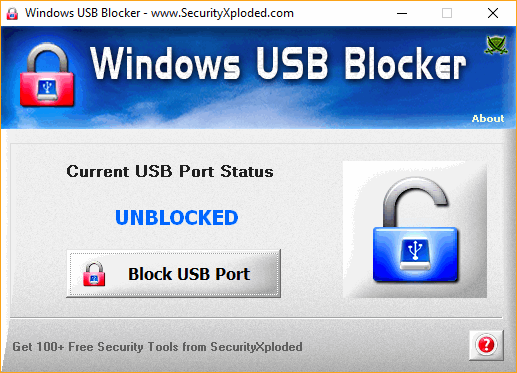
Once you have installed the app, you can see the option to block USB port. Just click on the block USB port button and it will block USB drives for portable storage. The good thing about this tool is that it will block only USB Storage devices like USB Sticks or Portable Disks. However normal USB devices like wireless keyboard/mouse plugs, Bluetooth/wireless/internet dongles will continue to work without any problem.
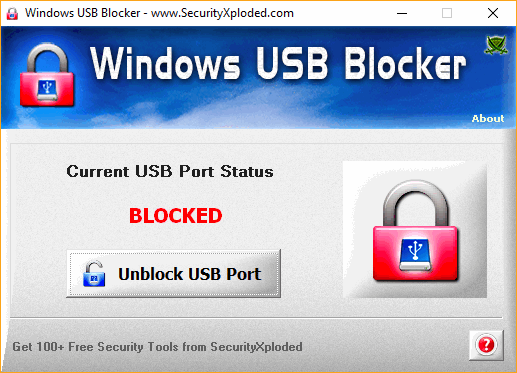
If you want to unblock it, open the app and hit the unblock button. The app works perfectly with Windows XP, 2003, Vista, Windows 7, Windows 8 and Windows 10.
You can download the app from here.







