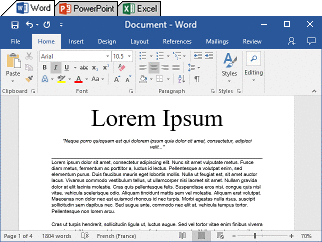A lot of us like tabs in browser and want to have such a feature in almost all applications running in Windows. We had recently covered Clover, an app which brings in tabs in Windows Explorer and also works with Windows 10.
Now, we have another app called TidyTabs which can add tabs to any application running in Windows. TidyTabs is a tool that brings tabbed browsing to all of your programs. If you ever wanted to have Chrome-style tabs in Windows Explorer, Microsoft Office or command prompt, then TidyTabs does just that for you. It integrates nicely with the OS and you will feel like the multi-tab functionality is a core part of Windows.
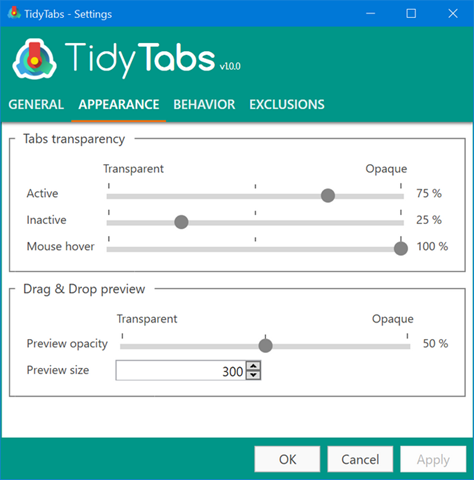
When you have multiple instances of an app, you can simply group them into a single tabbed interface. For example if you are running Word, PowerPoint and Excel, you can group them into a single app with tabs since it all comes as a part of Microsoft Office.
You just need to drag one tab onto another and create a tabbed group. The tabs can be detached from a group and inserted into another one. You can even group windows from different applications together.
TidyTabs can also blacklist or whitelist an application based on your usage. The tabs are hidden automatically when you don’t need them, so that they don’t get in your way. When they need to be visible, they stay semi-transparent until you actively use them.
TidyTabs is available as a free version with 3 tabbed interface. If you need more options and features, you need to buy the full version.