Almost all of Chinese OEMs have their own custom ROM on top of Android. If you have been using a Lenovo device, you might be already knowing about the Vibe UI on their devices. In case you are using Lenovo smartphone for the first time, here is a detailed tutorial on Lenovo’s vibe UI, it’s features, tips, tricks and all the FAQs you wanted to know.
The current version of Vibe UI is 3.0 and compared to previous version, Lenovo has included an app drawer in the latest version of Vibe UI. So here are the features of Vibe UI.
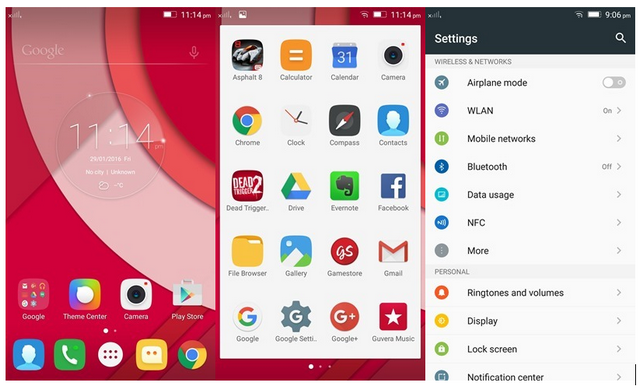
The new version of Vibe UI offers two types of launcher. The default one is the Android style with app drawer and the second one is the Vibe UI style with no app drawer and multiple home screens. Press and hold on the home screen to add widgets and change the home style of the launcher.
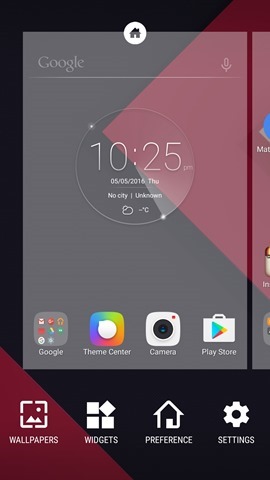
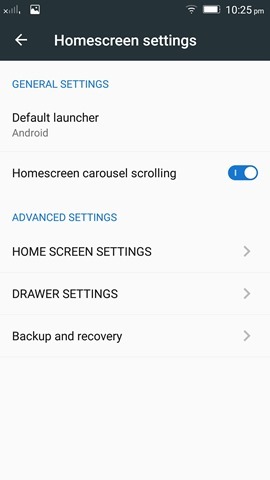
Display:
The display settings in Vibe UI offers option to change the display colors. You can change the color balance and also enable high sensitivity touch and pocket dial prevention mode.
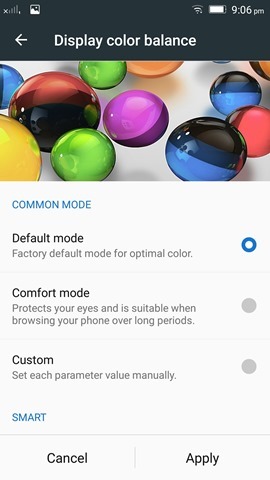
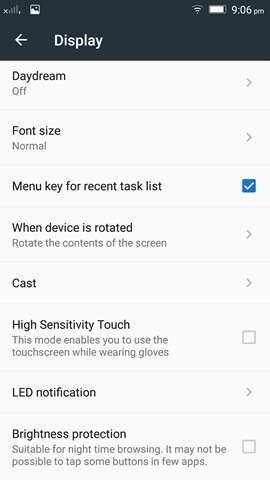
Features:
Vibe UI offers a lot of additional features including Quick snap, double tap to wake (knock to light), smart scene, wide touch, flip to sleep and more. There is also option to use gestures on fingerprint scanner. Some of the latest Vibe UI phones also supports VR mode.
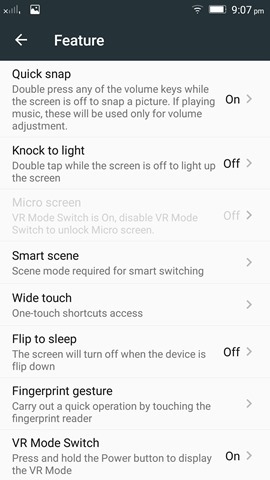
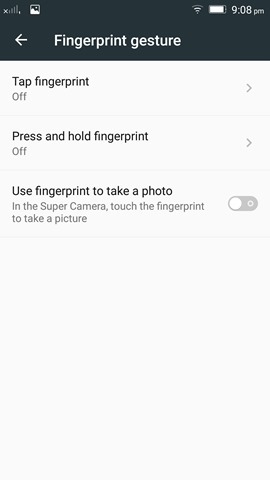
These features can be accessed from the Feature menu in the settings. These features varies from device to device and budget phones may not have all these features.
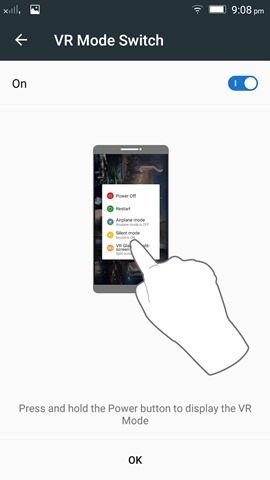
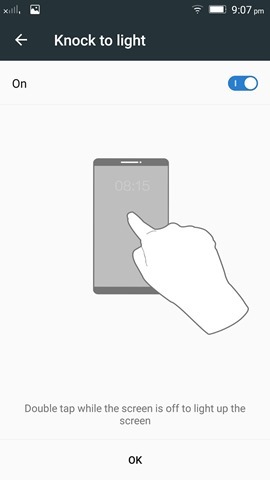
Battery:
Vibe UI offers decent options for battery management. There is battery saver mode and ultra power saver in case you are running low on battery. You can also check the battery consumption details (both hardware and software) and also control the background running apps which take up a lot of battery.
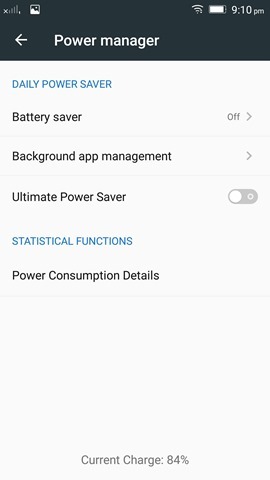
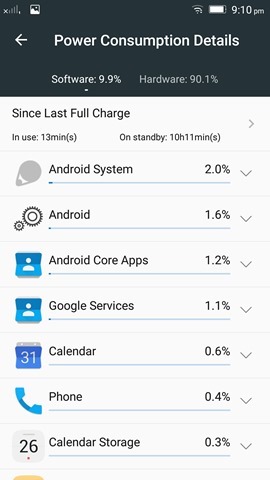
Storage:
Vibe UI allows users to micro SD card as default write disk which means you can install apps directly on to the SD card. This can be managed from the storage option in settings.
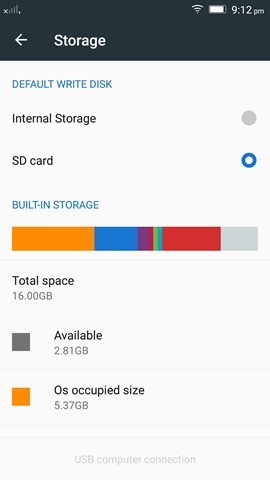
Fingerprint:
Starting with Lenovo Vibe K4 Note, Vibe UI has support for fingerprint scanner (also in Vibe X3). The fingerprint scanner can be accessed from the settings and you can add up to 5 fingerprints for the device.
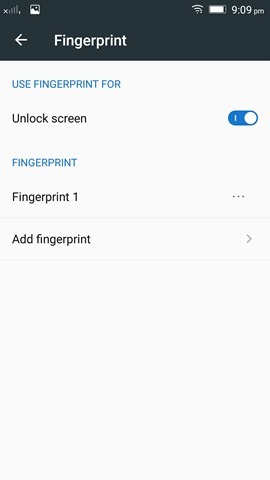
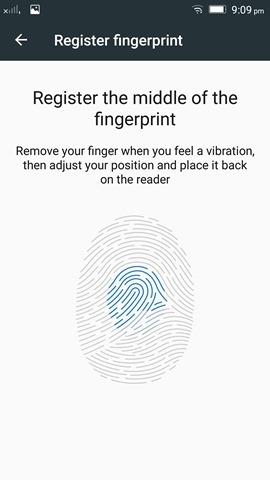
Notification:
If you swipe from the top, you can access the notification center of Vibe UI. It comes with two panels, one with app notifications and second the quick toggles. The quick toggles can be rearranged using the button available on the top. You can configure the quick toggle with the options you use the most.
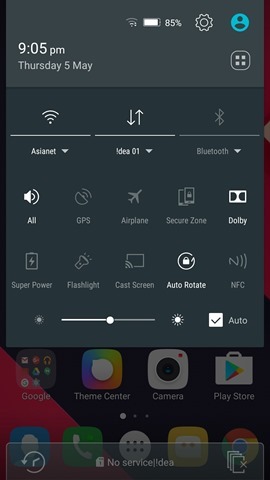
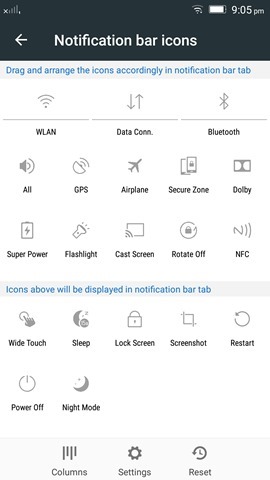
You can select if the number of columns you want for the notification panel (3,4 or 5). In the notification panel, you can show the network speed and wireless connection speed.
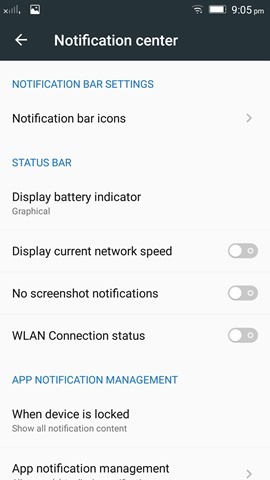
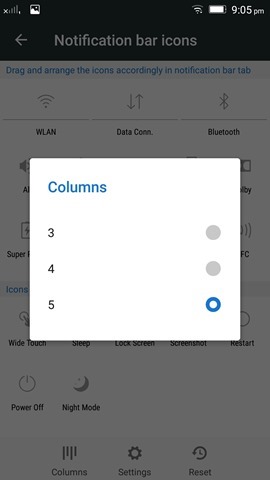
Secure Zone:
Secure Zone is an useful feature in the phone which creates a space in your phone protected with PIN or password where only the selected apps are allowed to run. This means you can create a new secure zone with selected apps before giving the device to your friend.
Secure Zone is easy to create and quickly switched to from the quick toggles in the notification center.
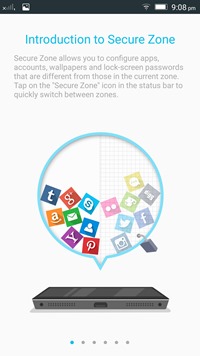
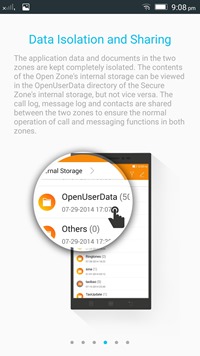
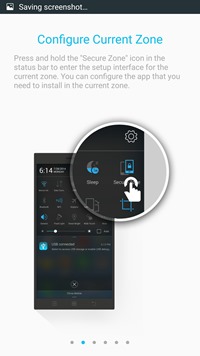
Themes:
Similar to other Chinese OEMs, Vibe UI also comes with theming support, but unlike few of the custom ROMs, the theme support is very limited and you cannot download additional themes from the store. But if you make a theme, you can import it.
The theme app supports theme lock screen and multi tasking style.
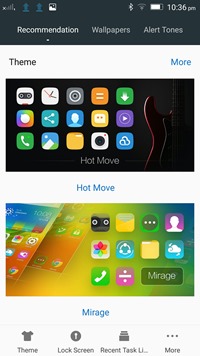










lenovo k6power does it have an inbuilt call recorder?
Regarding last line of your above article : “The theme app supports theme lock screen and multi tasking style.” ->Is this true for Android Nougat i.e version 7 as well because multi tasking style is not present in theme center post upgrade in Lenovo P2?