Using Windows and you ended up with an issue which you are not able to fix? This is where one of the relatively lesser known feature called Windows Remote Assistance can help you. Windows Remote Assistance is a very useful feature in Windows which is a convenient way for someone to help you. You can ask a friend or a technical technical support person, to connect to your computer and help you with a solution to your PC problem.
With Windows Remote assistance, you can either request a help or help someone. Once the Remote assistance is connected, the person helping can see your computer screen and take control of your mouse and keyboard and offer help to you.
How to use Windows Remote Assistance?
Windows Remote Assistance tool is in-built into all versions of Windows and you can open this tool by typing Windows Remote assistance in start menu or in the control panel.
Note: Make sure you only ask someone that you trust, because the other person will temporarily have access to your files and personal information.
Once you open the remote assistance, you can see two options.
- To invite someone to help you
- To help someone who has invited you.
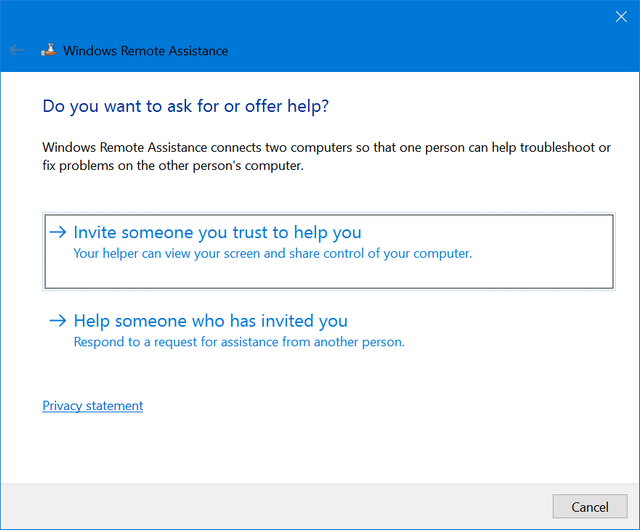
If you are looking to get help, select the first option. In the next step, you have three options to get connected for help. One is to sent the invite file by saving it to your PC. Second option is to use the default email account to sent the invite. The third option is to use Easy Connect, which is the recommended one. This works only if both the persons have latest version or at least Windows 7 or later.
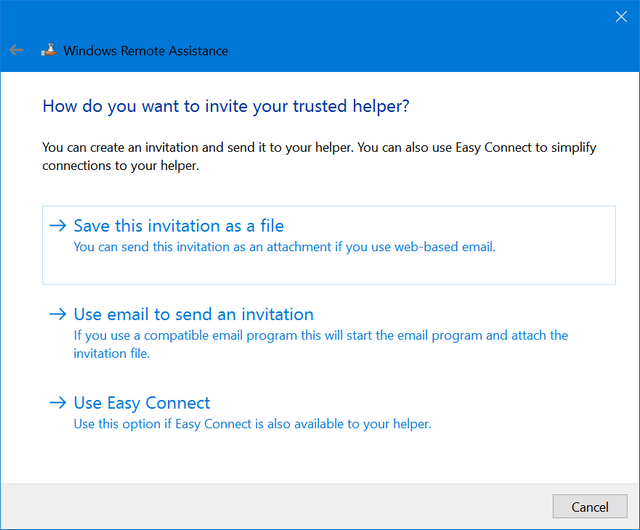
If you select Easy Connect, you can generate a password and this password can be shared to the person who is offering help. The person offering help should also turn on Easy connect and enter the password. Both the systems should be connected to Internet.
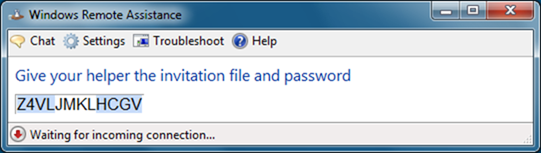
Once the Easy Connect option is connected, the person helping can see your computer screen and take control and help you out with fix.
In case you are helping someone, you can either use the invitation file someone has sent you or use the Easy connect with password received.
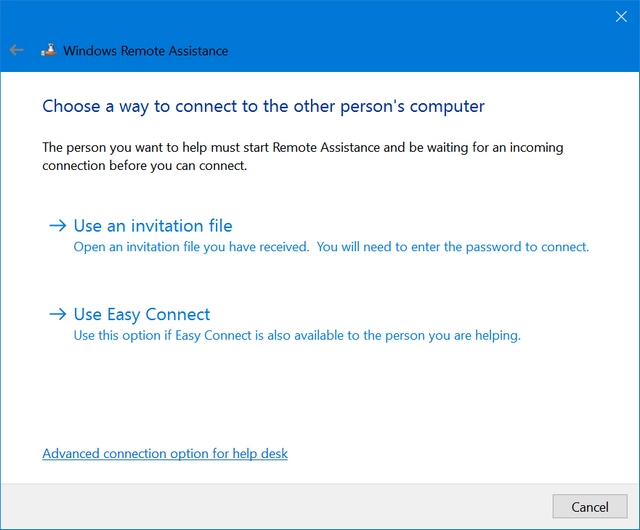
Easy Connect has another advantage that once a connection is established, the next time you need a help you do not have to use password, you can directly request help from the same person.
Windows Remote Assistance is an excellent option in Windows to help someone or get help from others.







