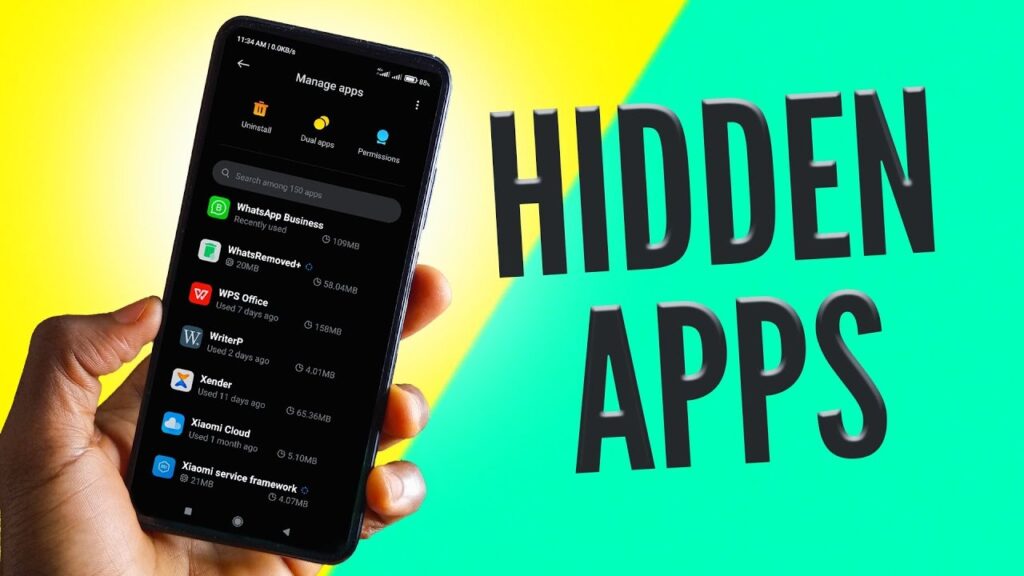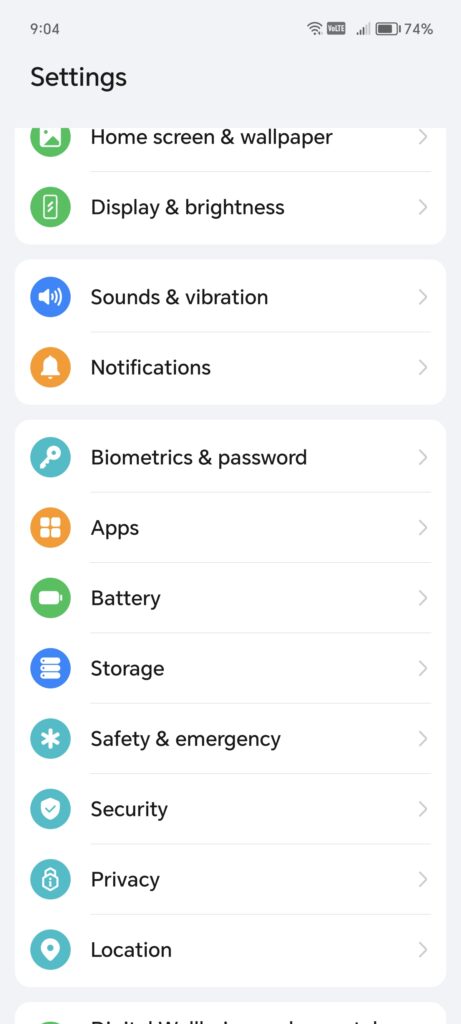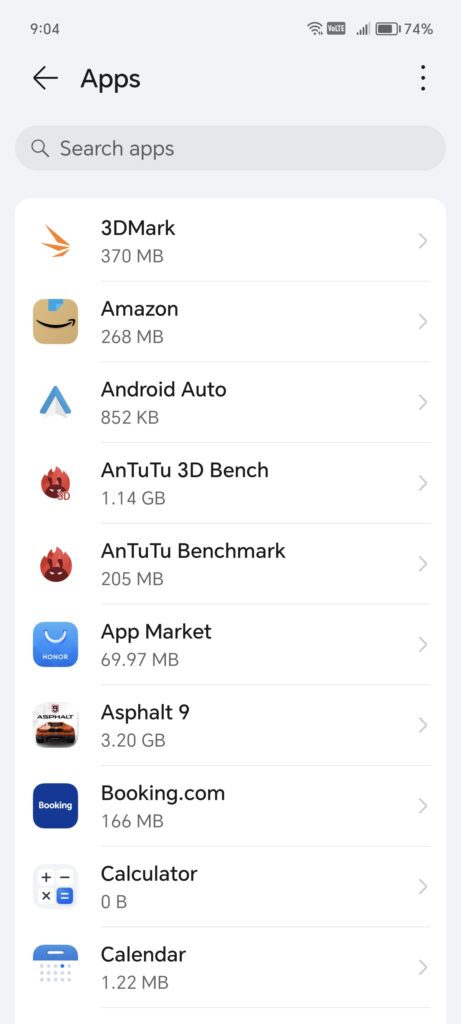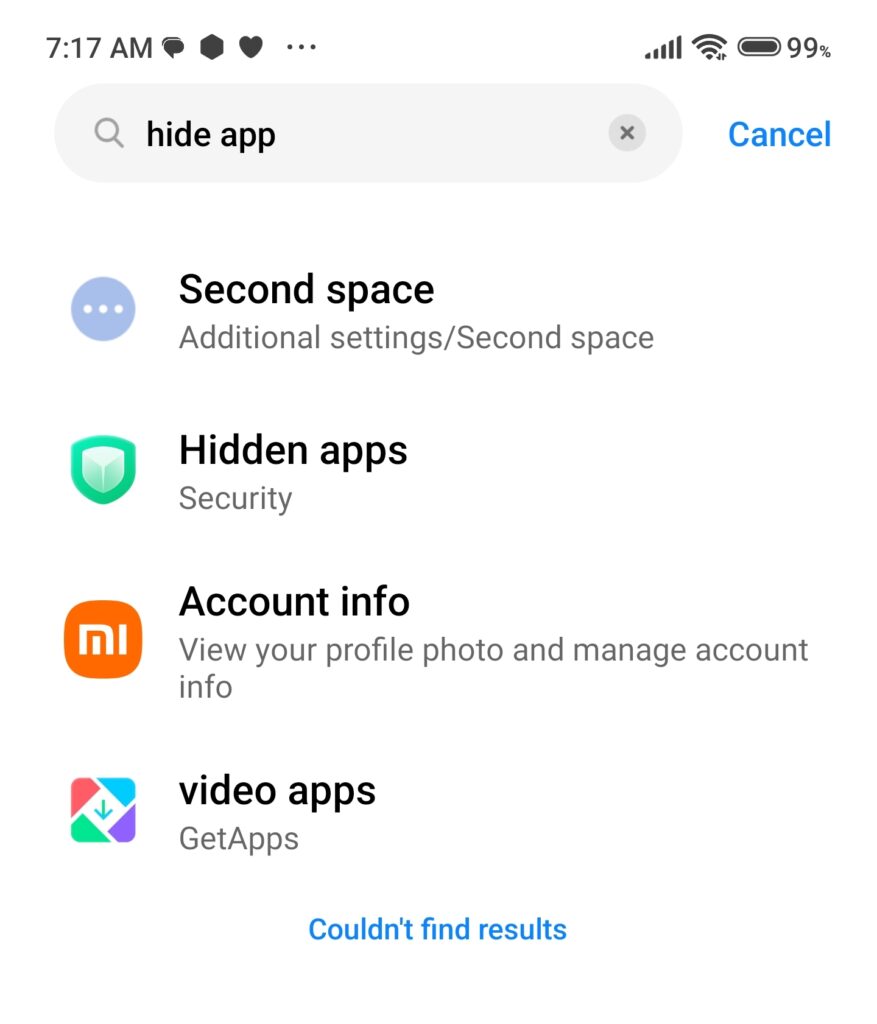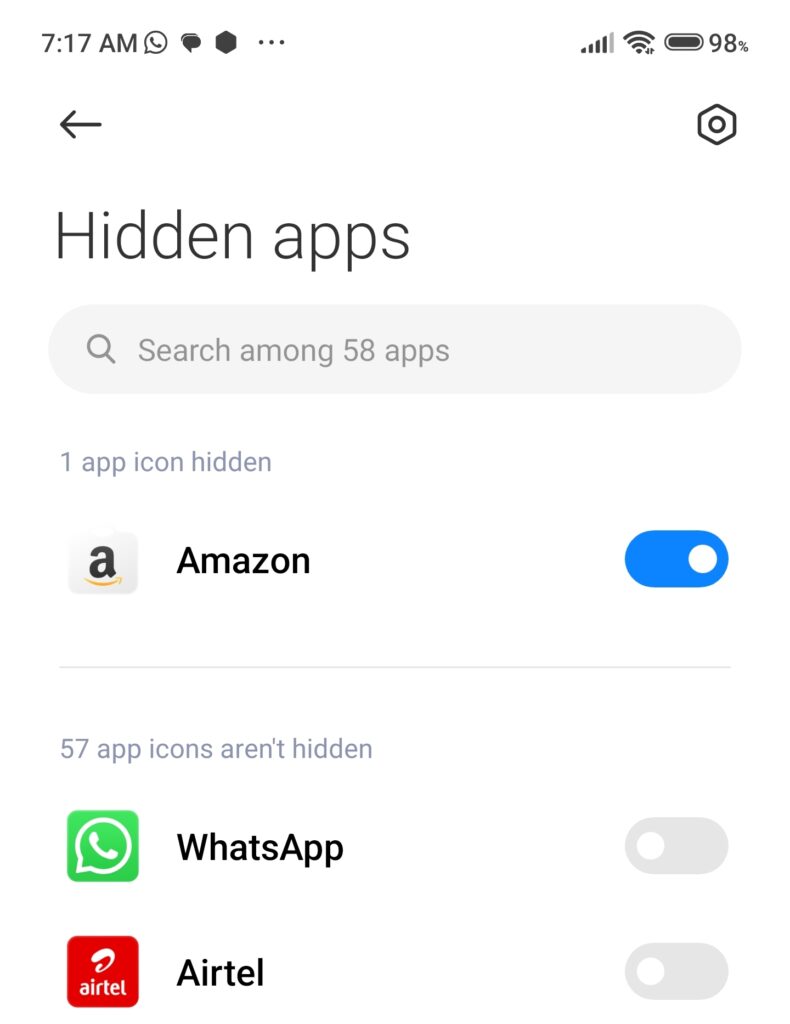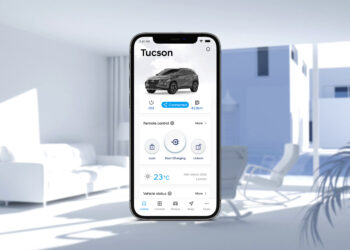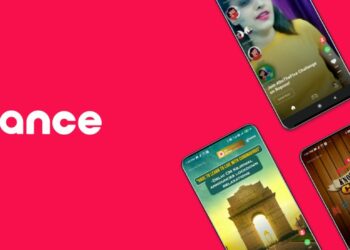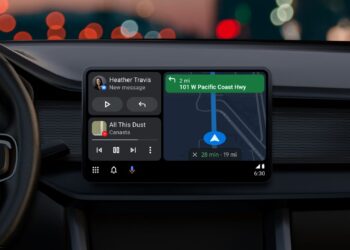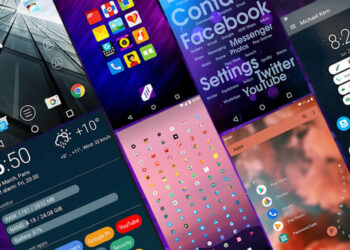We all install a lot of apps on our Android phones and sometimes we hide these apps on Android phones. When you hide an app on Android, it will not be generally visible in the app drawer. These apps are visible from a different interface and not in the all-apps list. Also, sometimes rogue apps are installed on your phones and hide them so that it is not visible to the user. So in such cases how to find hidden apps in Android? Let us find out the options available.
Related Reading: How to Check Your Data Usage on Android and iPhone
How to Find Hidden Apps on Android:
There are many ways to figure out hidden apps on an Android smartphone, here are the options available.
App List:
Every Android phone will have a list of all installed apps. This includes all the stock apps and also the apps installed by the user on the Android phone.
Step 1: Open the Settings app on your Android phone.
Step 2: Under the settings, you will be able to see an option “Apps”
Step 3: Here in this list you will be able to see all the installed apps on your Android phone. You can scroll down this list to see all the apps and even hidden apps are shown in this list.
So in case an app is hidden, you will be able to view it here.
Using the Search option in Home Screen:
In a few Android phones, you can see the hidden apps when you search on the home screen. This is applicable only to a few Android UIs and does not work on all phones. To do this, open the home screen and there is a search option. Here you need to enter the name of the app you want to find out and if it is already installed and hidden, the search might give you the result. In some cases, hidden apps are not available in the search option unless it is explicitly mentioned that hidden apps can be included in the search. So this option might not work on all Android phones.
Unhide Apps from Settings:
All the phones that support hiding of apps will have an option to enable this feature from the settings panel. So you can open the settings panel and see the list of the hidden apps since hidden apps are generally not password protected.
Step 1: Open the Settings app on the phone
Step 2: In the settings, there will be a search option, here you need to type “hide apps”.
Step 3: If there is an option to hide apps in the phone, it will be listed in the search.
Step 4: Open this Hide Apps settings and here you will be able to see the apps that are hidden on your phone.
There are few apps in the Play Store that can disguise themselves as apps to hide other apps. You can check the app drawer and try opening apps that are not popular. In case you find any apps in the list, try opening them and you might see the apps which are hidden using such apps.