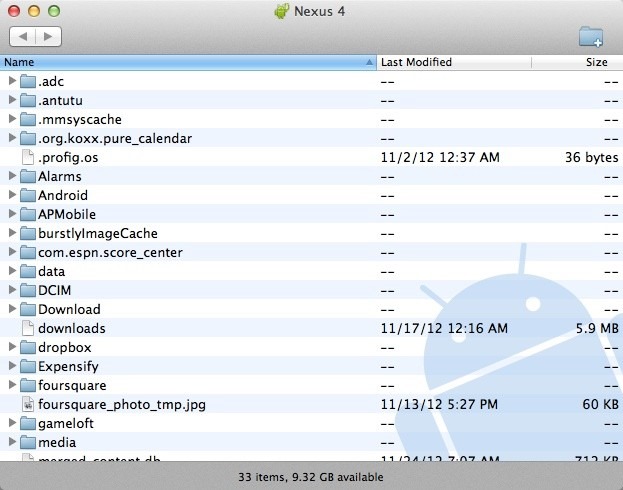If you using Mac OS X as your primary computer at home and office, you might have also stored songs and other media files with iTunes. If you want to access these files on your new Android phone, there are two ways to make it available on an Android phone. In this post, we will show you how to transfer or import music from Mac to Android phone.
There are two ways to transfer music from Mac to Android. The first method is to sync the library from iTunes to Google Music. The advantage of using Google Music is that you can store thousands of songs online and they will be available across all devices by using your Google ID. But the downside is that you need to have an active internet connection to upload or use these songs.
The second method is to directly transfer to your Android phone’s internal storage. This is an easy task, but this will be available only on one device and will not be synced as it is not stored in the cloud.
1. Transfer iTunes library to Google Music:
If you are using Safari on Mac OS X, open play.google.com/music and sign in with your Google account used on the Android phone. Now, click on the three lines available on the top corner of the music page and click upload. This will prompt you to download and install Music Manager. Install the Music Manager and you can see the screen as shown in the image below.
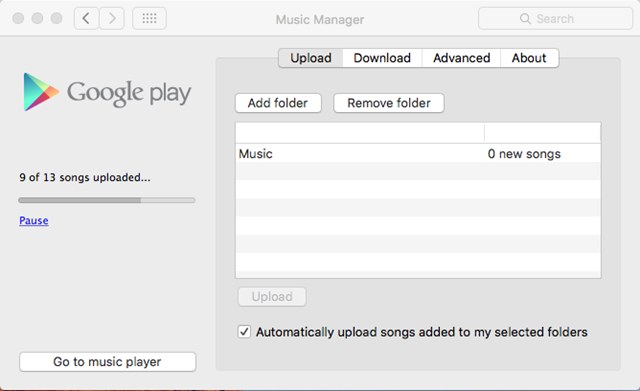
Music Manager simplifies the process and by default, it automatically uploaded anything in your iTunes Music folder to Google Music. If you do not want the whole music folder to be upload, you can also open the Music Manager preferences to add alternative folders you want. You need to make sure you have an active internet connection.
If you are using Chrome to upload files, you will be prompted to install Google Play Music for Chrome extension if you select uploading of songs to Google Music. Install this extension and you can upload all the files in the iTunes to Google Music.
Once you have completed the transfer, all the songs will be available in Google Music and this will be available across all devices.
2. Transfer iTunes Library to Android Phone:
In case you do not have an active internet connection to upload files to Google Music, you can directly transfer to the internal storage on your Android phone. In this case, you can download the free Android File Transfer tool. This is a tool for Mac OS X and once installed connect your Android phone or tablet to the Mac via USB cable included in the phone. Now launch Android File Transfer and you can see the files and folders available on your phone in the app. You can now drag and drop the songs onto the music folder on your Android phone.
This process does not require an internet connection, but remember this process will store the files on the Android phone and will not be available elsewhere.