When you use Android smartphone, there might be many files which might be personal and you do not want others to access them. In the event of phone theft, these personal files might be exposed. So it is always good to have your files secured, hidden or encrypted so that they are not accessible.
In the latest version of Android Marshmallow, it is mandatory that the phone is encrypted for most OEMs. But there is no option to hide files in Android. In this post, we will share a simple app which can encrypt and hide files in Android.
File Commander is a file manager for Android which provides the ability to encrypt and hide files. While File Commander is similar to any other file manager, it provides a Secure Mode which allows you to lock files using a password.
Once you have installed the app, it opens like any other file manager. When you open the menu, you can see the option called secure mode. The first time you select this option, you need to enter the password to encrypt files.
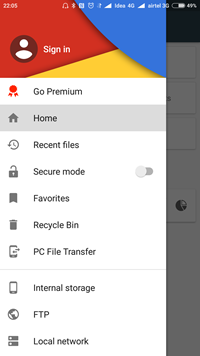
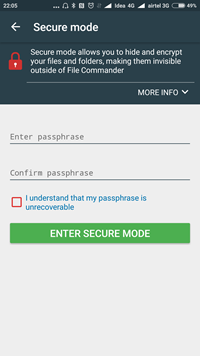
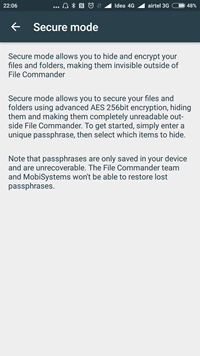
Note: Once you encrypt files, it will be invisible outside the app. It is encrypted using advanced AES 256 bit algorithm making it completely invisible and unreadable outside the app. The password you entered will not be recoverable in case it is lost.
Once you have created a password, your secure zone is ready for use. You can open the settings menu and then turn on the secure mode. Once you have entered this mode, you will see a notification in red that you in secure mode. For each file in the secure mode, you will see a lock icon against it. You can simply click on this lock icon to hide and encrypt the file.
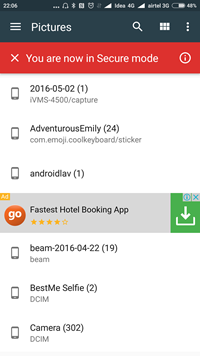

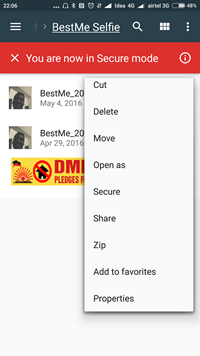
You can also use the three dots against the file and select Secure to make it invisible. Once you have encrypted all your personal files, you can once again open the settings and turn off the Secure Mode. Once this mode is turned off, all the encrypted files are not hidden.
Next time you want to open the secure zone, you will be prompted for the password.
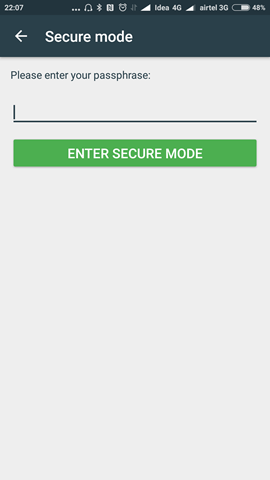
Once the files are encrypted, they are not visible inside any app or file manager. You can also disable the “secure Mode” option available in settings.
Given a number of personal files we store on our smartphones, it is necessary that you protect these files from prying eyes. File Commander provides a good option to securely encrypt and hide your personal files. The app also comes with the premium version which removes ads and also offer few more features.
You can download the app using the link below.
[appbox googleplay com.mobisystems.fileman]







Hi
If i encrypted some files on sd card and i want to access them on another phone using file Commander app
Will it ask for my password that i entered on the other phone ? Or the files won’t be accessable at all ?
And what if i did a factory reset and all data on internet storage deleted
How can i access my files using file Commander since the app says that the password is stores only in this device