Windows 10 was released last year as a free upgrade to existing Windows 7 and Windows 8.1 users. If you have upgraded to Windows 10 from previous version, we had already covered on how to rollback Windows 10 and go back to Windows 7 or 8.1.
There might be chances that when you install or upgrade to Windows 10, the installation might fail or does not work properly. Now you can easily undo unwanted, failed, or partial Windows upgrades and easily restore your previous installation with the Windows 10 Rollback Utility.
This is a simple and free utility to roll back Windows 10.
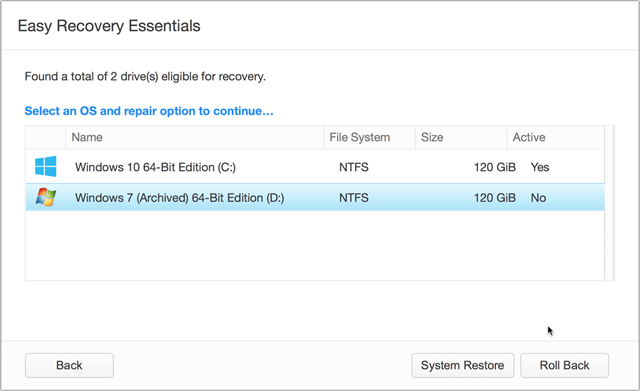
This utility is based on Easy Recovery Essential app and all you need to do is to download the utility, put it on a CD or a USB stick, and power up your PC. EasyRE will run, scan your PC for Windows installations – including your previous Windows 7 or Windows 8 install and give you the option of rolling back.
You can either user a USB pen drive (recommended) or burn it into CD.

Using this utility, you can even recover from a update which went wrong while installing. The Windows 10 Uninstall Utility supports all PCs, laptops, netbooks, and tablets that can boot from an external device.







