We send a lot of important emails and never get any replies. But sometimes these emails might not be delivered and there are chances that these emails were delivered in junk mail. There are also chances that the email was read by the recipient but the person choose not to respond to it. So how to track if your email was delivered and it was read by the person whom you sent it to?
If you are using Gmail as your email service, here are some free services (Google Chrome Extensions) which enables email tracking and will notify you when an email was read by the recipient. So for this feature to work, you need to have Gmail account and also Google Chrome as your browser.
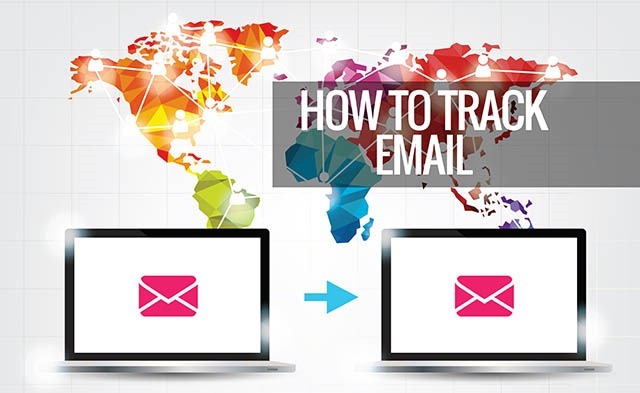
Img Credit: Shutterstock
1. Bananatag:
Bananatag is a free service which allows you to track the email and notify you right when a contact opens your email or clicks a link. You can get notified right in your Gmail account and get in depth details online through their dashboard. This works both on Gmail (with Chrome) and also Outlook 2013. So in case you are using Outlook, you can download this and get started with tracking.
Once you have installed the extension for Chrome, when you compose a new email, you will see the option “Track Email” below the Send button. Select this option and you will have the email tracked. You get a confirmation email and you can log into their dashboard to see the detailed stats. The free account can track only 5 emails per day.
![]()
2. Streak for Gmail:
Streak for Gmail is yet another useful email tracking service which is available in the form of Chrome extension. Once you have installed the extension, you get an additional option to track the email. Streak works with both Gmail and Google Apps account. The free account is limited to 5 users, but with all the tracking options.
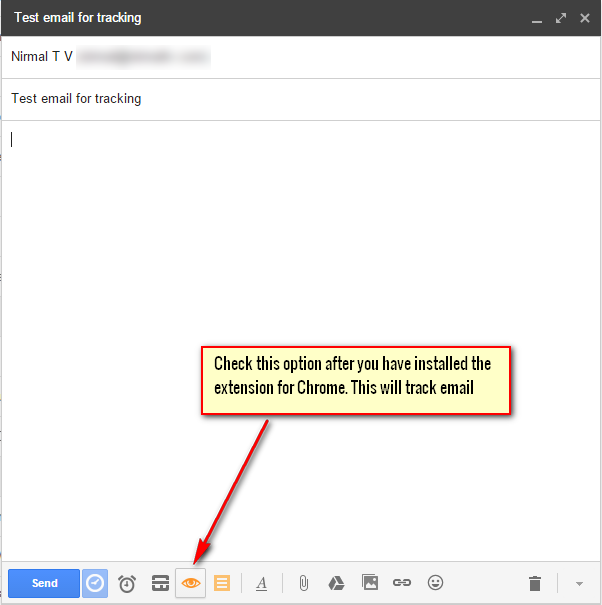
3. Contact Monkey:
Contact Monkey is yet another service which allows you to track message and also link in your email. It is a Chrome extension which adds a dashboard to your account. ContactMonkey tracks every email you send and gives you a real-time notification in your sidebar when your email is opened, how many times it’s been opened, the location, the device used to open it as well as what hyperlinks have been clicked. The free account is limited to one user and also limited number of email tracking. ContactMonkey is also available for Outlook 2007, 2010 and 2013.
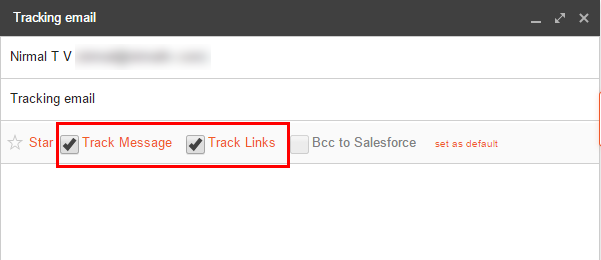








Another one is MailTrack for Gmail.
I would like to add SalesHandy for Gmail & Outlook.
Hi! I’d like to mention another extension, Deskun. It does mailtracking for free. See for yourself: https://deskun.com/en/mail_tracking