When it comes to digital life, backup is the most important aspect as you never know when you end up losing all your data. If you are storing all your data including pictures, files and documents in one computer, you should be seriously thinking of either an offline backup or an online backup. There are many free services which offer online backup, but for that you need a good internet connection. Offline backups are much more easier and cheaper as you can easily get flash drives or portable drives to take a backup.
If you are using offline backups, then there are many tools for Windows which can take a backup of you files and folders automatically. You can also schedule backup, so that all your latest files are safe. These backup tools allow you to restore the files in case the system crashes or your files are not recoverable from the existing partition.

Img Credit: Shutterstock
Here are some of the best free and paid tools to backup and recover your data.
Free Backup and Recovery Apps:
1. Paragon Backup & Recovery Free:
Paragon Backup & Recovery Free is a disaster recovery tool for stand-alone Windows-based PCs. Combining all the existing backup techniques and exclusive recovery environments, this latest edition satisfies the needs of even the most demanding user and is simply the most powerful free backup tool available today. Paragon Backup & Recovery 2012 Free allows you to take complete control of your PC’s safety.
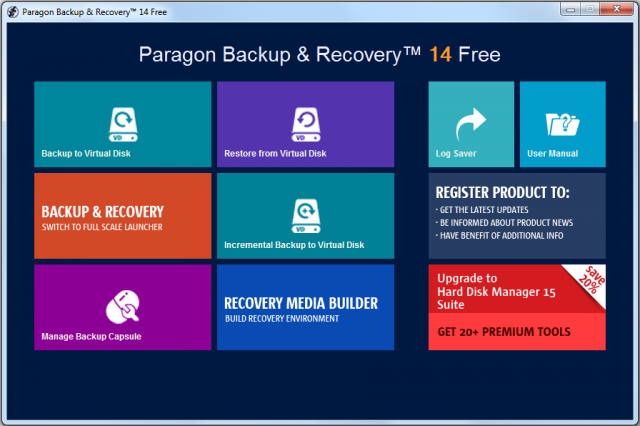
2. EaseUS Todo Backup Free:
EaseUS Todo Backup Free is a professional free backup & system disaster recovery software for home users. It can full protect your system from system crash and other system disasters, comprehensively backup & restore your home data easily. This app is free only for home users, commercial users should get a licence. It features one-click back up system, photos, music, videos, documents, and applications in case of any disaster problems.
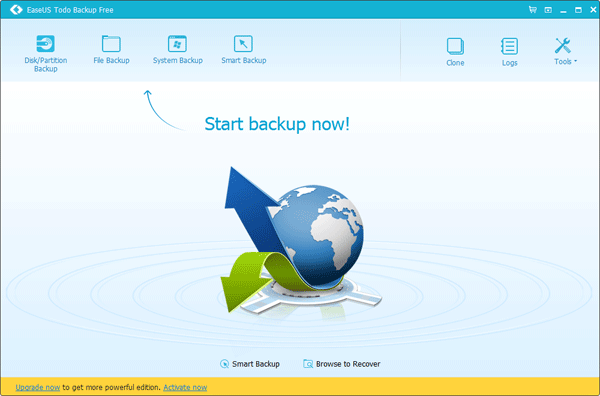
3. DFIncBackup Home:
DFIncBackup Home is a freeware backup program designed for full, differential and incremental backup of files directly to zip archives. With this app, you don’t have to backup all your files again and again, instead, you can backup only new ones or ones that have changed since last backup. You never lose or overwrite valuable files – all their versions will be stored into zip archives.
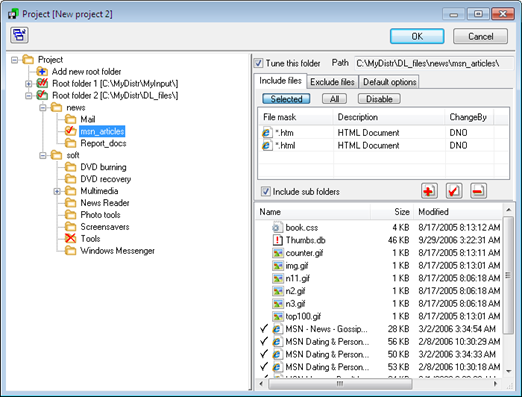
4. Cobian Backup:
Cobian Backup is a multi-threaded program that can be used to schedule and backup your files and directories from their original location to other directories/drives in the same computer or other computer in your network. FTP backup is also supported in both directions (download and upload). Cobian Backup exists in two different versions: application and service. The program uses very few resources and can be running on the background on your system, checking your backup schedule and executing your backups when necessary.
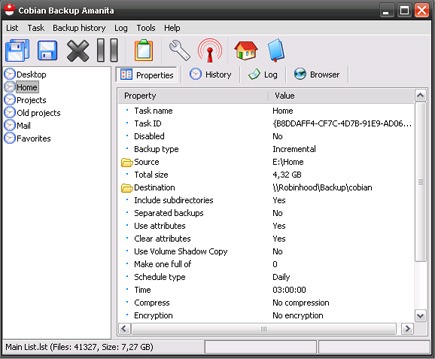
5. AOMEI Data Backuper:
AOMEI Data Backuper features one-click back up all data of system drive, including system files and installed applications without interrupting system run. Backup your hard disk drives including MBR disk, GPT disk, external hard drive, USB disk, and other storage devices that can be recognized by Windows. If you just want to backup a partition or volume, not the entire disk, the feature will be your best choice. With it, you can backup one or multiple partitions/volumes (including dynamic volumes) to an image file. When your computer occurs some problems, such as accidentally deleted files, the system can not start, virus damage, by using the created backup before, you can restore system to its previous normal state or retrieve lost data.
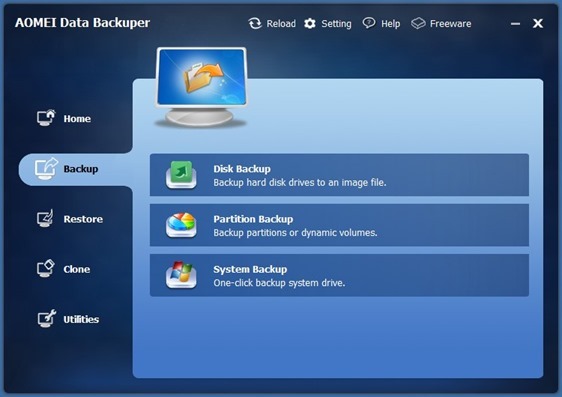
6. SyncBack:
SyncBack is yet another freeware tool for backup and restore files in Windows. Along with backup and restore, it can also sync you files both ways. It also features scheduled backups and runs on Windows 8, 7, Vista, and XP.
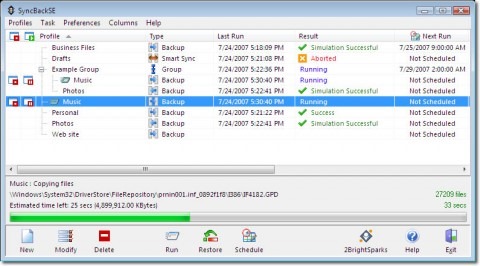
Paid Backup and Recovery Tools:
Although in most cases, free tools should be sufficient for backup and recovery of your files in case of any crashes, you can also check out some of the paid apps. Paid apps comes with more features when compared to free ones.
1. NovaBACKUP Professional:
NovaBackup Professional is good backup and restore tool for Windows and also supports Windows 8. It also comes with free 2GB online storage. You can use local devices such as external drives, USB media, cd/dvd, tape drives, NAS, etc for quick restore access and mirror image disaster recovery. You can also decide on how long, how many, and what versions of backups to maintain with the New Data Retention Feature in the app. The single PC version of the app is priced at $69.

2. Acronis True Image 2015:
True Image by Acronis protects your photos, documents, music, mail, programs, contacts, calendars, and more. It stores your content in a secure online location and syncs it with your devices. True Image 2013 is safe, reliable, easy. With the sync features, files you choose are pushed to all your devices – automatically, effortlessly, and seamlessly. You can restore everything, not just the files, but the exact configuration of your computer including your operating system, settings, and applications. The app is priced at $49.99.
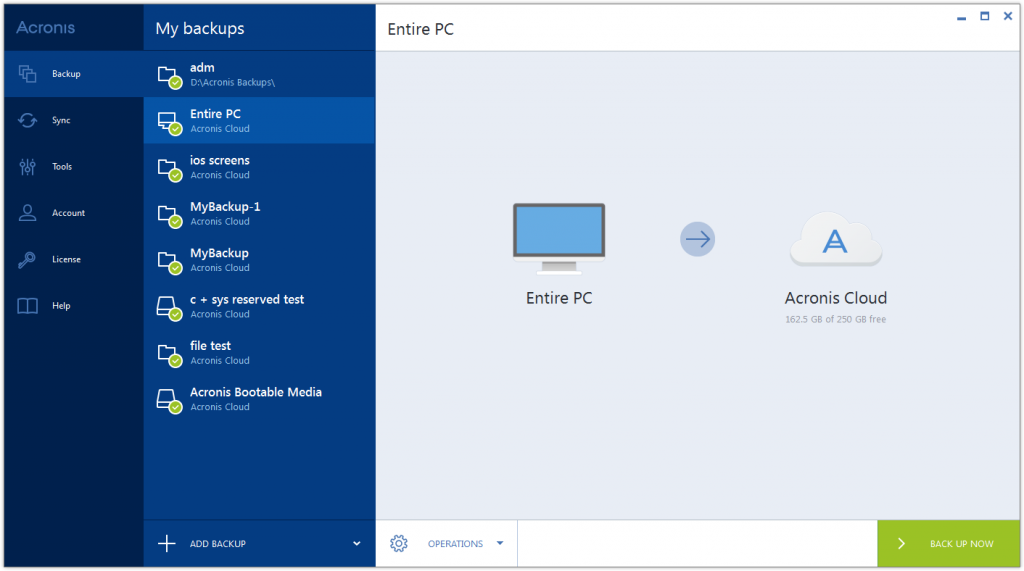
So which is your favorite app to take backup in Windows?








I am disappointed to see clonezilla in the list. Also, it looks like the above article is covering only windows based PCs. clonezilla can take a backup of any windows, linux or mac systems.
I prefer Bittorrent Sync. The problems with most of the tools mentioned here except SyncBack is that they use a custom extension for backup files. We need to use the same utility to restore the backup again. Not a good option for me.
Backup needn’t be explained too much to every users of computer. But in many case, there are always some people regretting and complaining about computer crash or operating system crash around the world. It has stressed the magnificent of backup again. Now, besides traditional ways to back up, such as copy files and data to external hard disk. Recovery partition is the great way to backup your system.
http://www.backup-utility.com/okr/make-a-recovery-partition.html
This is a great article. I really like the Aomei solution. We are a partner of Aomei based out of the US where we offer the same software with US based engineering level support and sales through our website avitres.com Aomei and Avitres are looking to take our software and support to the next level.