Google Fonts is a collection of hundreds of free, open-source fonts optimized for the web. You can easily add these fonts to your website and use them in simple steps. Now if you liked Google Fonts and want to use them on your Windows or Mac, you can install the free app SkyFonts. SkyFonts is a lightweight, patent-pending utility that allows you to effortlessly install desktop fonts and sync them on up to five of your devices.
Using SkyFonts is very simple, you can select the fonts you want on your desktop and the app will automatically install and sync them across multiple devices. You don’t have to worry about the hassle of installing or managing multiple font files, SkyFonts automatically takes care of it for you in the background.
To get started, first install the desktop application from here and once you have installed, you can select the fonts you need from here. Select any font and add to the collection.
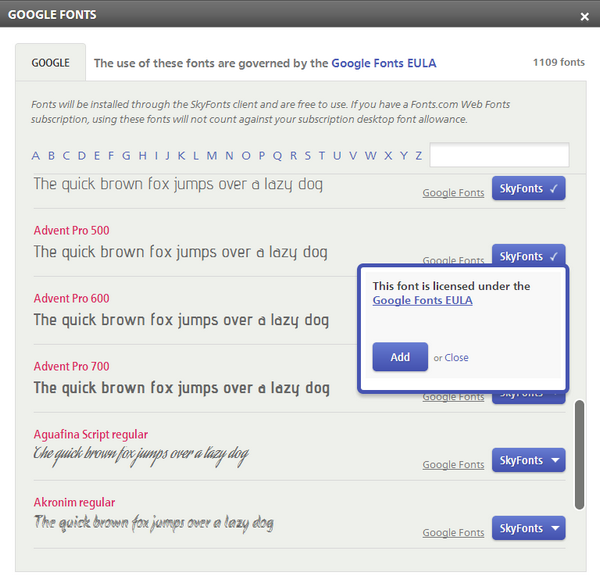
When you add any font, it will be automatically added to your desktop by SkyFont. You do not have not manually install it. You can view all the installed fonts from the desktop app and manage them online. There’s no time limit to the number of Google fonts you can install and further any updates to your installed Google Fonts are automatically pushed to your devices, assuring you’ll always have the most up-to-date versions of all the fonts you love.
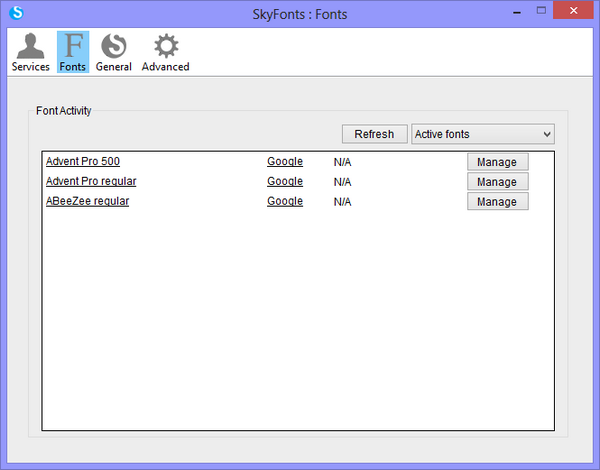
The advanced settings in the app has option to notify when new fonts are added or old ones are removed.
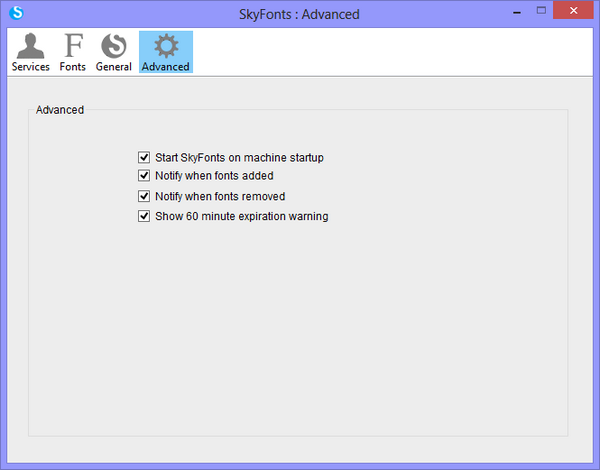
If you want to use Google Fonts on your desktop, SkyFonts is the best and easiest way to do it.







