Instagram recently added a new feature where in you could add other users in the photos you upload. This is very similar to photo tagging in Facebook and the tagged photos appear in your Instagram timeline. This is a really useful feature if you want to show your friends your photos. While this feature is useful, it can also be a cause of misuse. Some of your friends or other users might just add some photos and tag you and these photos might be something which you do not want on your profile.
Instagram has provided an option to remove such photos and tags from your timeline in which you were tagged. To this do, select the photo which you seem appropriate and then select the tag, you can see a pop up option. From there you can choose to hide the photo from your profile, remove the tag, or report the photo in general as inappropriate.
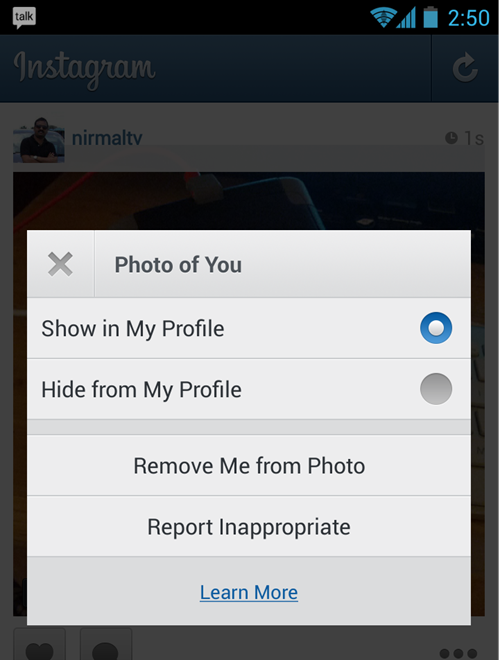
The above options are for removing a particular photo from your timeline. If you do not want anyone to tag you can set it that way. Open your Instagram profile and select the photos of you tab. Now select settings from the Photos of you option. In the option you need to select “Add Manually”.
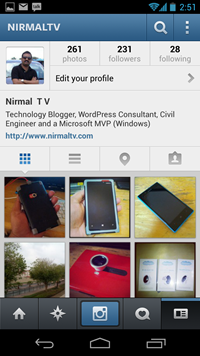

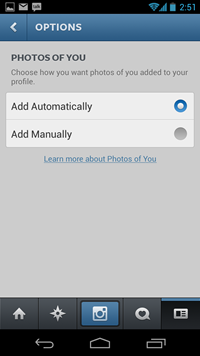
This will make sure that any photos of you added to your profile will be added manually. Now, you’ll have to approve any photos that get added to your profile page. Unless you approve it, tagged photos will not be visible on your profile.





