Android’s rise to popularity was pretty quick and presently it dominates the mobile phones across the world and also very close to Apple in the tablet segment as well. The Google Play store for Android also host almost the same number of apps like the Apple app store. Along with the rise of Android and app store, the risks to Android phones and tablets from malware or software written with malicious intents have also increased sharply. There have been multiple reports of malware content hosted on Google Play store and many malicious apps. Unlike Apple App store which has better control over the apps, Android’s openness makes it easy to publish malware apps.
These malwares and malicious codes can steal information from your phone including your personal details and also can cause instability to the phone making it slow.
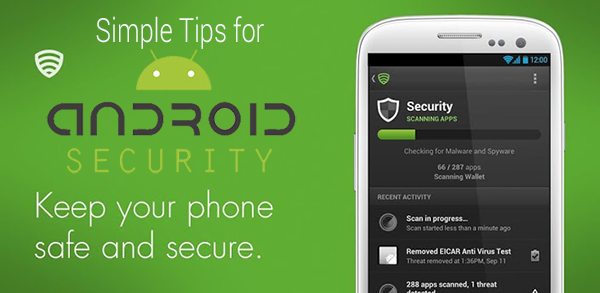
If you are using an Android phone, you might be worried about these security issues. But all of these risks cannot enter the phone automatically unless you make way for it to happen. Here are some simple steps (and apps) to secure your Android phone and protect data.
1. Install Apps only from Trusted Source:
This is one of the important aspects of security. Even though the Google Play store isn’t completely secure, you need to use your sense while downloading apps. Make sure you do not download apps which are not very popular or from developer who is not reputed. Android has an option to install apps from sources other than Google Play, so use this feature if and only if you know the app is secure. Do not install apps from untrusted sources just to try it out.
The best way to install apps from Play store is to check the ratings and reviews by the users, you will get an idea about the quality of apps. If you install apps, make sure you read the permissions needed by the app when it is installed, if you find anything suspicious, do not install them. Also, do not give out your passwords and email address to apps if it does not use oAuth for login. Further there might be many mobile browsers available and these might ask you to save the passwords, if the browser is not popular do not use this option.
2. Install Updates for apps and Android:
If at all there is any vulnerability for Android or any apps you are using, it will be fixed through updates. So make sure you keep all the installed app up to date and also install timely OS patches and updates. Although there are multiple versions of Android, make sure you check with the phone manufacturer on the latest updates available for your phone. Google often addresses issues and vulnerabilities in Android with updates.
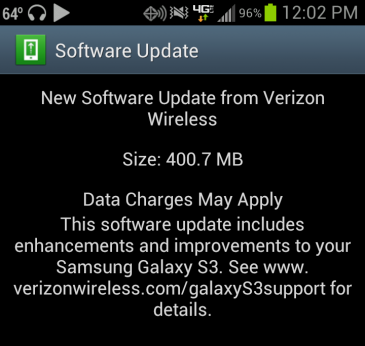
Related Reading: 5 Simple Tips to Speed Up your Android Phone
3. Rooting and Installing Custom ROMs:
Rooting your Android phone gives you ability to customize it and install custom ROMs. Rooting voids the warranty and also gives root access to your system files. When you install custom ROMs make sure that they do not have any vulnerabilities and security issues. Malicious apps along with custom ROM can cause more issues for your phone. Although rooting gives better options for speed and customization, it is always risky as well.
Related Reading: [How To] Unroot Any Android Phone or Tablet
4. Lock your Phone:
Android comes with basic security feature in the form of locks. Using a password is one of the easiest thing you can do to protect your phone. Using a fingerprint lock would be even better. While a lock alone isn’t going to ensure complete protection, it can prevent any physical security issues. Android has plenty of ways to physically restrict access. You can use the options in the Screen Lock section of the Security section of Settings. There you can set a PIN, password or a pattern to swipe on the screen.
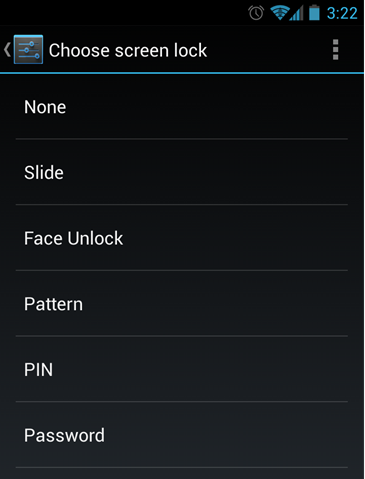
5. Install Security App:
There are quite a lot of security apps for Android from reputed software vendors. These apps provide security from viruses, malwares, Trojans and other issues. These apps also provide security in case your phone is lost or stolen and also helps you track your phone. Related: 5 Free Security Tools for Android.
Some of these security apps allows you to recover your phone or delete all the personal data remotely. Related: Ways to Track and Recover your Stolen or Lost Phones
If you are looking for security apps, here are some of the best ones;
- avast! Mobile Security
- Lookout Security & Antivirus
- Kaspersky Mobile Security
- Zoner AntiVirus
- Dr Web Anti-virus
- F-Secure Mobile Security
- McAfee Antivirus & Security
You can also think of using a good Virtual Private Network (VPN) in case you are browsing on an unsecure Wi-Fi network. Related: 5 Free VPN Apps for Android.






